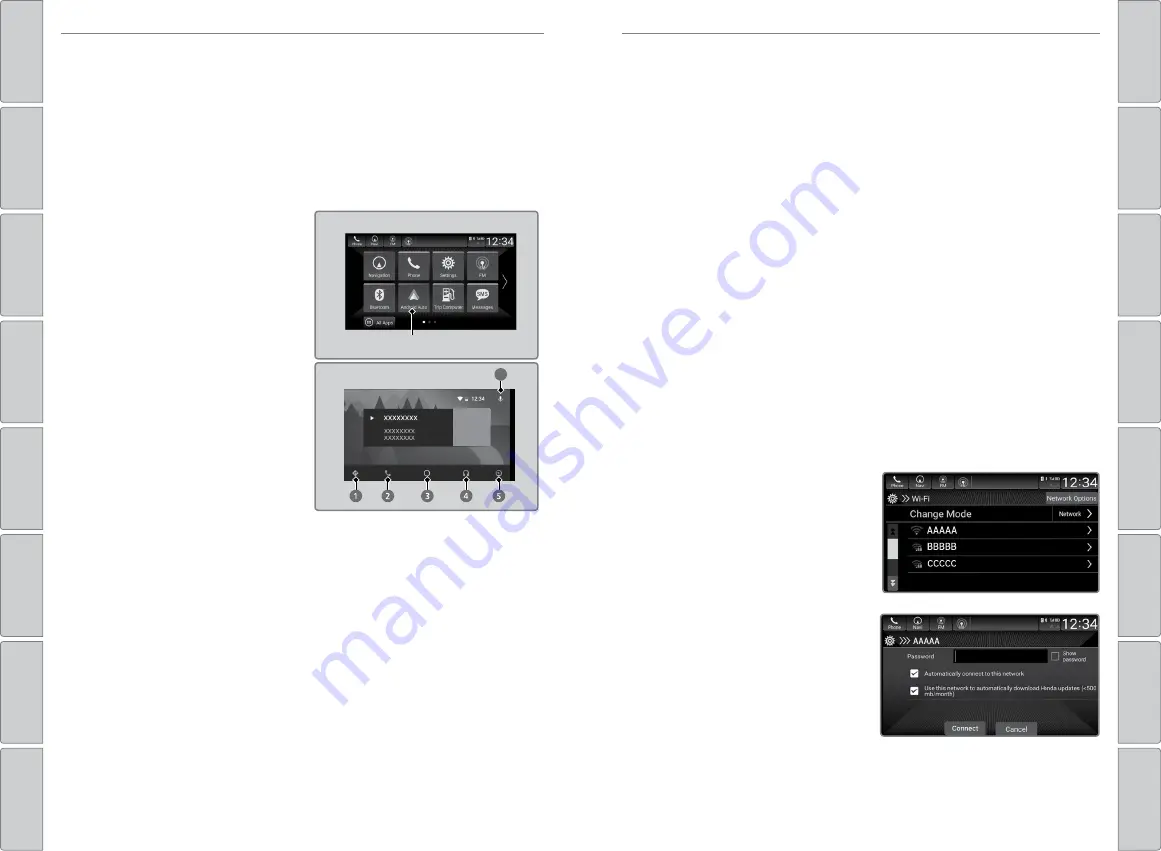
78 |
| 79
AUDIO AND CONNECTIVITY
AUDIO AND CONNECTIVITY
Models with Display Audio
Android Auto
™
Connect a compatible Android phone to the system. You can use the
touchscreen to make a phone call, listen to music, and more. Visit the Android
Auto website for more information.
When your Android phone is connected to Android Auto, it is not possible to
use the
Bluetooth
®
Audio. However, other previously paired phones can stream
audio via
Bluetooth
®
while Android Auto is connected.
Park in a safe place before connecting
your Android smartphone and when
launching any compatible apps.
1. Connect the phone to the USB port
(2.5 A) in the center pocket or console
compartment. Compatible Android
phones will prompt you to download
any required apps.
2. Select Enable or Disable.
3. Follow any prompts shown on your
phone.
4. The phone will be automatically
paired. A tutorial will appear on the
vehicle screen.
5. Select a menu option.
6
Home screen
Android Auto
6
Android Auto menu
Models with Display Audio
Wi-Fi Connection
You can connect the audio system to the internet using Wi-Fi. If your compatible
phone has wireless hotspot capabilities, the system can be tethered to the
phone. Follow the steps below to set up Wi-Fi when the vehicle is stopped.
Standard data rates apply with your phone service provider.
1. Press the
HOME
button, then select
Settings
.
2. Select
Connections
, then
Wi-Fi
.
3. Select
Change Mode
.
4. Select
Network
or
Hotspot
, then
Confirm
. To change the Wi-Fi settings,
select
Network Options
or
HotSpot
Options
. Select the access point you
want to connect to the system.
5. Select
Connect
. Enter a password for
the access point and select
Done
.
When the connection is successful
the Wi-Fi icon will display on the list.
6. Press the
HOME
button to return to
the home screen.
iPhone users
You may need to go through an initial setup for Wi-Fi connection again after
you boot your phone.
Depending on use, Android Auto can share certain vehicle information (e.g., vehicle
location, speed, and other operating conditions) with Google and its service providers. See
Google privacy policy for details regarding Google’s use and handling of data uploaded
by Android Auto. Use of Android Auto is at user’s own risk, and is subject to agreement to
the Android Auto terms of use, which are presented to the user when the Android Auto
application is downloaded to the user’s Android phone. Android Auto vehicle integration
is provided “as is,” and Honda cannot guarantee Android Auto operability or functionality
now or in the future due to, among other conditions, changes in Android Auto software/
Android operating system, service interruptions, or incompatibility or obsolescence of
vehicle-integrated hardware or software. See dealer for details. Only use Android Auto
when conditions allow you to do so safely. See your Owner’s Manual at
owners.honda.
com
(U.S.) or
myhonda.ca
(Canada) for further license and warranty terms.
1.
Maps (Navigation):
View Google Maps and operate navigation. You
can only use this system or the pre-installed navigation system to set a
destination with routing guidance. You cannot enter destinations using
the keyboard while the vehicle is moving.
2.
Phone (Communication):
Make or receive phone calls or listen to
voicemail.
3.
Google Now (Home screen):
Display useful information organized by
Android Auto into simple cards that appear only when needed.
4.
Music and audio:
Play music from compatible apps. Select this icon to
switch between music apps.
5.
Go back to the Home Screen:
Select this icon to return to the
HOME
screen.
6.
Voice:
Use voice commands to operate Android Auto. You can also
press and hold the Talk button on the steering wheel (see p. 93) to
say voice commands.
*if equipped






























