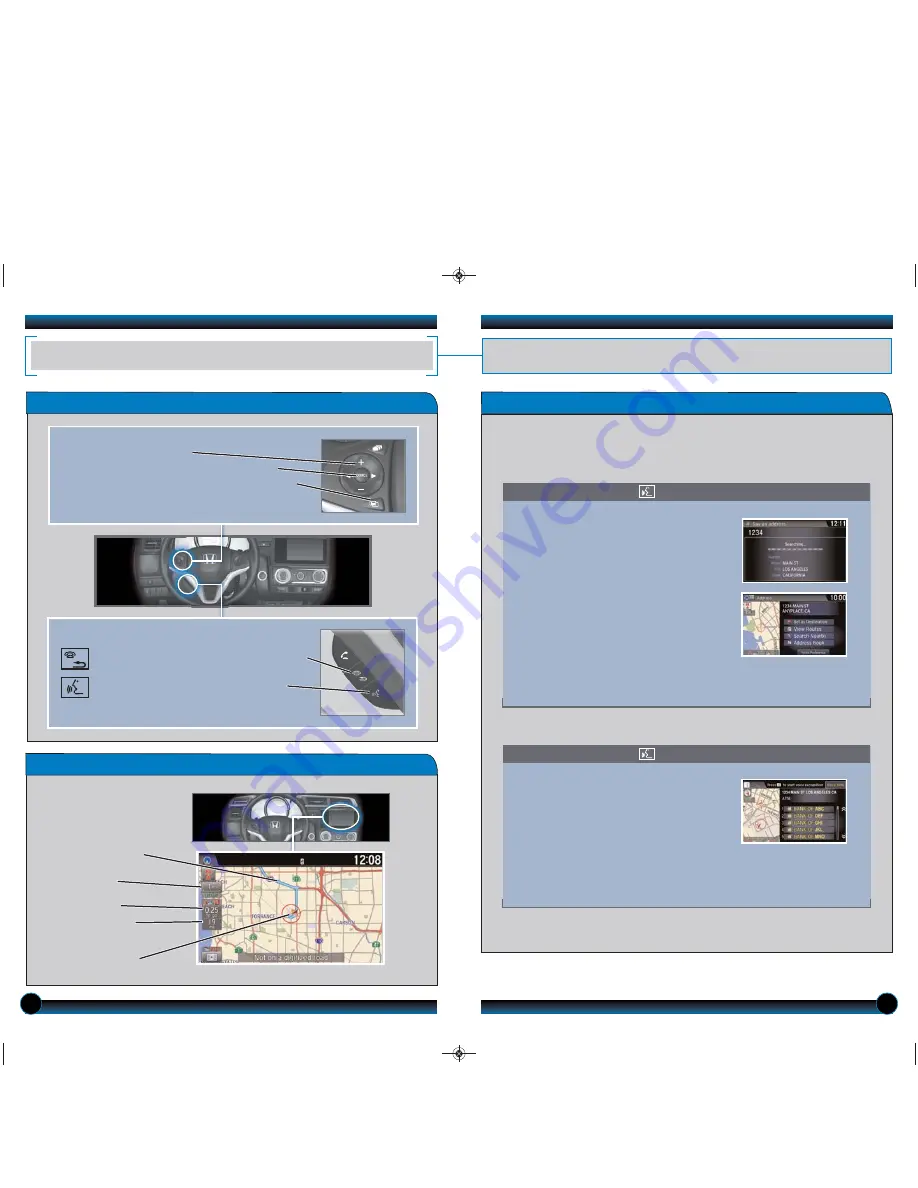
Steering Wheel Controls
Hang-Up/Back button:
Cancel a selection.
Talk button:
Say a navigation command.
+/- buttons:
Scroll the list.
SOURCE button:
Press to enter a selection.
MENU button:
From the navigation screen, press
and hold to display Go Home and other options.
Entering a Destination Using Voice Commands
20
21
NAVIGATION
Real-time navigation system uses GPS and a map database to show your current
location and help guide you to a desired destination.
Available on EX-L with Navigation.
You can enter a destination at any time using voice commands. Destinations can
also be entered manually, but limitations apply while driving. For information on
setting other destination options, see your Navigation Manual.
1. From the Voice Portal screen, say
“Address.”
2. The system prompts you to say the
entire address. For example, say “
1-2-3-4
Main Street, Los Angeles, California
.”
3. The system interprets the address by
state, city, street, and address number.
If necessary, you may have to clarify
similar matches.
4. Say “
Set as destination
” to set the route.
1. From the Voice Portal screen, say
“Find
nearest ATM.”
2. A list of the nearest ATMs in your area
is displayed by shortest distance to
destination.
3. Say the number next to the destination
you want to select.
4. Say “
Set as destination
” to set the route.
Using the “Find Nearest” Command
Entering a Street Address
Note:
It is recommended that you enter your destination before driving or when the
vehicle is stopped.
Press and release the Talk button before you say a command.
Press and release the Talk button before you say a command.
Map Screen Legend
If you would rather enter the address saying each individual item, say “
Display menu
”
from the map screen, then say “
Address
” (or another option) and follow the prompts.
Map scale
Calculated route
Time to go
Distance to go
Current vehicle
location
15 Fit TRG_EX EXL_ATG_NEW STYLE 12/23/2013 8:20 AM Page 12




















