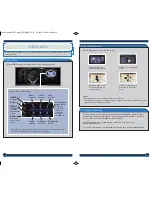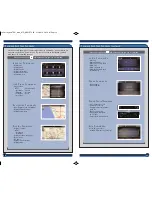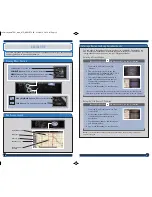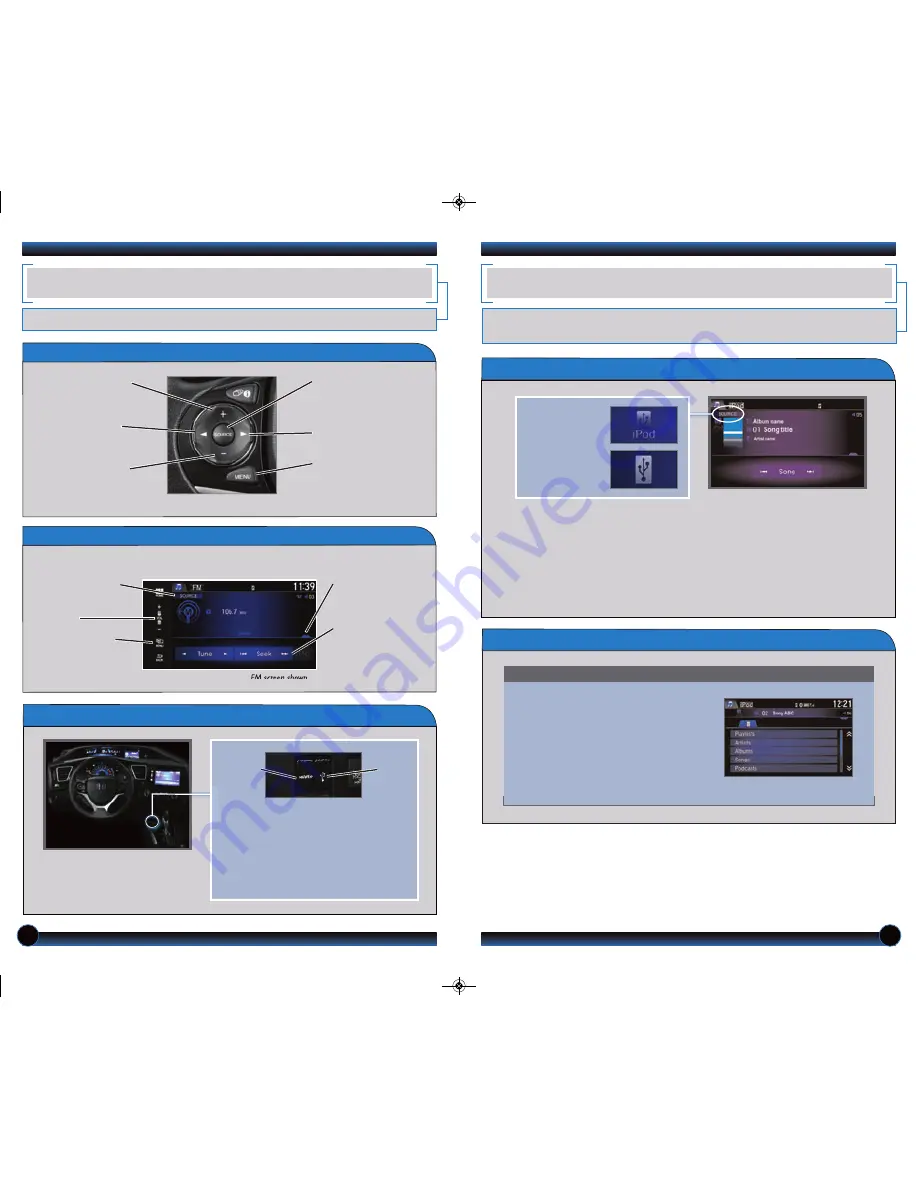
36
37
iPod
®
OR USB FLASH DRIVE
Play audio files from your compatible iPod or USB flash drive through your vehicle’s
audio system. See your Owner’s Manual for a list of compatible devices.
Playing Audio Files
1. Connect the iPod cable or USB flash drive to the USB port in the front or
center console (see opposte page).
2. From the Home screen, select Audio. Select Source and select the iPod or USB
icon.
3. Use the touchscreen or steering wheel controls to change tracks.
Searching for Music
iPod is a trademark of Apple, Inc.
Touch items on the screen to make selections.
1. From the Audio screen, select the
open/close tab.
2. Select the left tab to view categories
or folders.
3. Select a category or folder.
4. Select a track to begin playing.
Select the iPod
or USB icon
from Source.
BASIC AUDIO OPERATION
Operate basic controls of your audio system using several convenient methods.
Steering Wheel Controls
+ button:
Increase
volume, or scroll up
in a menu.
- button:
Decrease
volume, or scroll
down in a menu.
SOURCE button:
Select an audio source,
or make a selection in
a menu.
t
button:
Go to
previous stations
or tracks.
u
button:
Go to next
stations or tracks.
MENU button:
From
the audio screen, press
and hold to display
audio options.
Touchscreen Controls
From the Home screen, select Audio to view or control audio being played.
FM screen shown
SOURCE:
Select
an audio source.
Volume
MENU:
Choose
menu options for
the selected source.
Open/close tab:
View and select
presets or tracks.
Audio control:
Tune to a station,
change tracks, or
other options.
USB/HDMI Connection
Connect an iPhone or iPod cable or a
USB flash drive to the USB port in the
front console. There is an additional
USB port in the center console.
Connect an HDMI cable to the HDMI
port.
USB
port
HDMI
port
Connect your device only when your
vehicle is stopped.
14 Civic Hybrid TRG_Navi_ATG_NEW STYLE 1/14/2014 8:48 AM Page 20