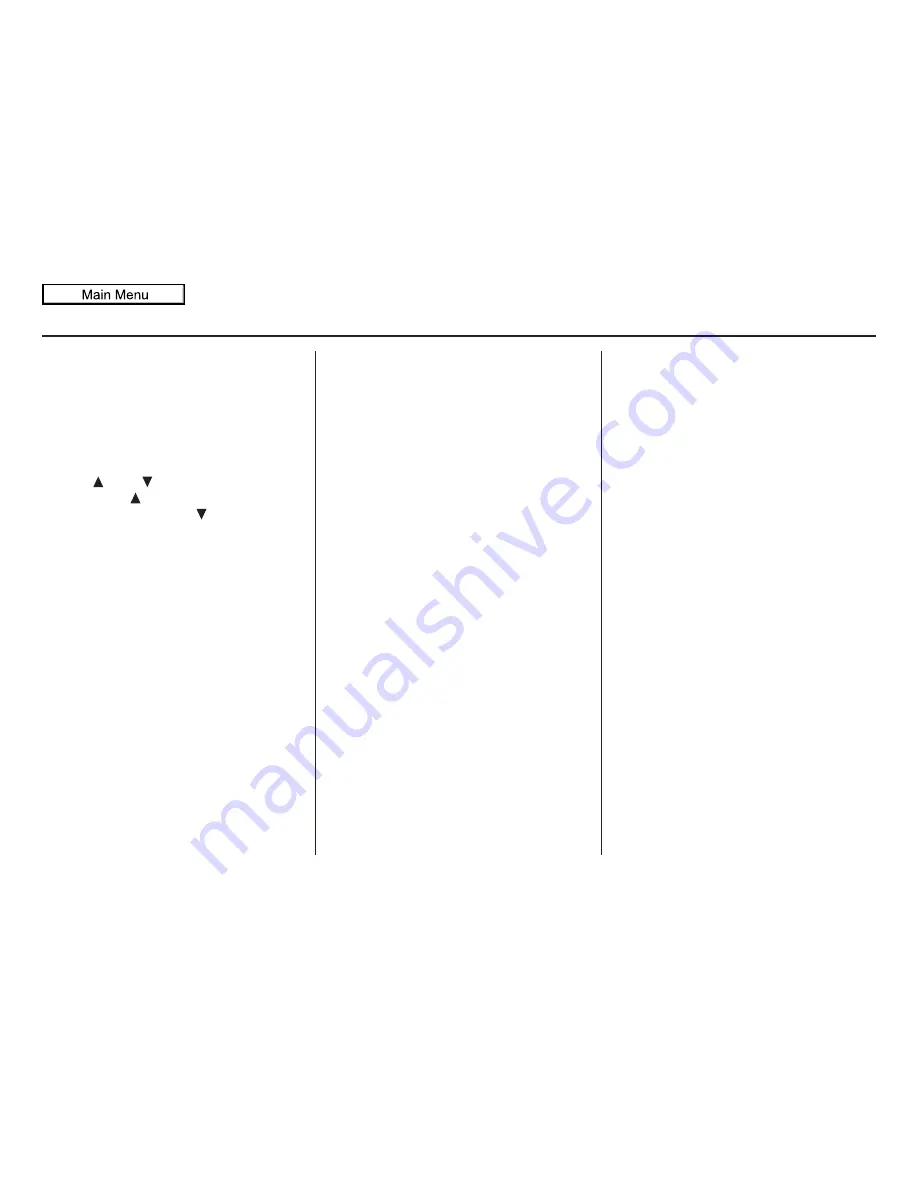
Navigation System
11
Getting Started
CANCEL
button
Cancels the current screen and returns to
the previous screen display.
NOTE:
The
NAVI BACK
button on the steering
wheel performs the same basic function.
ZOOM
(IN)/
(OUT)
buttons
Press ZOOM
to zoom in (to show
more detail), or ZOOM
to zoom out
(to show more area and less detail)
while a
map
screen is displayed.
ZOOM IN reduces the scale (showing
less area with greater detail). ZOOM
OUT increases the scale (showing more
area with less detail).
Joystick/ENT
button
Moves left, right, up, and down to move
the highlighting around the display, to
scroll through lists, or to look around a
displayed map. After making a selection
in a menu or list, push in on the joystick
to enter the selection into the system.
In almost all cases, you can enter a
selection into the system by using the
voice control system, highlighting the
item and pushing in on the joystick, or
by touching the appropriate item you
wish to select.
OPEN/CLOSE
button
Tilts the screen down to access the CD
changer.
Screen
All selections and instructions are
displayed on the screen. In addition, the
display is a “touch screen” – you can
enter information into the system by
touching the images (icons) on the
screen with your finger.
For example, if you need to enter a
street name, a keyboard will be
displayed. You can type in the street
name by saying or selecting the
individual characters on the screen.
Clean the screen with a soft damp cloth.
You may use a mild cleaner intended for
use on liquid crystal displays (LCDs).
Harsher chemicals may damage the
screen.
NOTE:
Whenever you shift to R (Reverse), the
rear view behind the vehicle is shown on
the navigation system screen.
2011 Ridgeline












































