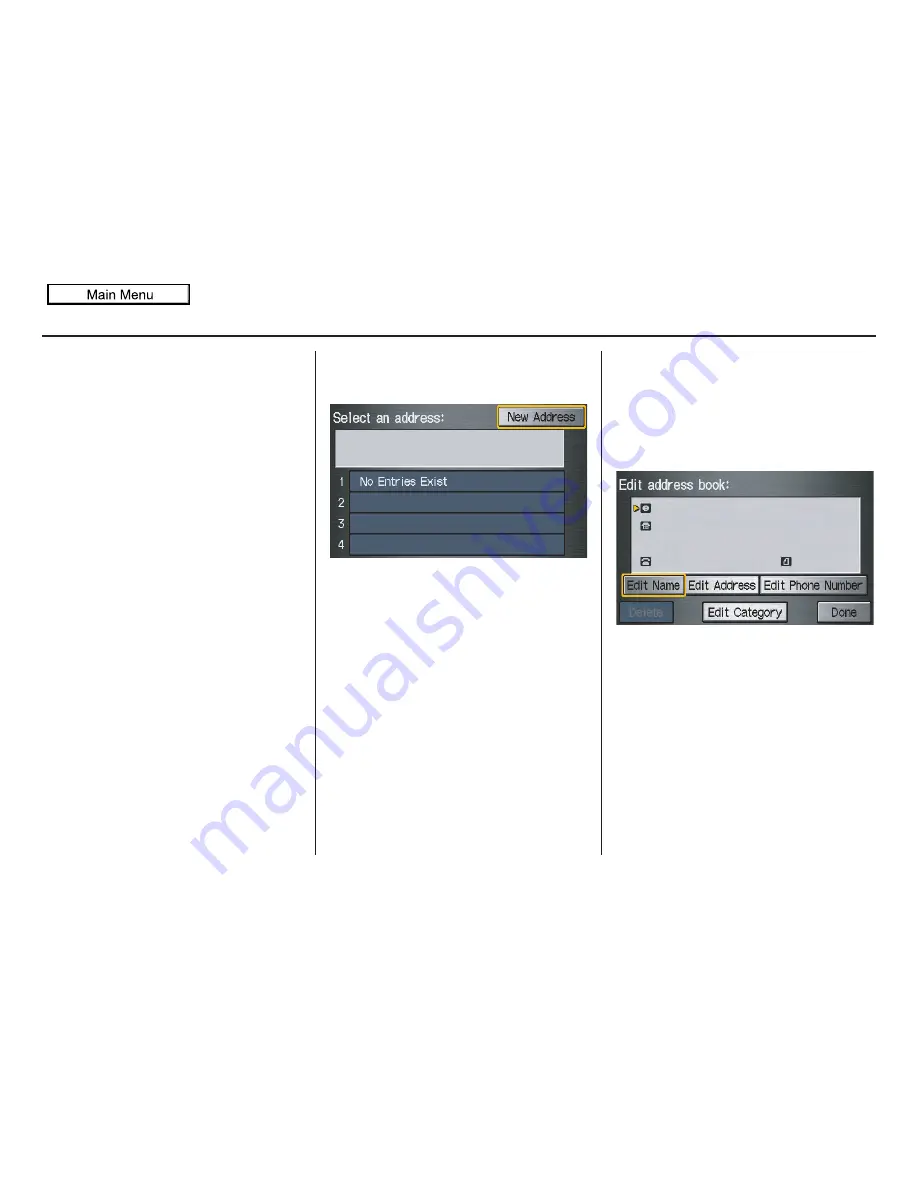
Navigation System
81
System Setup
Accessing the Address Book List
After selecting
Address Book
, the
system prompts you to select
User 1
or
User 2
.
If an Address Book PIN has been set,
the system prompts you to enter your
PIN. Verify that the correct user is
displayed, then enter your PIN. After
entering your PIN, say or select
Done
,
and the system displays your Address
Book.
If no Address Book PIN has been set,
the system displays your Address Book
after selecting
User 1
or
User 2
.
NOTE:
Personal information cannot be backed
up or moved to another navigation
system.
Entering an Address
After you select
User 1
or
User 2
,
your Address Book list appears:
Select
New Address
in the upper right
corner on the screen when beginning to
build your Address Book list.
Edit Name
You may use the “Name” field to give
the entry a name or title that you will
recognize later, such as “Doctor Smith”
or “Broadway Theatre.” If you do not
give the address a name, the system will
assign one (Address 001, etc.).
Say or select
Edit Name
. Then use the
on-screen keyboard to enter the name.
Touch
Done
when finished.
NOTE:
You can always re-enter, edit, or make
changes to any entry. “Address” is the
only required field.
2010 Odyssey
















































