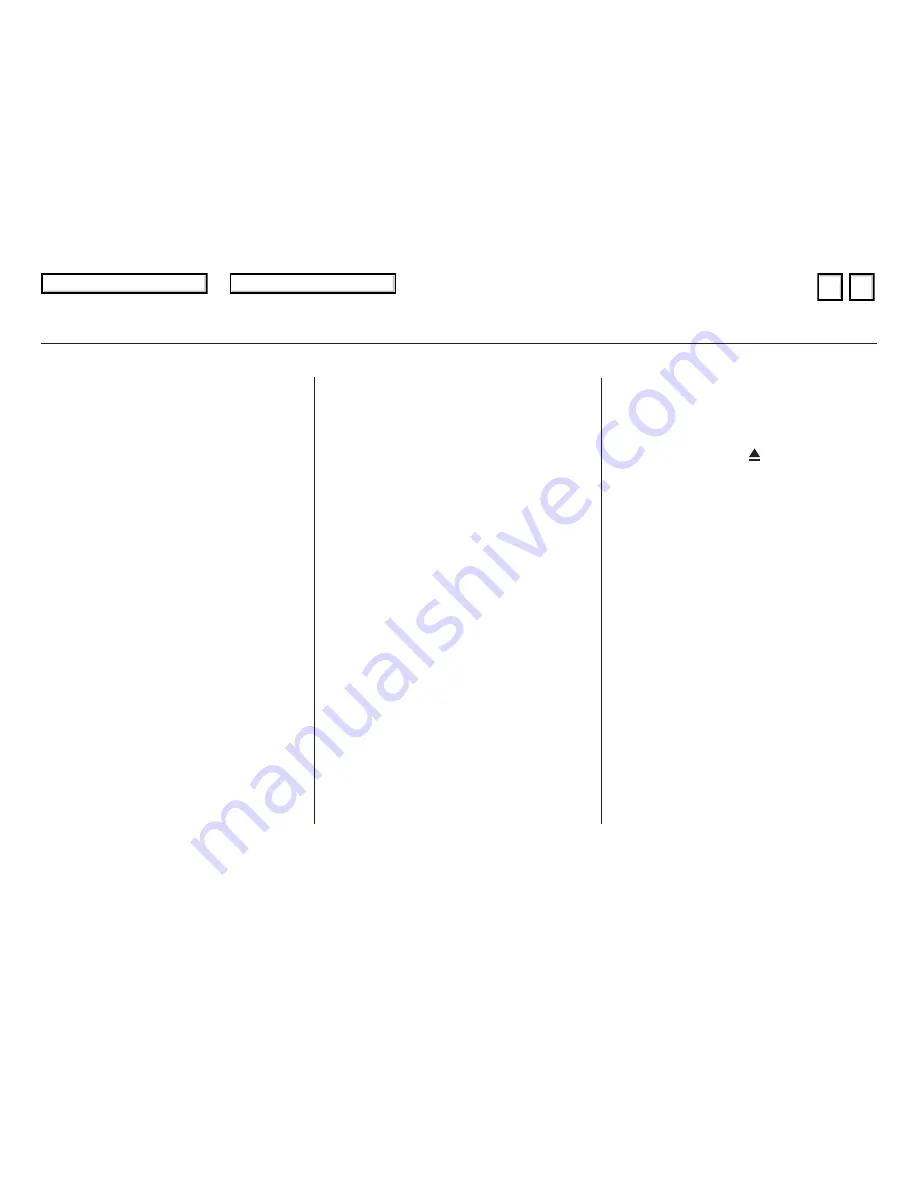
▲
▼
To remove a disc from the audio unit,
fold back the screen by pressing the
OPEN button (see page
). Press
the eject button (
) to remove
the disc. If you eject the disc, but do
not remove it from the slot, the
system will automatically reload it
after 10 seconds and put it in pause
mode. To begin playing, press the
CD button.
To return the screen to the upright
position, press the CLOSE button.
When playing a CD recorded with
text data, each track name is shown
in the audio display. With a disc
recorded in MP3 or WMA, the folder
number and the location are also
displayed.
You cannot close the screen if a disc
is partially inserted into its slot.
You can also eject the disc when the
ignition switch is off.
If the disc was not recorded with text
data, only the track number is shown.
To scroll through the display, touch
the
or
icon on the side of the
screen. To go back to the previous
display, touch the Return icon on the
screen.
Select the desired track by touching
the icon on the display. The selected
icon will be highlighted in blue. The
system begins to play the selected
track or file. With a disc in MP3 or
WMA, touch the folder icon on the
upper left of the screen to move to
the parent folder. The current folder
is highlighted in blue.
To play the radio when a disc is
playing, press the AM/FM button or
touch the FM1, FM2, AM, XM1, or
XM2 icon. If a PC card is in the audio
unit, touch the CARD icon to play
the PC card. Press the CD button
again or touch the CD icon to switch
back to the disc player.
If you turn the system off while a
disc is playing, either with the
power/volume knob or by turning
off the ignition switch, the disc will
stay in the drive. When you turn the
system back on, the disc will begin
playing where it left off.
148
Audio System (Models with navigation system)
Removing a Disc
To Stop Playing a Disc
152
05/08/02 14:55:58 31SVA600 0155
Main Menu
Table of Contents
▲
▼
















































