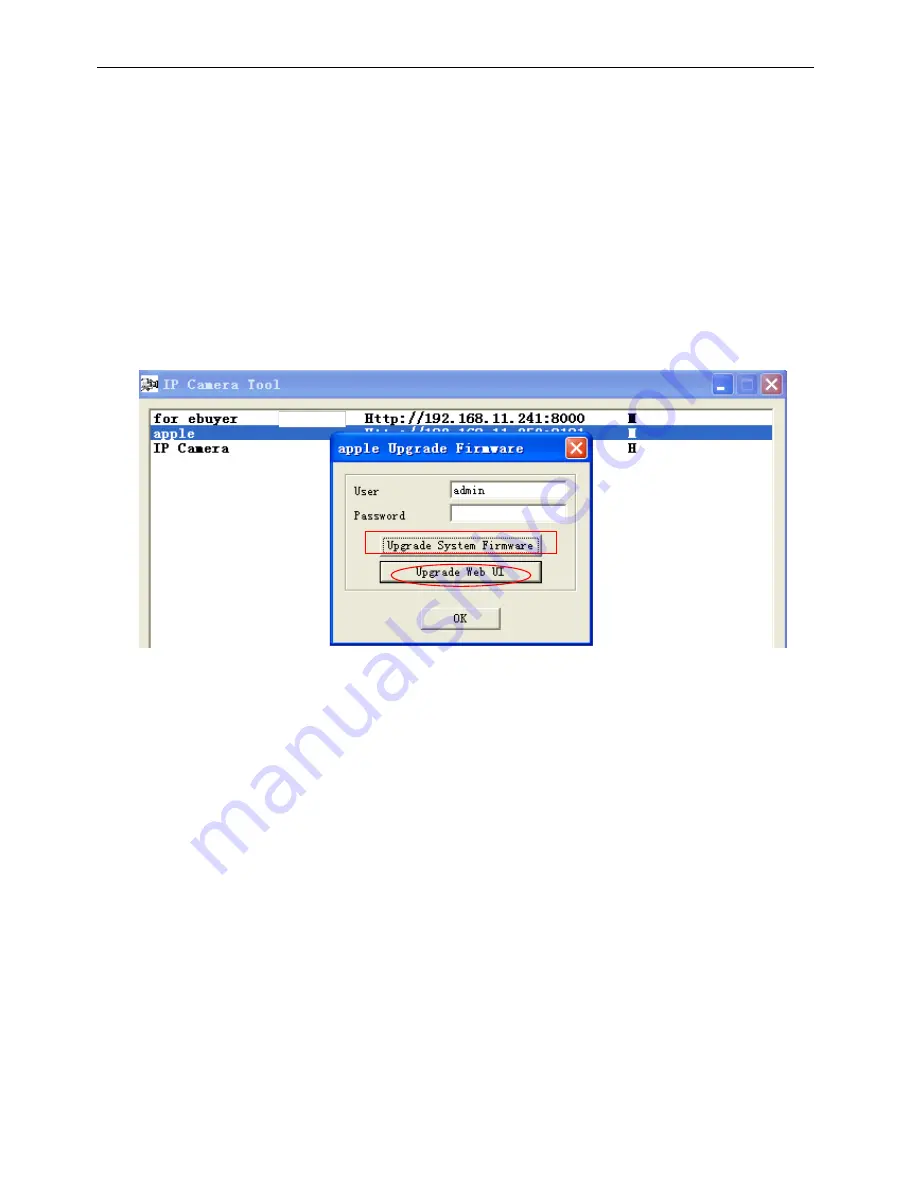
www.homewizard.eu
HWEYE01x User Manual
10
Upgrade Firmware
Enter the correct Username and Password to upgrade the system Firmware and Web UI. If you
upgrade the camera, you must
upgrade system firmware
first and then
upgrade web UI
or you
may damage the camera. Please ensure you have download the correct firmware package for
your camera before upgrading. Read the upgrade documentation (readme.txt file) in the upgrade
package before you upgrade.
CAUTION:
If your camera works well with the current firmware, we recommend not upgrading.
Please don
’t upgrade the firmware unnecessarily. Your camera may be damaged if
misconfigured during an upgrade.
NOTE:
Upon downloading the firmware check the sizes of the .bin files. They must match the
size in the readme.txt file. If not, please download the firmware again until the sizes are the same.
Your camera will not function correctly if a corrupt .bin file is used.
Figure 2.6
Refresh Camera List
Refresh camera list manually.
Flush Arp Buffer
When both wired and wireless network interfaces of the camera have a fixed IP address, You
may encounter an issue with not being able to open the camera webpage. Flushing the Arp
buffer may help.
About IP Camera Tool
Displays the version of the IP Camera Tool.
2.2 Camera Login
You can access the camera through the
IP Camera Tool
or
IP Camera Tool
,
Internet Explorer,,
Firefox, Google Chrome, Safari or other stand browser
directly.
1) Using the
IP Camera Tool
,double click the IP address of the IP Camera listed (Figure
2.1).The browser you use will be opened automatically and display the camera login page.
(Figure 2.8)
2) You can also access the camera using Internet Explorer browser by typing
in the camera’s IP
address. For example:
Upgrade system firmware first



























