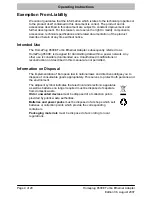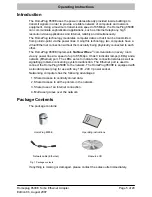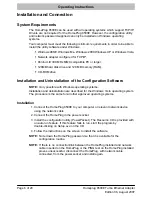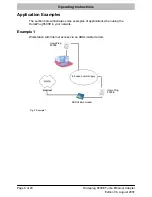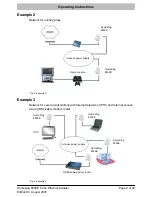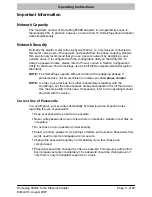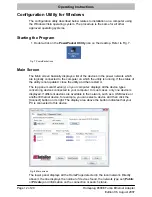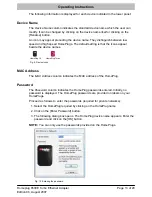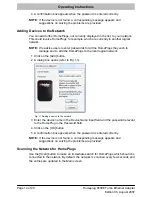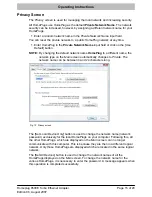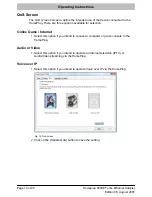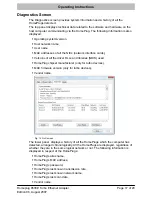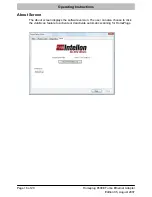Operating Instructions
Page 16 of 20
Edition 06, August 2007
Homeplug 8500E Turbo Ethernet Adapter
QoS Screen
The
QoS screen
serves to define the intended use of the device connected to the
HomePlug. There are three options available for selection:
Online Game / Internet
1. Select this option if you intend to connect a computer or game console to the
HomePlug.
Audio or Video
1. Select this option if you intend to operate an Internet television (IPTV) or
Audio/Video streaming via the HomePlug.
Voice over IP
1. Select this option if you intend to operate Voice over IP via the HomePlug.
Fig. 13 QoS screen
2. Click on the [Update QoS] button to save the setting.
Содержание 8500E
Страница 20: ...All rights reserved ...