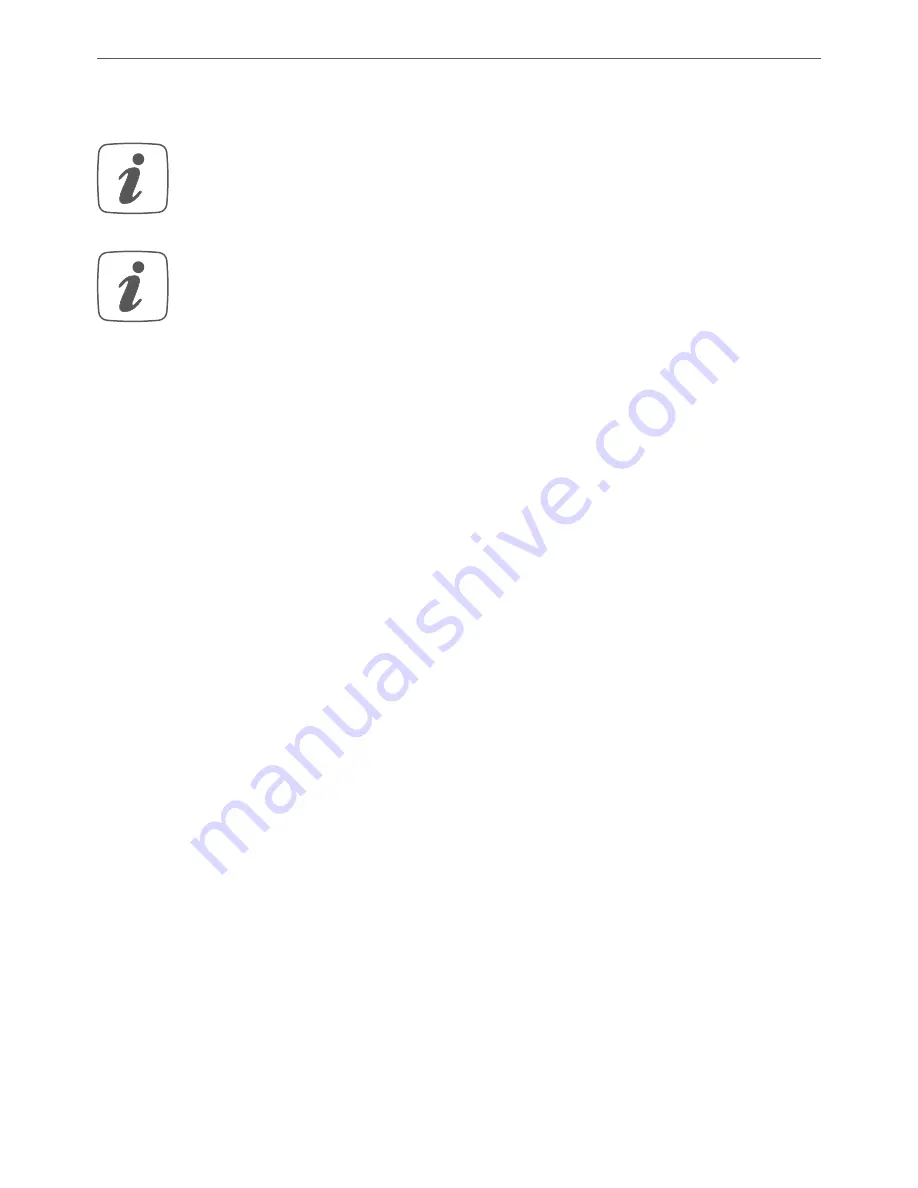
23
Inbetriebnahme
7.5
Montage und Installation
Bitte lesen Sie diesen Abschnitt erst vollständig,
bevor Sie mit der Installation beginnen.
Bitte notieren Sie sich vor der Installation die auf
dem Gerät angebrachte Gerätenummer (SGTIN)
und den Verwendungszweck, damit Sie das Gerät
im Nachhinein leichter zuordnen können. Alter-
nativ steht die Gerätenummer auch auf dem bei-
liegenden QR-Code-Aufkleber.
Für die Installation des Wired Access Points auf einer Hut-
schiene in einem Stromkreisverteiler gehen Sie wie folgt
vor:
• Schalten Sie den Stromkreisverteiler frei und de-
cken Sie ggf. spannungsführende Teile ab (s. Si-
cherheitsregeln).
• Entfernen Sie die Abdeckung des Stromkreisver-
teilers.
• Setzen Sie den Wired Access Point auf die Hut-
schiene auf (
s. Abbildung 3
). Achten Sie darauf,
dass die Schrift auf dem Gerät und im Display für
Sie lesbar ist und die Anschlussklemmen für die
Versorgungsspannung
(B)
oben liegen.
• Achten Sie bei der Montage darauf, dass die Rast-
feder komplett einrastet und das Gerät fest auf
der Schiene sitzt.
• Stecken Sie das Netzwerkkabel in den Ethernet-
Содержание HmIPW-DRAP
Страница 3: ...1 A I E H C D B V HmIPW DRAP V F G J ...
Страница 4: ...2 24 V GND BUS 1 BUS 2 HmIPW DRAP ...
Страница 5: ...3 4 ...
Страница 6: ...6 7 5 ...
















































