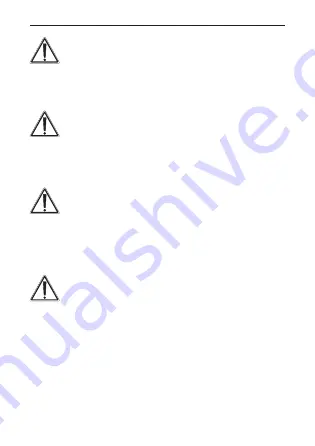
35
Hazard information
The device may only be operated in dry and
dust-free environment and must be protected
from the effects of moisture, vibrations, solar or
other methods of heat radiation, cold and me-
chanical loads.
The device is not a toy; do not allow children to
play with it. Do not leave packaging material ly-
ing around. Plastic films/bags, pieces of polysty
-
rene, etc. can be dangerous in the hands of a
child.
We do not assume any liability for damage to
property or personal injury caused by improper
use or the failure to observe the safety instruc-
tions. In such cases any claim under guarantee
is extinguished! For consequential damages,
we assume no liability!
This device operates using non-visible infra-red
light. Please keep a minimum distance of 20 cm
between the device and your eyes!






































