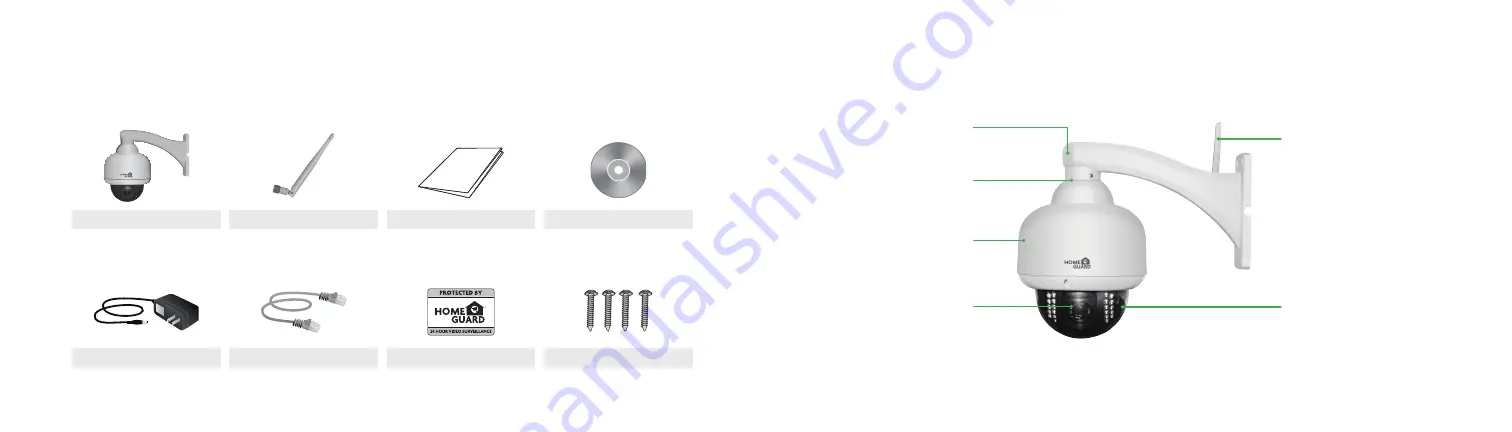
What’s included
Camera
4
5
Wireless Transmission
Connect wirelessly to your router so you can
view securely on your PC, Smartphone or
Tablet from anywhere in the world.
Built-in Storage
The PTZ Dome Camera records footage to
the built-in 8GB Micro SD card or via FTP
Mount
Easy to install, durable mount
Heavy duty
Vandal-resistant construction
HD Video
Camera captures full colour, high quality
720P video in the day and switches to
infrared (B&W) at dusk to continue recording
clear 720P video even in total darkness.
Remote Controlled Pan & Tilt
Motorised lens can swing left & right (350°)
,
up & down (90°), remotely controlled from
your SmartPhone or other device
Quick Start Guide
Warning Sticker
User Manual
Power Adapter
Ethernet Cable
Antenna
Fixings
Parts & Description








