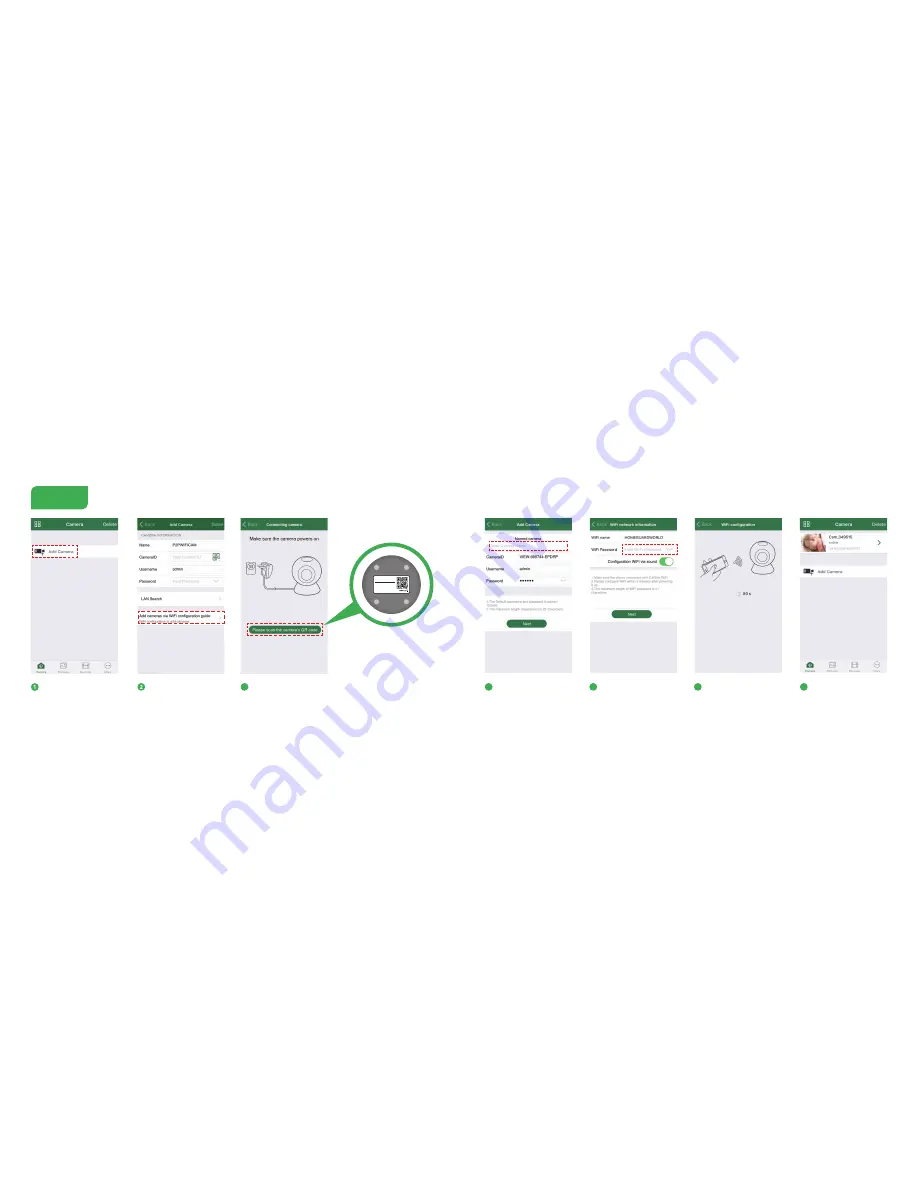
WiFi Configuration Guide
Step 2
3
4
5
6
7
Select
"Please scan the camera’s
QR code"
and scan the QR code
on the bottom of the camera
Select
"Add cameras via
WiFi Configuration Guide"
Launch Homeguardcare App,
Click
“Add Camera”
Name the camera and
click
“Next”
Input correct WiFi password
and click
“Next”
The camera will try to connect
WiFi network (the default
process is 90 seconds)
If connected, it will go back to
the Camera page and add the
device automatically
8
9
HOMEGUARD IP Camera
Part NO.: XXXXXXXX
Username: admin
Password: 123456
DID: VIEW-000117-LZVZU
DDNS: 005mryg.nwsvr1.com








