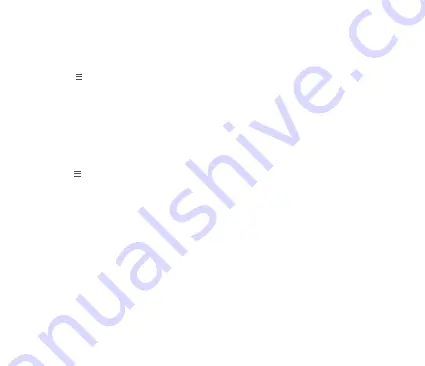
Troubleshooting Tips
Are your devices listed in your app?
If you’re having trouble installing your devices, see if they’re listed in your Home8 app:
>
Device Management
to see if all your devices are listed
• Navigate to
• Tap
Add Device from the Side Menu and follow the on-screen instructions to add any missing devices
Are your devices communicating with Security Shuttle?
• If your devices don’t connect to Security Shuttle, they might be too far away. Take them to a location that’s
closer to Security Shuttle and try again.
• If they do connect, you’ll know the range of your device and where to install a range extender.
• Alternatively, you can move Security Shuttle closer to your device.
• If your devices still don’t communicate with Security Shuttle,
not listed
even when they’re in the same room,
navigate to >
Add D
evice
>
+
on the Home8 app to add your devices again.
Do you need to reset your sensor?
If your sensor isn’t communicating with Security Shuttle, your app may ask you to reset your sensor.
• Long press the TEST button for 10 seconds then release. LED will flash once a second.
• Return to the app and follow the onscreen instructions.
Need help installing your Home8
system?
Visit our FAQ page: http://
www.home8alarm.com/faq/
User Manuals: http://www.home8alarm.com/manuals/
Call us at 1-844-800-6482
Email us at [email protected]
V1.0






