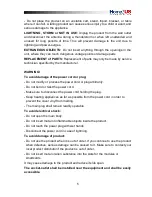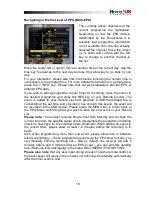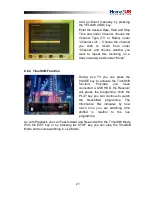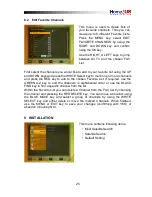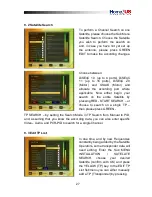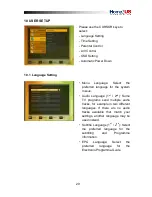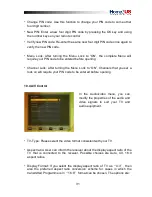17
6.2 Options
Pressing OPTION key will open the "Options" menu.
The Options menu provides user selectable options that are available for the
current channel and the current program. Depending on the Programme some of
the options can be available or not. Selection from the available choices is made
with CURSOR UP or CURSOR DOWN key and confirmation by OK key.
Multifeed: According to Master-Channels you can select from available Sub-
Channels. You can exit the Options Menu by pressing the OPT- or EXIT-key.
Subtitling language (GREEN key): The user can select from available subtitle
languages, if more than one exists. Selection from the available choices is
made with CURSOR UP or CURSOR DOWN key and confirmation by OK key.
Some broadcasters also provide Subtitles in either, DVB- or Teletext Format.
Audio track (RED key): Some TV channels broadcast multiple audio tracks, for
example different languages or AC3 Audio tracks. Selection from the available
choices can be made by pressing the CURSOR UP or CURSOR DOWN keys
and confirming with the OK key.
Beside alternative tracks, you can set the mode to Stereo or Mono-left or -right.
Providing the broadcaster transmits, also AC3 Sound can be chosen.
6.3 EPG (Electronic Programme Guide)
Now & Next as well as 7 days Programme Information
EPG application can be activated by pressing the EPG key when watching a TV-
programme or listening to a Radio Channel.
EPG application is divided into two levels. The first level gives an overview of 10
continuous channels with information about present and forthcoming
programmes.
By pressing the EPG key once more the second level provides information of all
available events for the selected channel for the next 7 days. Availability of
Programme information data is dependent on the individual broadcaster.
By again pressing EXIT key you can close the EPG menu.
Содержание HDTV-Sat-Irdeto-Receiver
Страница 1: ...HDTV Sat Irdeto Receiver...
Страница 2: ......