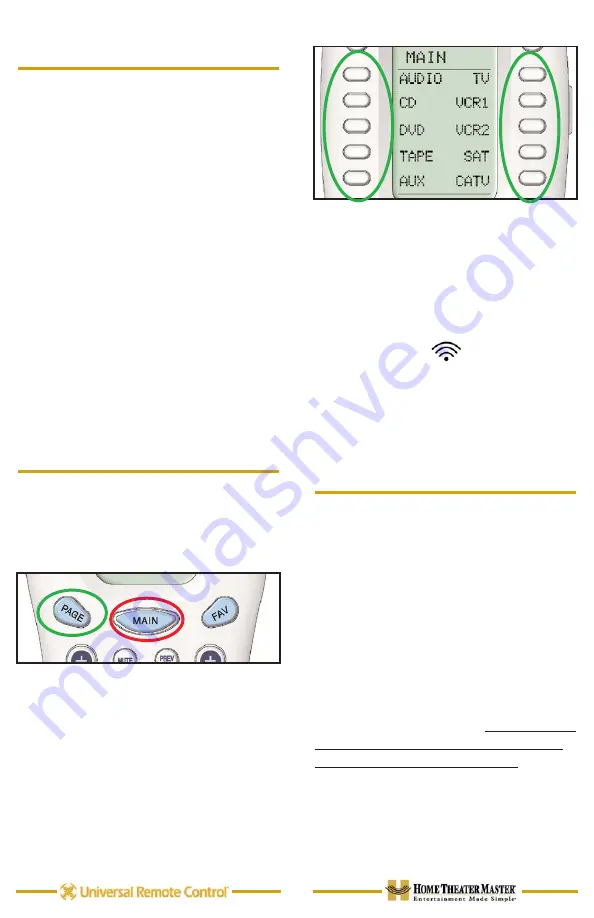
Hold the remote
steady and
pointed at the
system until
the sound
and picture
have been
switched.
The MAIN Menu buttons issue
MACROS that reset the sound and
picture of your home theater to a new
activity.
TIP
–
Hold the remote control
steady and pointed at the sys-
tem until the indicator
stops flashing.
If the sound or the picture still are
not correct, repeat steps 1 - 4.
Select a DEVICE Only
1. Touch the MAIN button to make
sure that you are on the MAIN
Menu. Touch the Page button if you
don’t see the activity you want.
2. Press and hold the MAIN button.
While holding the MAIN button
down, touch the button next to the
desired screen label. The remote
control will now display the name of
the selected device and all buttons
will operate the device, however, the
sound and the picture of your sys-
tem have not been changed.
4
Using the MAIN Menu
The MAIN Menu enables you to either
select a new Activity or simply select a
new Device to control.
When you select a new activity, the
Home Theater Master will issue a
MACRO (a timed sequence of many
commands from many different remote
controls). This MACRO was custom
programmed for your system by your
installer. It will issue all of the com-
mands necessary to switch the sound
and picture of your system.
When you select a device, the Home
Theater Master becomes the remote
control you select WITHOUT affecting
the home theater.
Select a New ACTIVITY
1. Touch the MAIN button to make
sure that you are on the MAIN
Menu. Touch the PAGE button if you
don’t see the activity you want.
2. Point the Home Theater Master at
the system (or at the repeating
INFRARED sensor if one is
installed).
3. Touch the activity button next to
the desired screen label. For exam-
ple if you wish to watch a DVD
movie, touch the DVD button.
3









