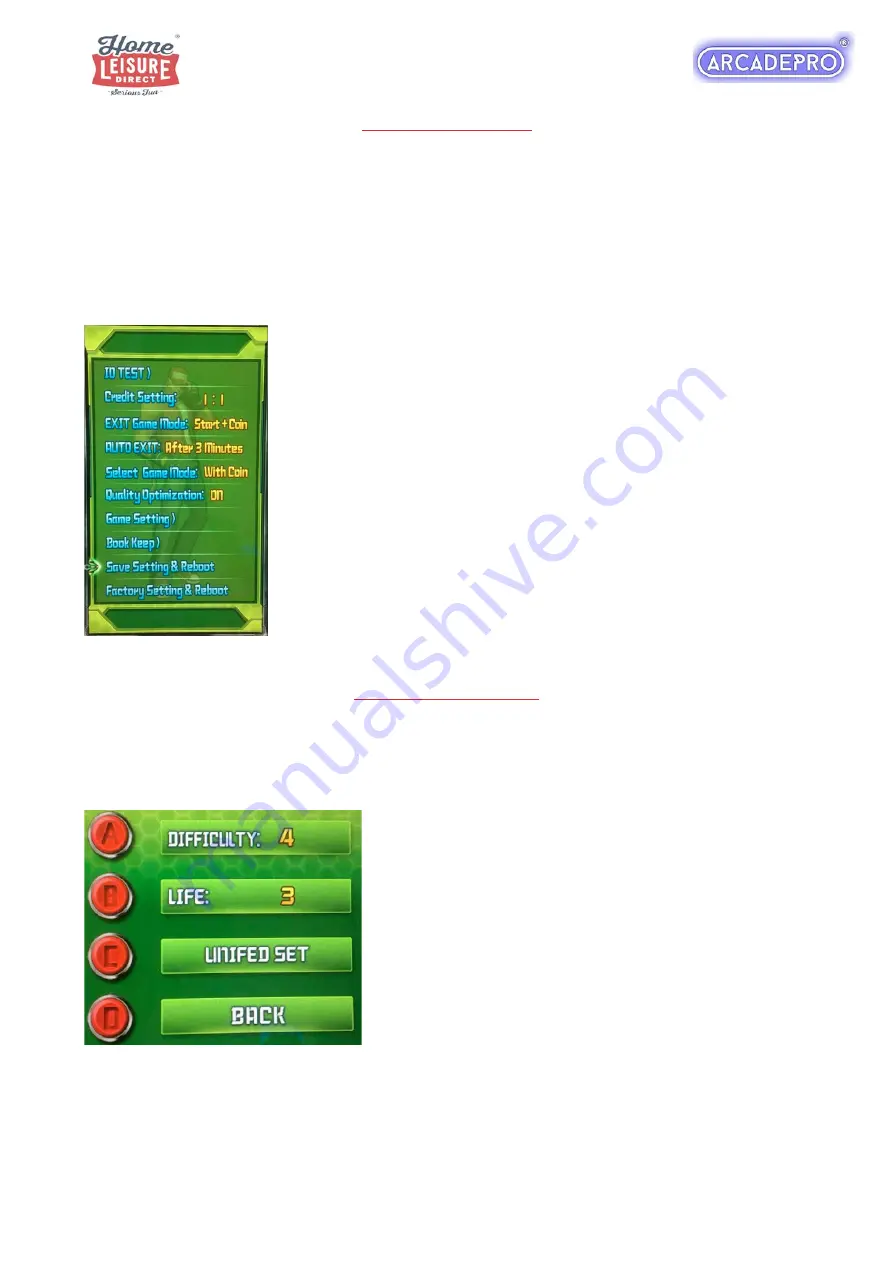
4 of 5
Changing Settings
You can change various machine and game settings using the settings menu. You can access
the settings menu by pressing the
Arcade Settings Button just inside the cabinet.
The settings menu contains many options. Use the
A
button to make selections and the
D
button to go back. The key options are outlined below:
IO TEST> :
Check the functionality of each button and the joysticks
Credit Setting:
Change how many credits are added with each
button press.
EXIT Game Mode:
Change the buttons required to exit games back
to the games menu
AUTO EXIT:
Change when a game will automatically end and return to
the main menu.
Game Setting:
Change individual aspects of each game to make it
easier or harder.
Save Setting & Reboot:
Exit from the settings menu, saving any
changes. The system will reboot to the games menu.
Factory Setting and Reboot:
Reset any changes that have been
made to factory default. The system will reboot to the games menu.
Changing Game Settings
Upon entering the Games Setting menu, you are presented with a list of all 1299 games. Scroll
through the list with the joystick, then use the A button to select whatever game you wish to
make changes to.
The right hand side of the screen will show the options
that can be changed. Use the A, B or C buttons to
change the values, and then use the D button to save
and exit.
When done, you can simply replace the rear panel and lock up again.























