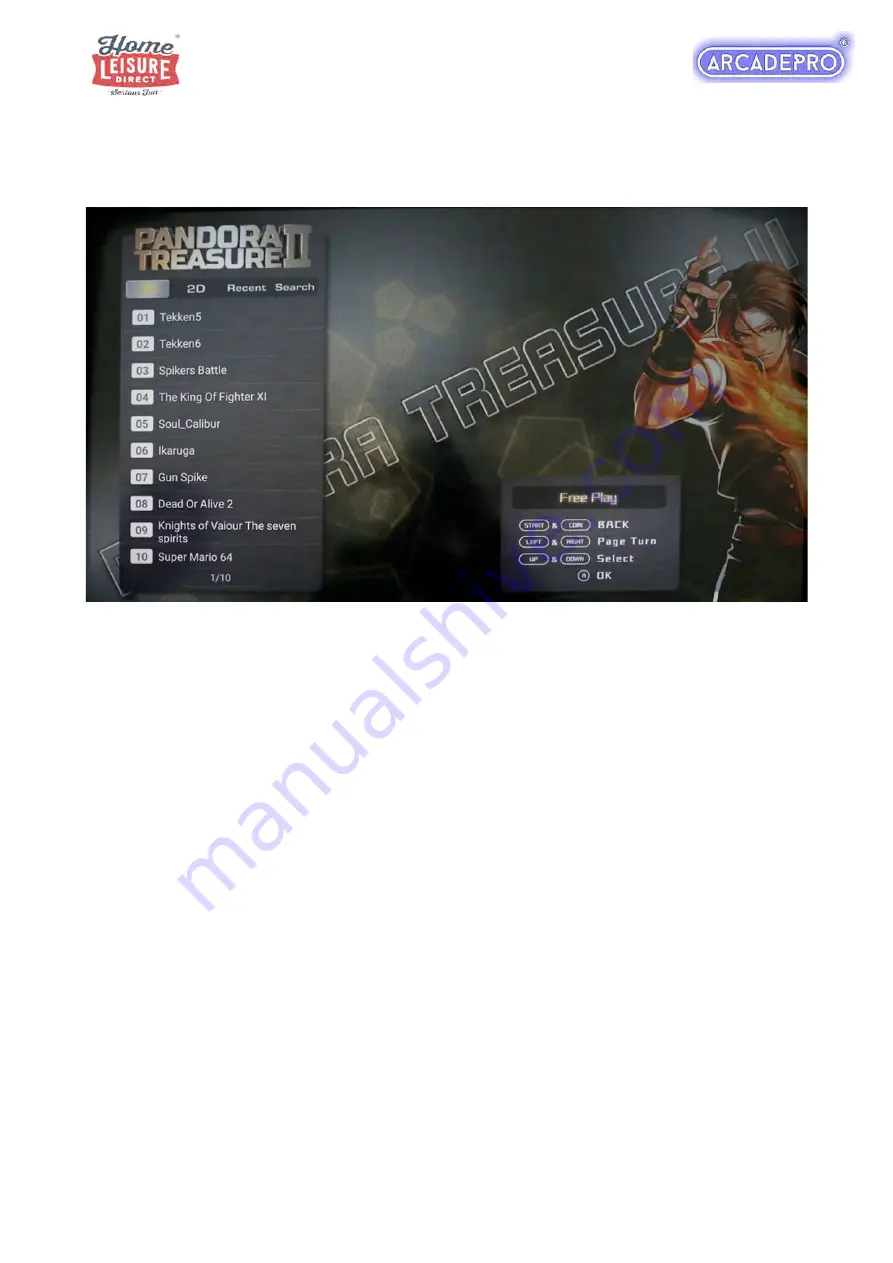
3 of 9
Pandora’s Treasure splits games between 2D games list and a 3D games list. Your ArcadePro
machine will boot up to the search screen when switched on.
To switch to the games list, scroll to the top of the list where the currently seen list will be
highlighted. You can then move left or right using the
Player 1 joystick
to switch between the
lists.
Use the
Player 1 joystick
to navigate through the lists, then select your game with the
Player 1
A button.
A 1 player game can be started with the
Player 1 Start button
. A 2 player game can be started
with the
Player 2 Start Button
.
If a game requires coins to play, do so by pressing the
‘Insert Coin’ button.
A game can be paused or quit at any time by pressing the
Pause Button
, where you will be
given the option to resume your current game, or quit back to the Pandora’s Treasure menu.
Every time a game is loaded from the menu, it is loaded ‘from fresh’, meaning that high scores
are not saved between games, unless saved manually by the player using the saving and loading
system.











