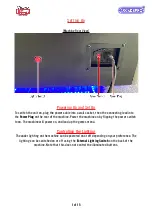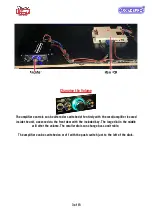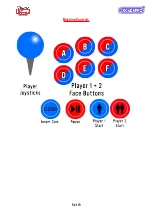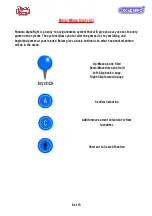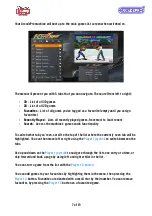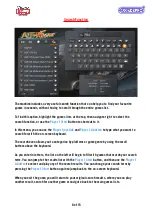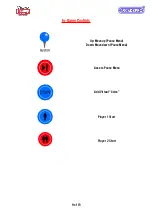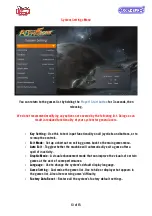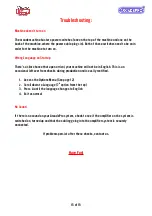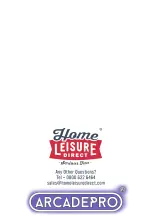Troubleshooting:
Machine doesn't turn on
The arcade machine has two power switches (one on the top of the machine and one on the
back of the machine, where the power cable plugs in). Both of these switches need to be on in
order for the machine to turn on.
Wrong Language on Startup
There’s a slim chance that upon arrival, your machine will not be in English. This is an
occasional leftover from checks during production and is easily rectified.
1. Access the Options Menu (See page 12)
2.
Scroll down to Language (7
th
option from the top)
3. Press A until the language changes to English
4. Exit as normal
No Sound
If there is no sound on your ArcadePro system, check to see if the amplifier on the system is
switched on, turned up and that the cabling going into the amplifier system is securely
connected.
If problems persist after these checks, contact us.
Have Fun!
15 of 15