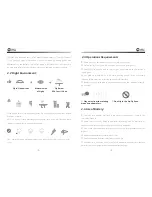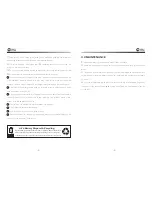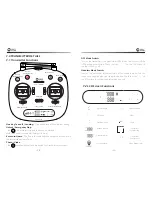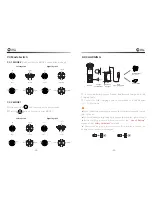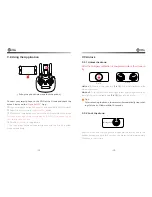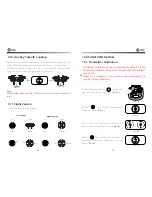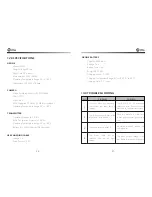-18-
-19-
9.8 Using the Application
Connect your smart phone to the Wi-Fi of the Drone and check the
drone’s status on the ”
Ophelia GPS
” App.
①
On your smartphone, launch a search of the available Wi-Fi networks:
②
Select the Wi-Fi network:
HolyStoneFPV_
*****
③
Wait for your smartphone connect to the Wi-Fi network of the drone.
This connection is generally represented by the Wi-Fi logo appearing on
your smartphone’s screen.
④
Enter the
Ophelia GPS
application.
> The connection between your smartphone and the Drone is estab-
lished automatically.
9.9 Unlock
9.9.1 Unlock the drone:
After the Compass calibration is completed, unlock the drone to
fly.
Method 1:
Press the Unlock button
(Pic 14)
. The motors rotate and the
drone is unlocked.
Method 2:
Push the left stick to lower right corner and the right stick to the
lower left corner at the same time
(Pic 15)
to unlock the drone.
Tips:
After unlocking the drone, the motor will automatically stop rotat-
ing if drone isn’t flown within 10 seconds.
9.9.2 Lock the drone:
After the drone lands on the ground, pull down the throttle stick to the
bottom position and hold for 3 seconds, the motor will stop immediately.
The drone is now locked.
Left Joystick
Pic 14
Pic 15
( Pull up the phone holder and lock the phone.)
1
2