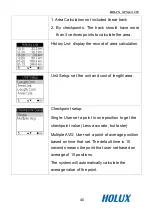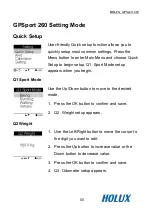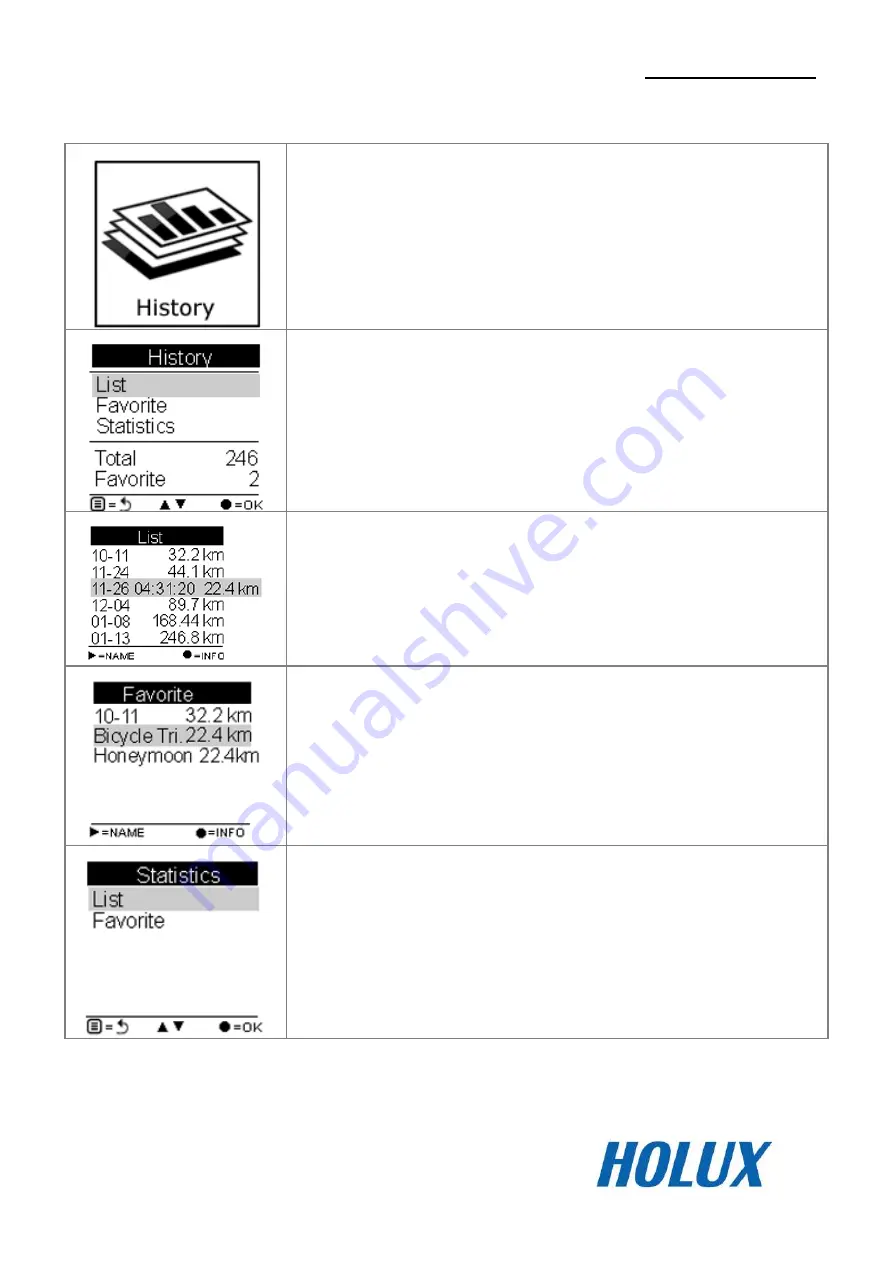
HOLUX
GPSport 260
37
History Mode
History shows track details
Displays total number of tracks. Tracks can also
be set as Favorite.
Track List displays all history track logs with track
time and distance.
Favorite: Collect your favorite tracks in one place.
Statistics: shows activity statistic for all tracks or
favorites.
Содержание GPSport 260
Страница 1: ...GPSport 260 User s Guide ...
Страница 18: ...HOLUX GPSport 260 10 ...
Страница 19: ...HOLUX GPSport 260 11 ...
Страница 20: ...HOLUX GPSport 260 12 Click Finish to exit the wizard ...
Страница 31: ...HOLUX GPSport 260 23 Shows distance ascend to next check point and distance to the destination ...
Страница 33: ...HOLUX GPSport 260 25 Enter this mode input your stride length and press OK ...
Страница 74: ...HOLUX GPSport 260 66 ...
Страница 82: ...HOLUX GPSport 260 74 Left Right button to switch to Track Plane Area page Press OK button to save ...