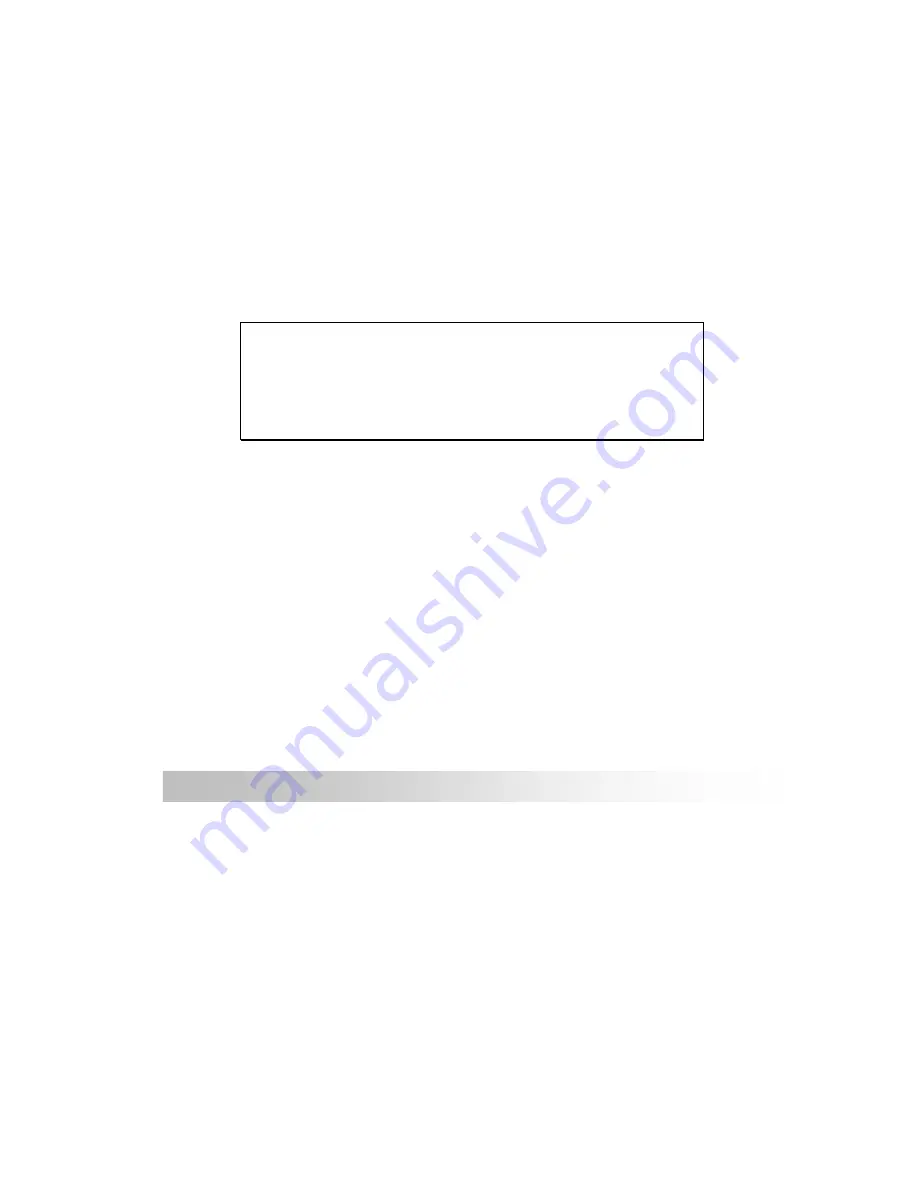
iii
GPSmile62AS
Warranty Statement
•
This warranty applies to parts and services of GPSmile 62AS that are
manufactured and sold through Holux Technology Inc. The local area
covered is Taiwan; the warranty length is one year from date of
purchase (starting from the date on the sales receipt). Under normal
user operation, Holux Technology provides free repair services.
After repair, the replaced parts are the properties of Holux
Technology Inc.
•
Holux Technology is not responsible for providing repairs or
replacements of any software; Holux Technology does not provide any
warranty service for third party software/hardware.
•
Important
instructions
Note:
This warranty does not cover damage or malfunction from the
below causes: unauthorized disassembly/modification of unit, abuse or
incorrect usage, accidental and other unpreventable causes, operation
under variables mentioned that are different from those in this product
user manual, using parts not made or sold by Holux Technology, or
repairs done by anyone other than Holux Technology and authorized
retail/service providers.
Expendable parts are not covered in the warranty.
Holux Technology is not responsible for any program, data, or
portable storage media damages or loss. Please contact your local
Holux Technology authorized service provider to learn more about
geographical limitations, proof of purchase requests, response time
agreements, and other specific maintenance service requests.
Содержание GPSmile 62ASAS
Страница 12: ...6 GPSmile62AS Left Side Right Side Mini USB port Micro SD card slot Power button Earphone port Battery lid...
Страница 13: ...7 GPSmile62AS Top View Bottom View Hot key...
Страница 23: ...17 GPSmile62AS warning click voice setting...
Страница 32: ...26 GPSmile62AS 3 Select the device you want to pair 4 Enter the PIN number for pairing...
Страница 35: ...29 GPSmile62AS 5 Extension number can be entered in the extension keypad...
Страница 42: ...36 GPSmile62AS Setting Volume Light 1 After starting up the system select the SETTING icon to enter...
Страница 51: ...45 GPSmile62AS Hot Key Press the Hot key to enter the Volume and LCD Brightness screen Hot key...


















