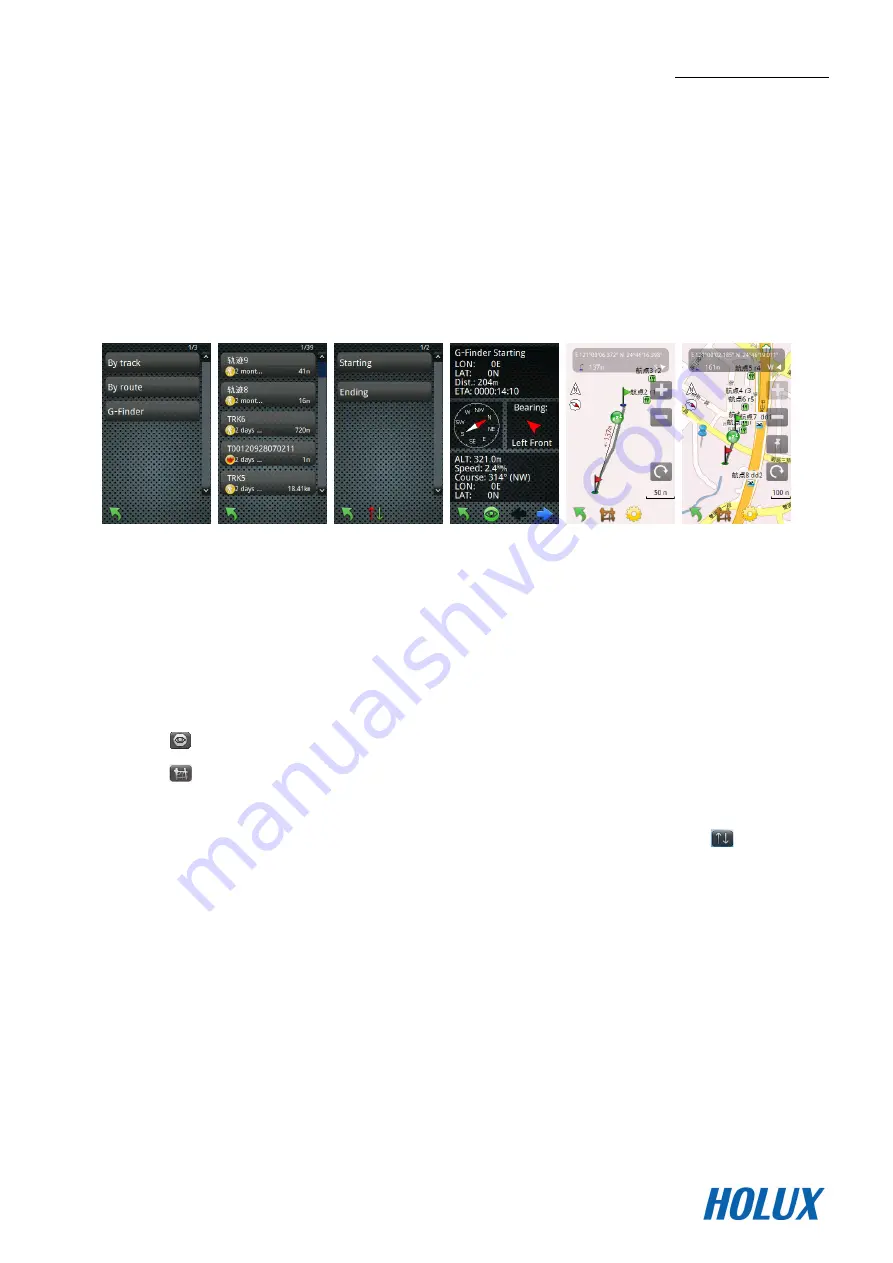
HOLUX FunTrek 132
15
Follow Course
With Follow Course function, it can guide you to your pre-defined destination. The available options are “By
track”, “By route” and “G-Finder”.
By Track
When selecting the saved track, you can set several locations as ”Starting”, “Ending” or “Check point”
waypoints. And the waypoint location can be switched.
Step:
On the main menu, click “Follow Course” to enter the waypoint menu.
Click “By track” icon to enter the track waypoint menu.
On the track list, select the desired track record.
Select ”Starting”, “check point” or “Ending”, then select a location on the track as a waypoint.
After all settings are completed, it will display the G-Finder information.
Press the
button to view G-Finder screen.
Press the
button to import the customized map.
Note:
If the last location in the waypoints need to be set as the starting point, press you press
to switch the
current location to be the starting point.
To import maps, refer to “Customized Map” section.






























