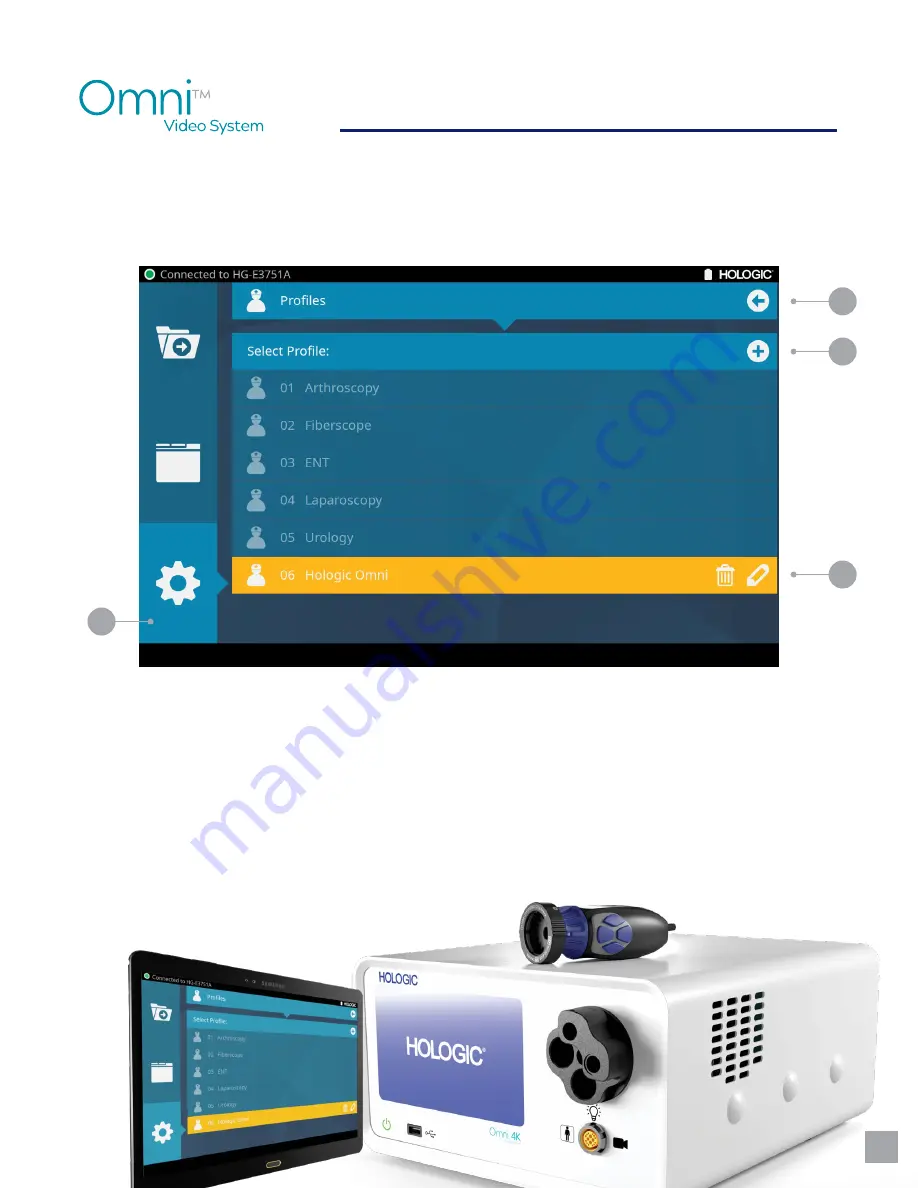
4K
QUICK SET-UP GUIDE
9
SYSTEM NAVIGATION:
CREATING CUSTOM PROFILES
FROM THE HOME SCREEN:
1.
Start by selecting the “Settings” Icon�
2.
From the Settings menu, select “Profiles�”
3.
Default setting is “Hologic Omni” profile� Edit any existing profile by selecting the pencil icon� Selecting
the pencil allows you to adjust the camera settings, button assignments, and printer settings�
4.
Create additional custom profiles, by selecting the “plus” icon in the top right corner of the screen�
(Unlimited custom profiles can be created�)
1
2
3
4



















