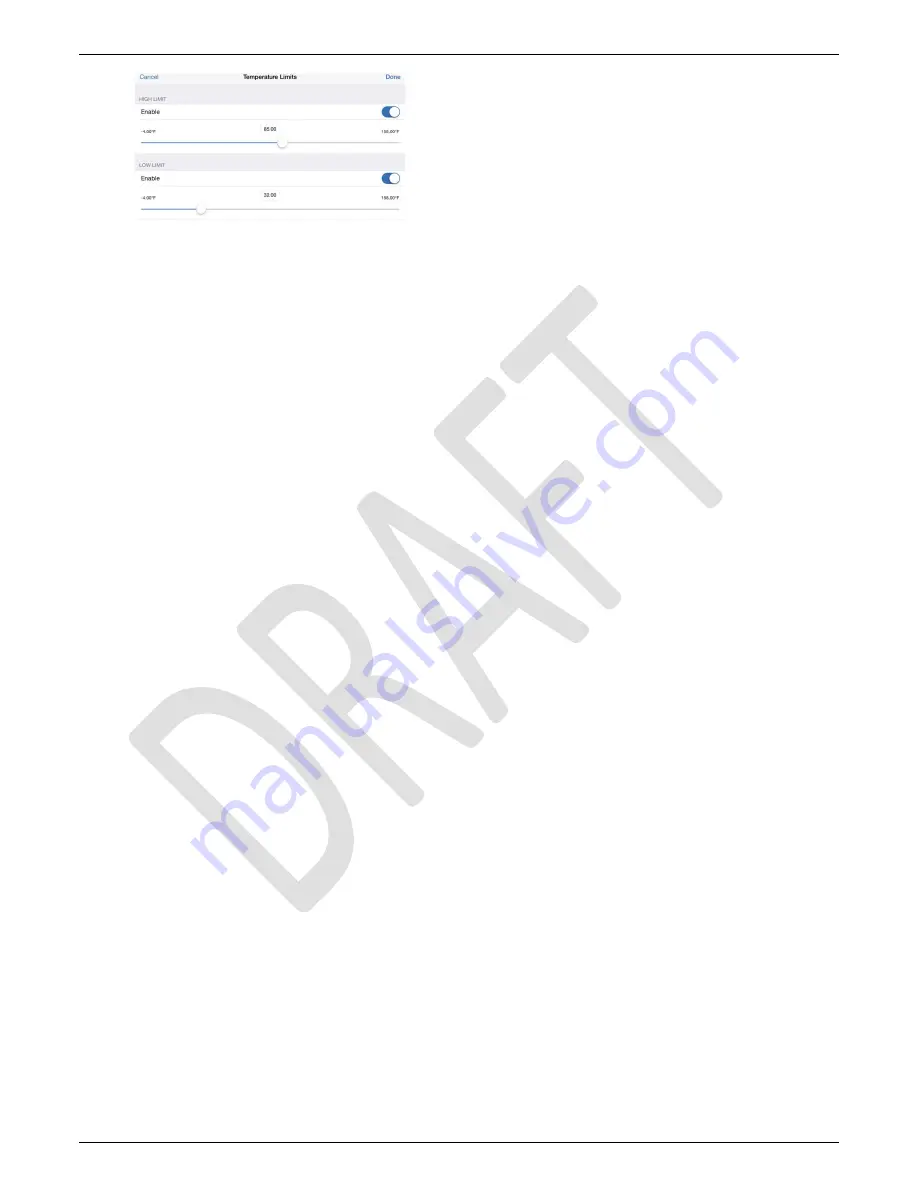
HOBO MX2300 Series Data Logger Manual
1-800-LOGGERS
6
www.onsetcomp.com
6.
Enable Low Limit if you want burst logging to occur when
the sensor reading falls below a specific reading. Drag the
slider to the reading that will trigger burst logging or tap the
value field and type a specific reading. In the example, the
logger will switch to burst logging when the temperature
falls below 32°F.
7.
Tap Done and repeat steps 4–7 for the other sensor if
desired.
8.
Tap Burst Logging Interval and select an interval faster than
the logging interval. Keep in mind that the more frequent
the burst logging rate, the greater the impact on battery life
and the shorter the logging duration. Tap Done.
9.
Tap Done to exit the Logging Mode screen.
10.
Tap Start in the Configure screen to load the burst settings
onto the logger if you are ready to start.
Notes:
•
Burst limits are checked <placeholder>.
•
If high and/or low limits have been configured for more
than one sensor, then burst logging will begin when any
high or low condition goes out of range. Burst logging will
not end until all conditions on all sensors are back within
normal range.
•
The actual values for the burst logging limits are set to
the closest value supported by the logger. For example,
the closest value to 85°F that the logger can record is
84.990°F and the closest value to 32°F is 32.043°F.
•
Burst logging mode can begin or end when the sensor
reading is within the logger specifications of 0.04°C
resolution. This means the value that triggers burst
logging may differ slightly than the value entered. For
example, if the high limit for a temperature alarm is set
to 75.999°F, burst logging can start when the sensor
reading is 75.994°F (which is within the 0.04°C
resolution).
•
Once the high or low condition clears, the logging
interval time will be calculated using the last recorded
data point in burst logging mode, not the last data point
recorded in “normal mode.” For example, let’s assume
the logger has a 10-minute logging interval and logged a
data point at 9:05. Then, the high limit was surpassed
and burst logging began at 9:06. Burst logging then
continued until 9:12 when the sensor reading fell back
below the high limit. Now back in normal mode, the next
logging interval will be 10 minutes from the last burst
logging point, or 9:22 in this case. If burst logging had not
occurred, the next data point would have been at 9:15.
•
A New Interval event is created each time the logger
enters or exits burst logging mode. See
Logger Events
for
details on plotting and viewing the event. In addition, if
the logger is stopped with a button push while in burst
logging mode, then a New Interval event is automatically
logged and the burst condition is cleared, even if the
actual high or low condition has not cleared.
The logger
will check the high and low conditions when logging
resumes (if the logger was configured with Allow Button
Restart selected)
.
Statistics Logging
During fixed interval logging, the logger records data for
enabled sensors and/or selected statistics at the logging
interval selected. Statistics are calculated at a sampling rate you
specify with the results for the sampling period recorded at
each logging interval. The following statistics can be logged for
each sensor:
•
The maximum, or highest, sampled value,
•
The minimum, or lowest, sampled value,
•
An average of all sampled values, and
•
The standard deviation from the average for all sampled
values.
For example, a logger is configured with both the temperature
and RH sensors enabled, and the logging interval set to 5
minutes. The logging mode is set to fixed interval logging with
Normal and all four statistics enabled and with a statistics
sampling interval of 30 seconds. Once logging begins, the logger
will measure and record the actual temperature and RH sensor
values every 5 minutes. In addition, the logger will take a
temperature and RH sample every 30 seconds and temporarily
store them in memory. The logger will then calculate the
maximum, minimum, average, and standard deviation using the
samples gathered over the previous 5-minute period and log
the resulting values. When reading out the logger, this would
result in 10 data series (not including any derived series, such
as dew point): two sensor series (with temperature and RH
data logged every 5 minutes) plus eight maximum, minimum,
average, and standard deviation series (four for temperature
and four for RH with values calculated and logged every 5
minutes based on the 30-second sampling).
To log statistics:
1.
Tap the HOBOs icon and tap the logger to connect to it. If
the logger was configured with Power Saving Mode
enabled, press the button on the logger to wake it up.
When working with multiple loggers, you can also press the
button on the logger to bring it to the top of the list.
2.
Once connected, tap Configure.
3.
Tap Logging Mode and then select Fixed Interval Logging.
4.
Select Normal to record the current reading for each
enabled sensor at the logging interval shown at the top of
the screen. Do not select this if you only want to log
statistics.
5.
Select the statistics you want the logger to record at each
logging interval: Maximum, Minimum, Average, and
Standard Deviation (average is automatically enabled when
selecting Standard Deviation). Statistics will be logged for all
enabled sensors. In addition, the more statistics you record,









