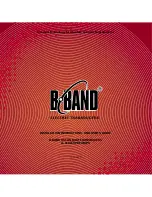IQ32 SDR TRANSCEIVER OPERATIONS MANUAL
P a g e
| 62
Default On-Screen Button Functions
SSB
H
OME
S
CREEN
Buttons
1.
<NxAGC>
2.
<WF/Sp>
3.
<NxFilt2>
4.
<NxMode><NoFilt>
CW
H
OME
S
CREEN
Buttons
1.
<NxAGC>
2.
<WF/Sp>
3.
<NxFilt5>
4.
<NxMode><NoFilt>
5.
[CS] =
edit
<StnCS>
6.
[NM] =
edit
<StnNM>
PSK
H
OME
S
CREEN
Buttons
1.
<WF/Sp>
2.
<NxMode><NoFilt>
3.
[CS] =
edit
<StnCS>
4.
[NM] =
edit
<StnNM>