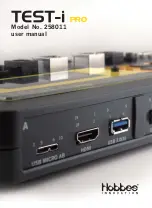Содержание TEST-i PRO 258011
Страница 1: ...Model No 258011 user manual PRO ...
Страница 17: ...17 2 Follow the on screen instructions Select your Operating system ...
Страница 22: ...22 11 After the installation process has been completed Click Finish to close the window ...
Страница 26: ...11 The test results will display completely 26 ...
Страница 28: ...4 Restart the computer after uninstall process uninstalled completely 28 ...
Страница 30: ......