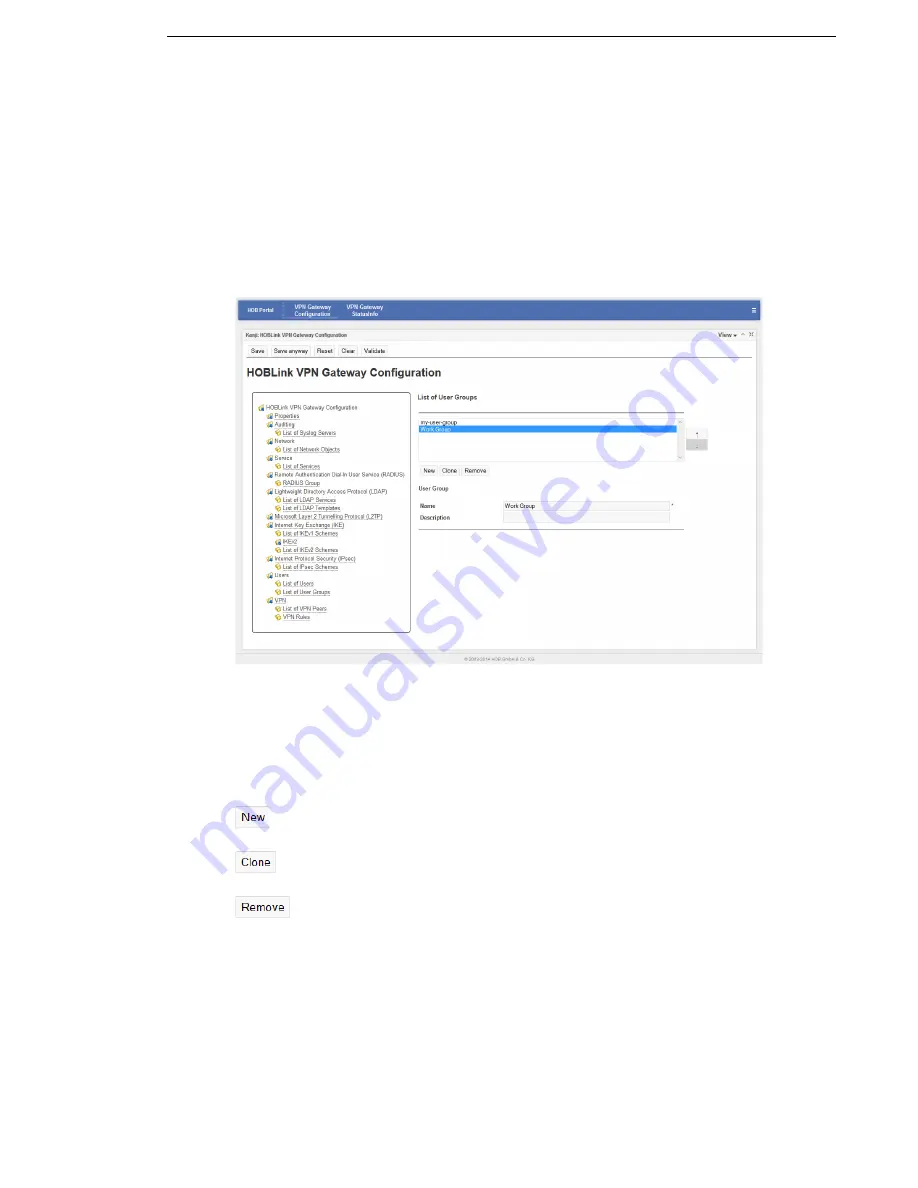
HOBLink VPN Gateway
Configuring HOBLink VPN Gateway
Security Solutions by HOB
53
Password
– the password used for the direct authentication of this user.
Member of group(s)
– select the user groups you wish this user to be a member
of from the list of those available in the list on the left by using the horizontal arrow
buttons. You can then use the vertical arrow buttons to manage the list of user
groups that have already been selected.
5.10.2 List of User Groups
Using this interface you can enter and manage the list of user groups that you wish
to use for this configuration.
Figure 33: List of User Groups
List of User Groups
The user groups of HOBLink VPN Gateway also need to be configured. A list of
configured user groups is displayed here. The buttons below this list have the
following functions:
Use the arrow buttons to manage the order in which the user groups appear in this
list. The entry fields for the
User Group
interface are as follows:
Name
– enter the name of the user group you are adding to your network. This is a
required field.
Description
– enter a description of the group to help identification and
management of the user group.
click
New
to create a new entry in the list of user groups. You will then be
prompted to enter a name as an identifier for this new user group.
click
Clone
to clone the selected user group. The clone must be given a
new name to avoid future conflicts.
click
Remove
to remove the selected user group from the list.
Содержание HOBLink
Страница 1: ...Administration Guide HOBLink VPN Gateway Software version 2 1 Issue November 2014 ...
Страница 12: ...Introducing HOBLink VPN Gateway HOBLink VPN Gateway 12 Security Solutions by HOB ...
Страница 24: ...Administering HOBLink VPN Gateway HOBLink VPN Gateway 24 Security Solutions by HOB ...
Страница 28: ...Configuring the Kanji GUI Tool HOBLink VPN Gateway 28 Security Solutions by HOB ...






























