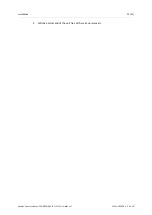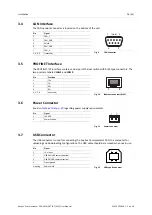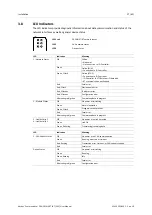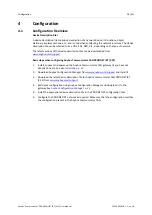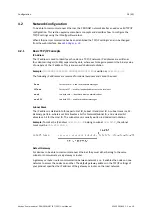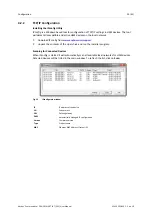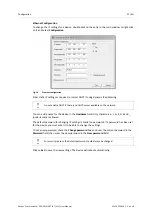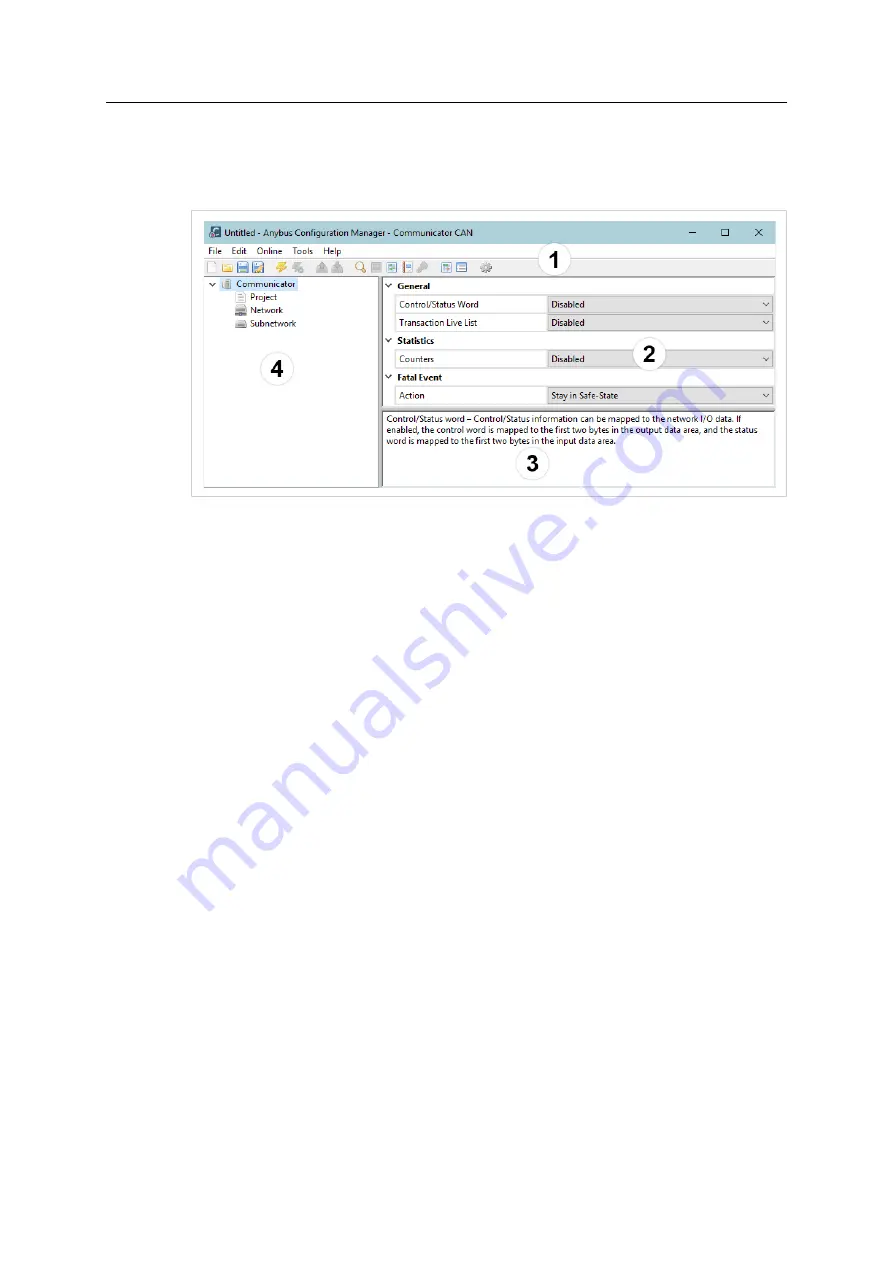
24 (42)
5
Anybus Configuration Manager
5.1
Main Window
Fig. 19
Anybus Configuration Manager - Communicator CAN
1: Menus and Toolbar
The most common menu commands can also be carried out by clicking on a button in the toolbar.
Moving the mouse cursor over a toolbar button will display a tooltip explaining its function.
2: Parameter List
Lists the parameters or options related to the currently selected entry in the Navigation Tree.
Values can be selected from a dropdown menu or entered manually depending on the parameter.
Values can be specified in either decimal or hexadecimal format.
Example:
The decimal value
42
can also be entered as
0x2A
.
Moving the mouse cursor over a parameter in this window will show a help text in the
Information Window explaining how to use the parameter.
3: Information Window
Displays a help text describing the current parameter.
4: Navigation Tree
A hierarchic tree view of the configuration, divided into three main sections:
Project
Information about the current configuration project
Network
Settings for the higher level network
Subnetwork
Settings for the CAN subnetwork
Select an entry to display its available parameters in the Parameter List. Right-click on the entry
to show additional options.
Anybus
®
Communicator
™
CAN PROFINET
®
IRT (2.32) User Manual
SCM-1202-035 1.2 en-US
Содержание Anybus Communicator CAN PROFINET IRT 2.32
Страница 40: ...This page intentionally left blank ...
Страница 43: ...This page intentionally left blank ...