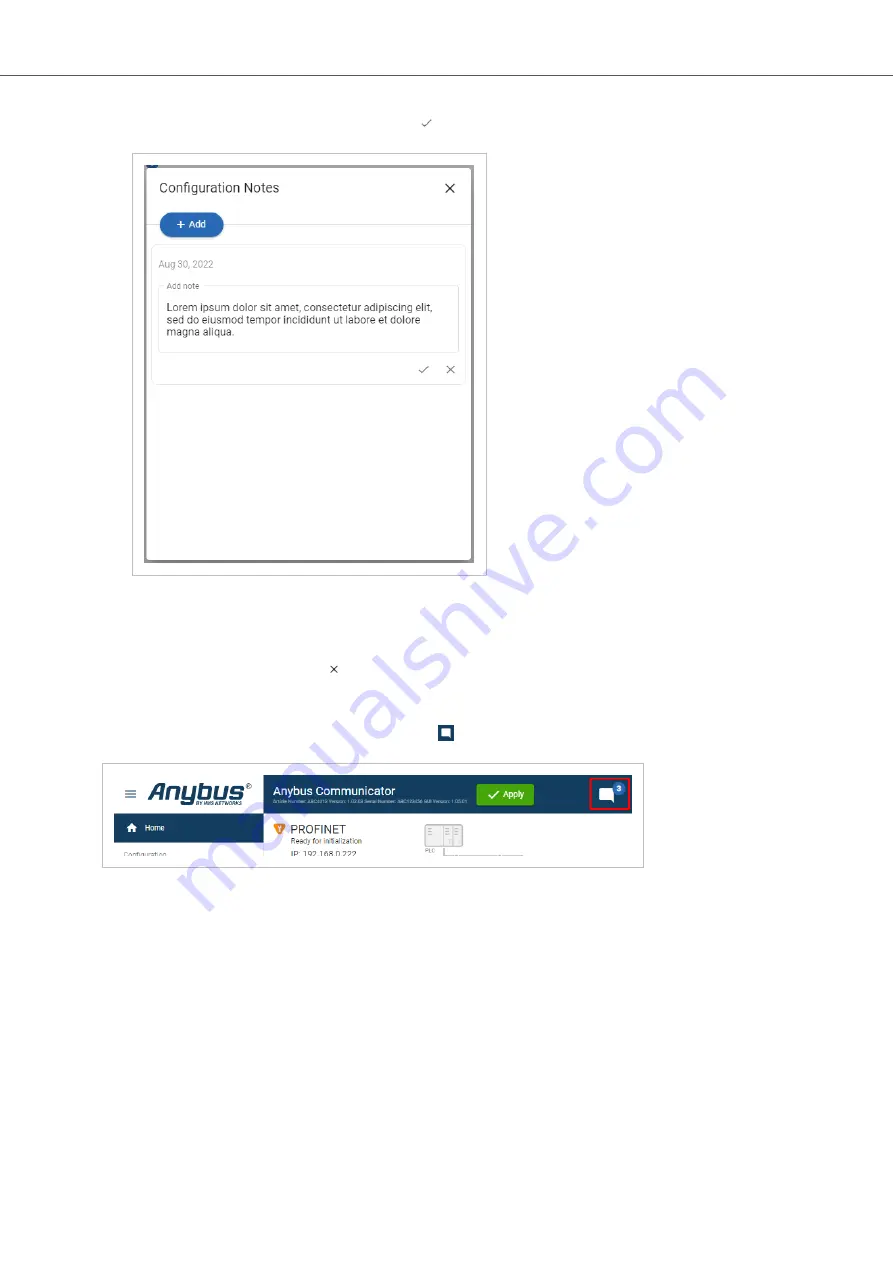
3.
Write your configuration note and click accept
.
Figure 32. Write a configuration note
The configuration note is added to the list.
4.
To close the window, click close .
6.9.2. View and Edit Configuration Notes
To view and/or edit a note, click on the comments icon .
Figure 33. Example: The comment icon indicates that there are three added notes
The configuration notes are listed in the Configuration Note window.
Anybus
®
Communicator
™
- Modbus TCP Server to PROFIBUS DP Device
Configuration Notes
Page 38 of 60
SCM-1202-201 Version 1.0
Содержание Anybus Communicator ABC4018
Страница 63: ...This page is intentionally left blank ...
Страница 64: ...This page is intentionally left blank ...
















































