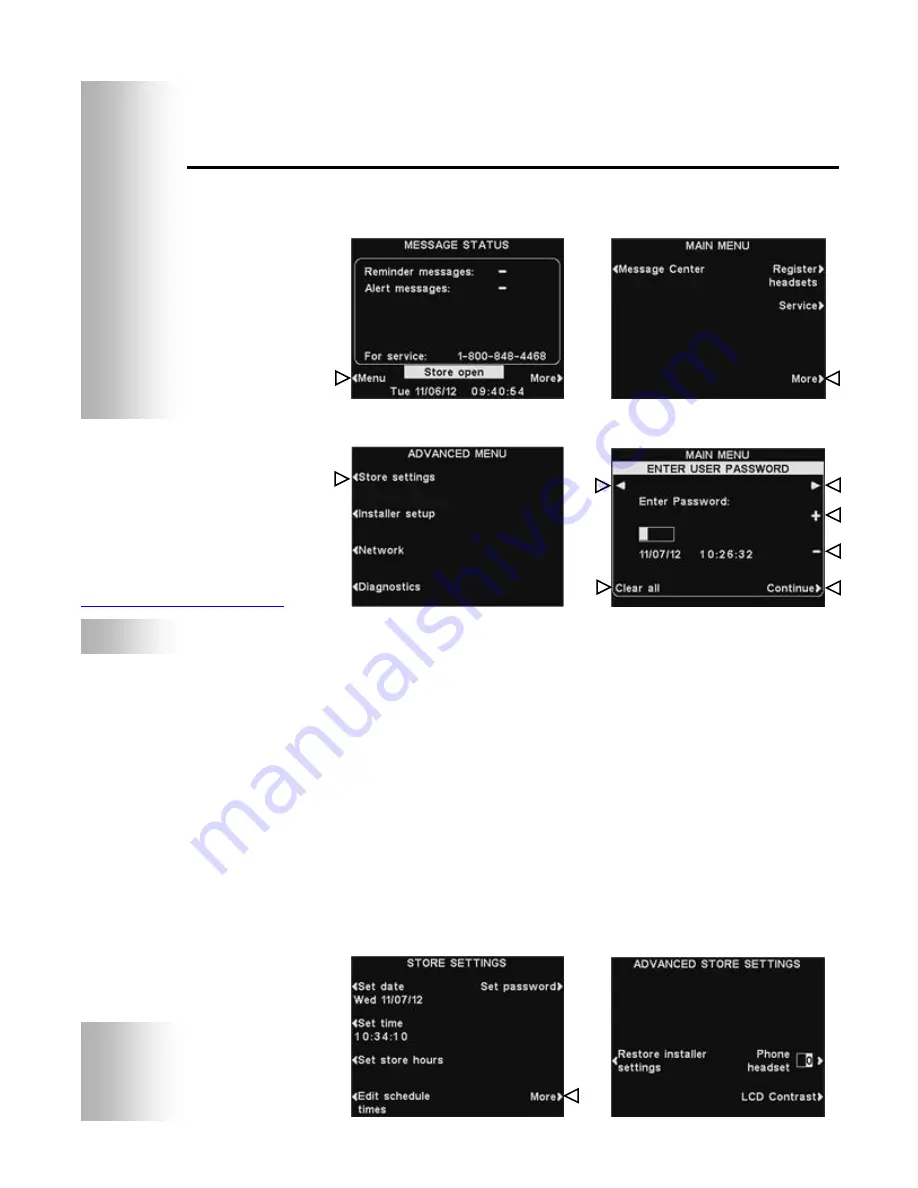
26
Store Settings
To access Store Settings, press the
Menu
button on the base
station
MESSAGE STATUS
display and then press the
More
button on the
MAIN MENU
.
On the
ADVANCED MENU
, press the
Store settings
button.
User Password
If you need a password, the
ENTER USER PASSWORD
display will
appear. If you do not need a password, the
STORE SETTINGS
display shown below will appear immediately.
If you have a password, use the
◄
and
►
buttons to move the
highlighted box left and right in the
Enter Password
field, and use
the
+
button to put alphabetic characters in the box, or the
−
button to put numeric characters in the box. Each time you have
entered a character of your password, press the
►
button to move
the highlighted box to the next position and enter the next
character. If you want to start over with a new password, press the
Clear all
button. After entering your entire password, press the
Continue
button to view the
STORE SETTINGS
display.
To view additional
ADVANCED STORE SETTINGS
, press the
More
button.
NOTE:
Store settings are normally
made or changed only by
authorized personnel such
as store managers.
Making changes to store
settings may require a
password.
If a password is needed, see
APPENDIX, Access Control
.
NOTE:
To set a password for
the first time, press the
Set Password
button on
the
STORE SETTINGS
display and use the
◄
,
►,
+
and
−
buttons to
Enter new password
on the
SET USER
PASSWORD
display.
When you are finished,
press the
Back
button to
save the password.
In the future, the
password will be
required to access
Message Center,
Network, Volume
Settings and Store
Settings
.






























