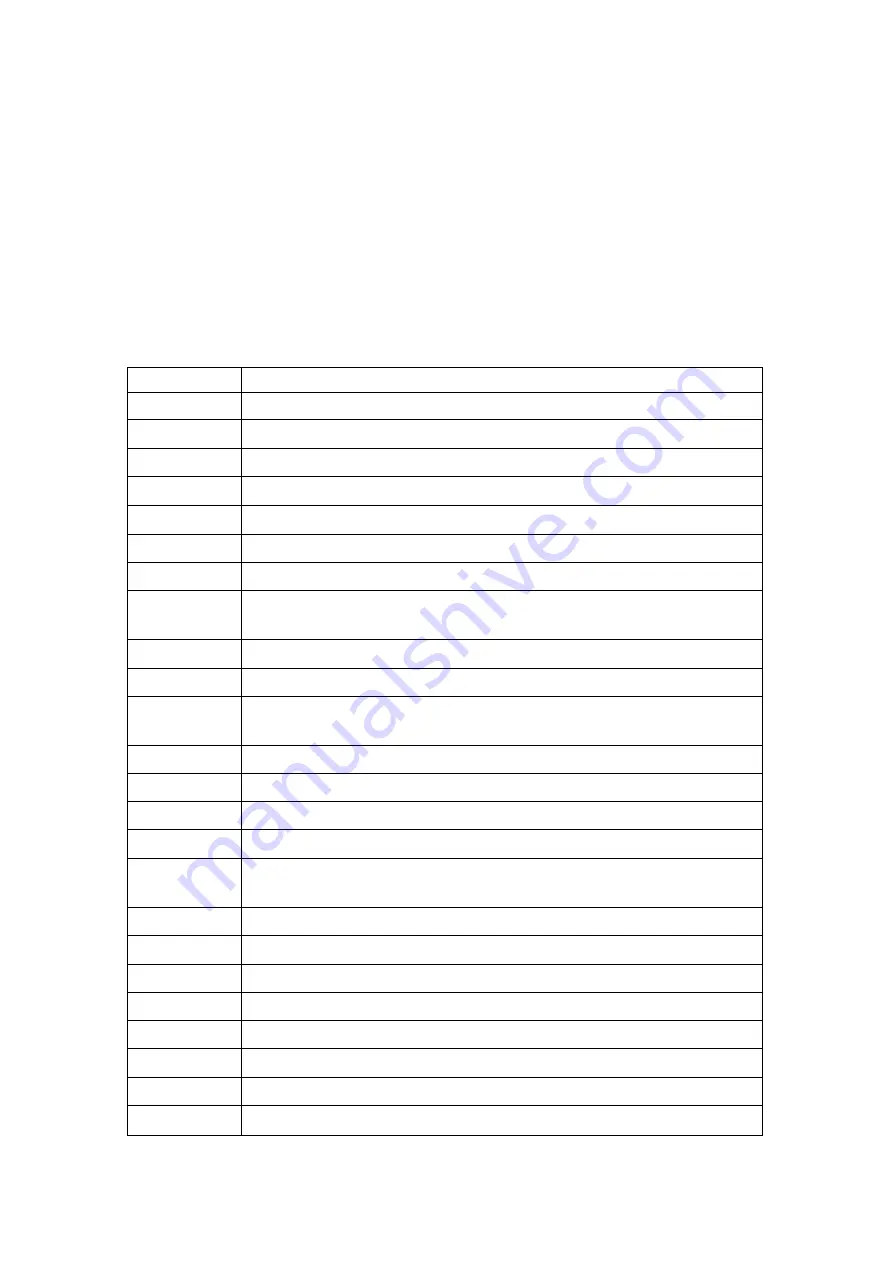
9
Chapter 3 Live, Playback Operations
In LIVE mode, all of channel screens and live sounds can be monitored and
screens can be changed and operated. The following describes the real-time
monitoring mode, the operation of remote controller and mouse and screen’s
prompts
3-1 Remote Control Instructions in LIVE Mode
ICON
DESCRIPTION
REC
Start/ Stop recording
Mute
Live audio is on/off
Play
Entering play back mode
1-9
Switch to full screen displaying channels
Freeze
On/ Off screen freezing function
Menu
Enable/ Disable setup menu
PTZ
PTZ mode
Zoom
Enter/ Delete Zoom mode
The area can be moved and zoomed by arrow keys or the mouse
ESC
Enter/ Return Menu
Enter
Enter
FF
Fast forward. There are six speeds: 2x, 4X, 8X, 16X, 32X and
64X.
Stop
Stop play/ Stop play back
RF
Rewind fast. There are six speeds: 2x, 4X, 8X, 16X, 32X and 64X.
Pause
Pause
Split
Switch to split windows
Polling
Start auto channel change. Channel can be cycled change by
seconds setting and display in full screen.
PIP
On/ Off picture in picture. Switch channel by mouse clicking.
Lock
On/ Off Lock Key
Zoom in
Zoom in. Using the arrow keys to move the Zoom in area.
Zoom out
Zoom out. Using the arrow keys to move the Zoom out area.
Focus in
Focus in
Focus out
Focus out
Ctrl 1,2,3,4
On/ Off 1~4 relay
DVR 1,2,3,4
Switch DVR ID 1~4
Содержание HM-2116L
Страница 30: ...30 4 6 1 2 DHCP When DHCP is selected IP address will be assigned by DHCP server automati cally...
Страница 50: ...50 4 8 4 Device Setup Volume control 1 16 4 9 EXIT Main Menu Option...
Страница 55: ...55 5 2 Playback Search Setup ICON DESCRIPTION Time Search Enter time search menu Event Search Event search menu...
Страница 58: ...58 Step 3 Click on the link to start downloading the AP software Step 4 Run or save our AP software...
Страница 63: ...63 Step 3 Click on LIVE JPEG Step 4 DVR images appear...
Страница 64: ...64 P S Only for viewer without any operation function...
Страница 71: ...71 Step 11 The logging time depends on network bandwidth When login success fully it shows DVR live view...
Страница 73: ...73 Step 3 Select upper right Search Step 4 Key in Software name Aquila and search...
Страница 74: ...74 Step 5 Select Aquila and Install Step 6 Select OK for authorization...
























