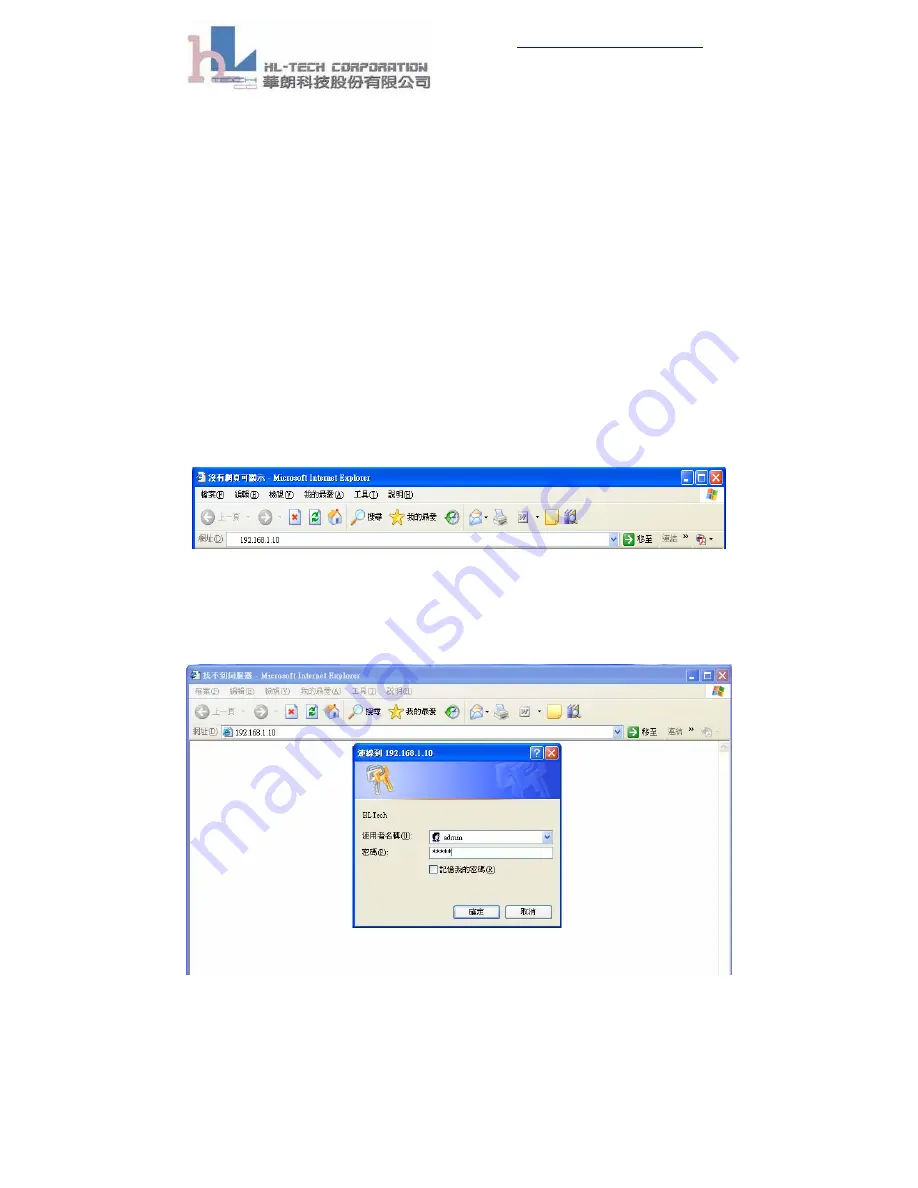
http://www.hltech.com.tw
Tel. NO.: 886-2-27978836
Fax. NO.: 886-2-27977358
3
2. WL – 8005 Setting
The
WL-8005
has two kinds of method to settings. In capture 2.1, we show
how to setup
WL-8005
by web browser. And capture 2.2 explain how to use
WL - 8005 Tool
to setup
WL-8005
(But in this version’s firmware. It’s only can used in AP
Client Mode)
.
2.1.
Setup WL - 8005 by
Web Browser
Open web browser and entry The WL-8005 default IP address
(192.168.1.10).
Figure 2.1.1
After you entry default IP address, please press enter to login WL-8005
setting page.
Figure 2.1.2
The default username and password:
Username: admin
Password: admin
Содержание WL - 8005
Страница 1: ...WL 8005 AP AP Client User Manual ...












