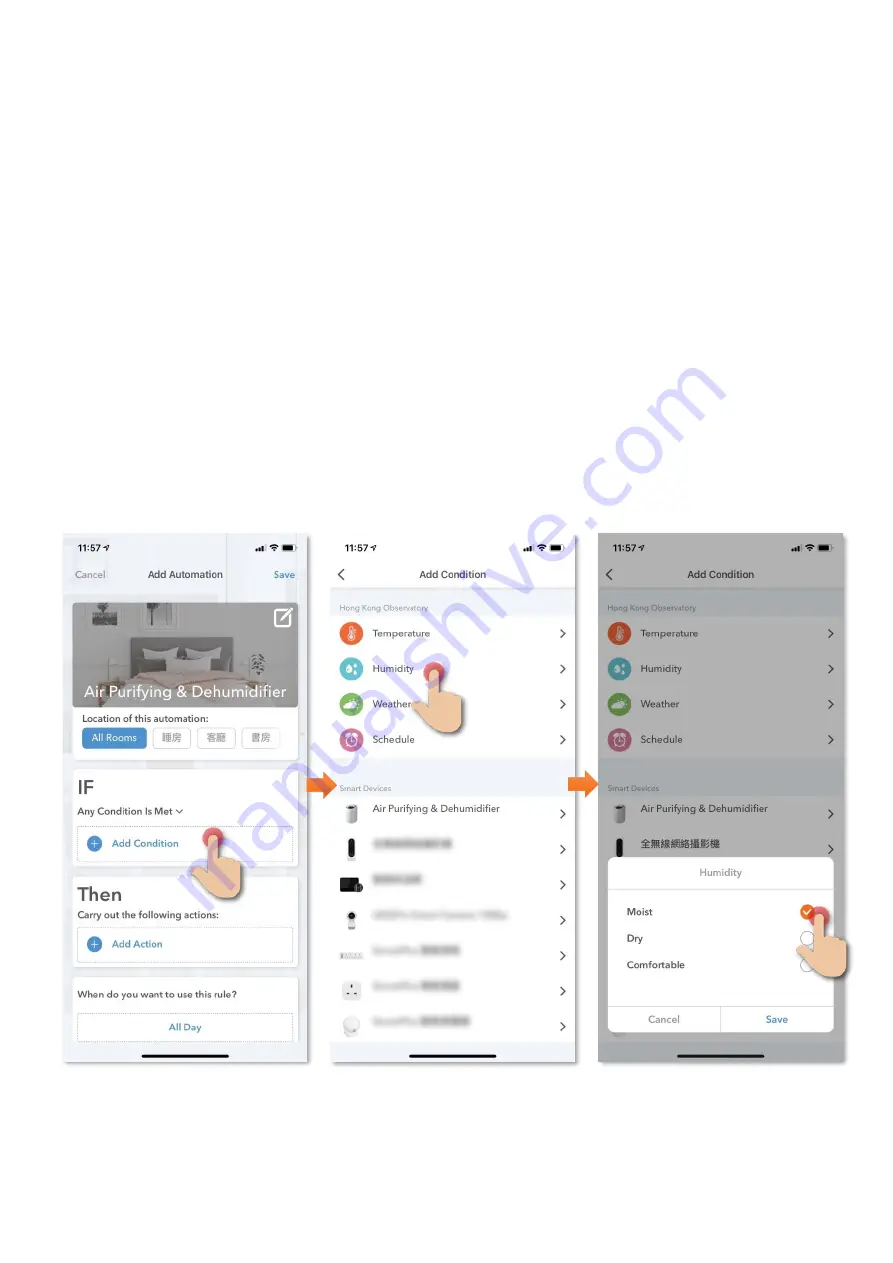
16
Automation (Smart Action)
AUTOMATION can carry out device actions automatically by pre-conditions like environment
factors or smart device status. You can handover this complex and important daily works to
HKBN Home for a convenient and simple living. Automation included the setting of
Temperature, Humidity, Weather and Schedule as condition to trigger different control in
smart devices, below is the automation example:
Turn on dehumidifier when weather is moist
(according to HKO)
Instructions below explain how to create an Automation:
1.
In “Smart Action” under the page of
“Automation”, tap “+”
to add new
Automation, and then tap “Add
Condition”
2.
Tap “Humidity”
3.
Select “Moist”
Содержание MOMAX 2 AP1S
Страница 1: ...1 MOMAX 2 Healthy IoT Air Purifying Dehumidifier Model AP1S HKBN Home User Guide v 20210312 ...
Страница 3: ...3 Product Description Name MOMAX 2 Healthy IoT Air Purifying Dehumidifier Model AP1S ...
Страница 17: ...17 4 Tap Add Action 5 Select the related device 6 Select On ...
Страница 18: ...18 7 Save to complete In the page of automation you can enable or disable automation ...








































