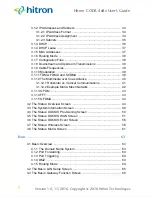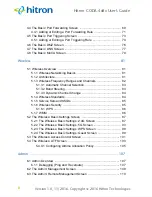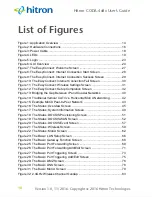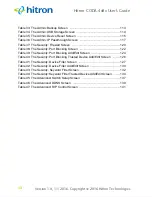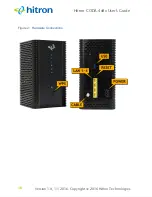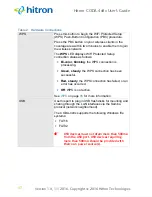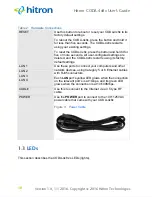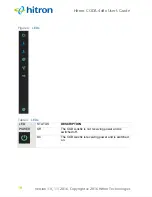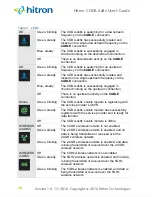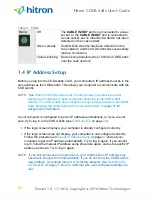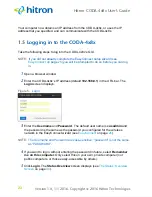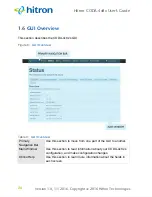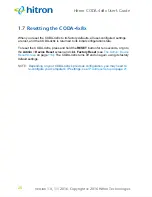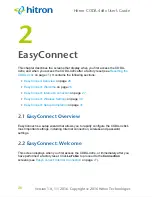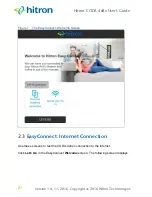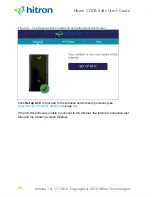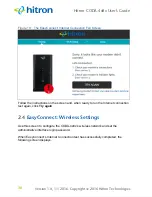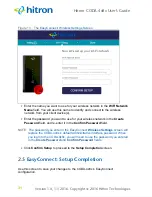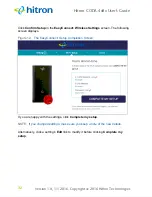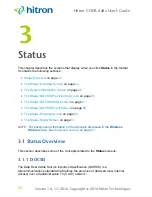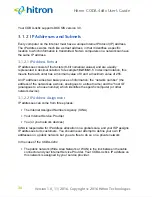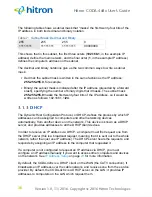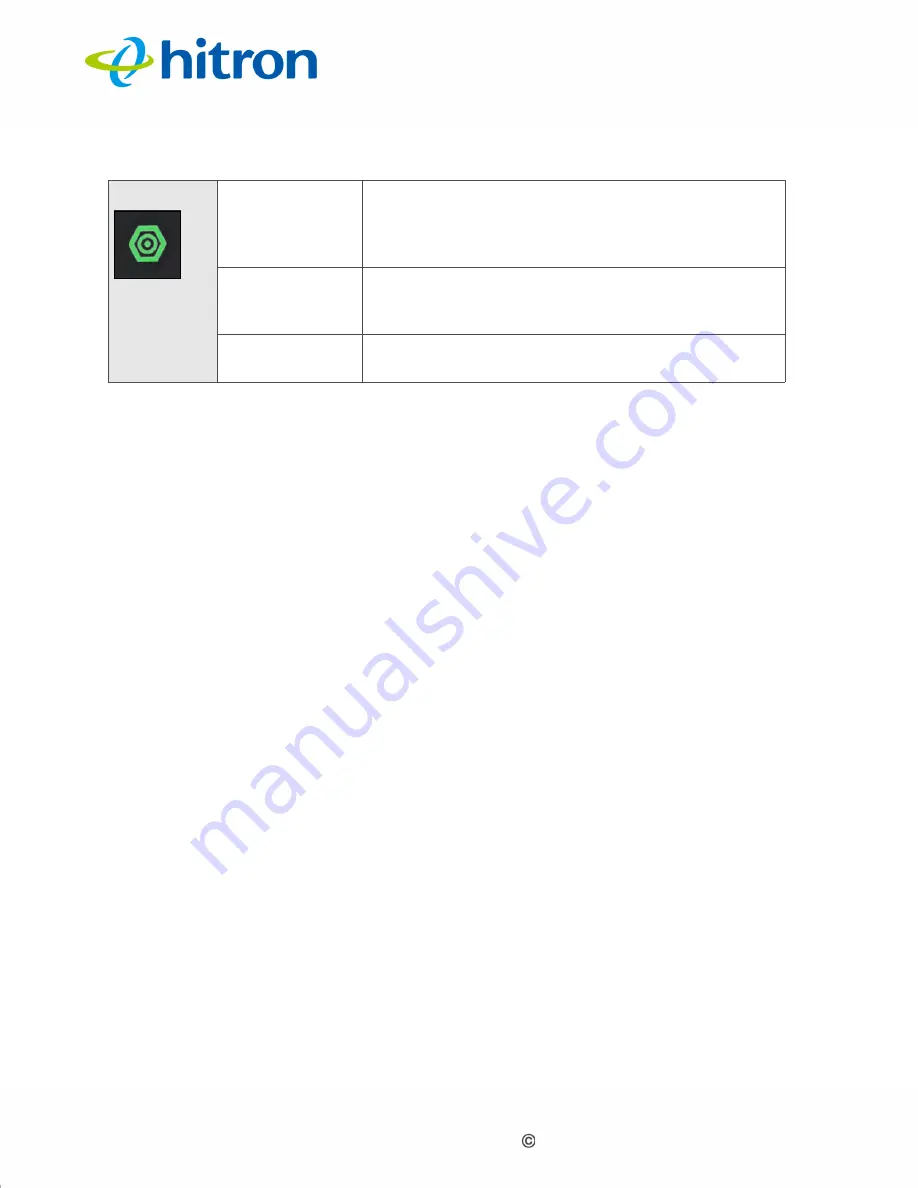
Version 1.0, 11/2016. Copyright 2012 Hitron Technologies
21
Version 1.0, 11/2016. Copyright 2016 Hitron Technologies
21
Hitron CODA-4x8x User’s Guide
1.4
IP Address Setup
Before you log into the CODA-4x8x’s GUI, your computer’s IP address must be in the
same subnet as the CODA-4x8x. This allows your computer to communicate with the
CODA-4x8x.
NOTE:
See
When the CODA-4x8x is not in routing mode, the service provider
background information.
If your computer is configured to get an IP address automatically, or if you are not
sure, try to log in to the CODA-4x8x (see
If the login screen displays, your computer is already configured correctly.
If the login screen does not display, your computer is not configured correctly.
Follow the procedure in
computer to get an IP address automatically. Try to log in again. If you cannot
log in, follow the manual IP address setup procedure again, and set a specific IP
address as shown. Try to log in again.
NOTE:
If you still cannot see the login screen, your CODA-4x8x’s IP settings may
have been changed from their defaults. If you do not know the CODA-4x8x’s
new address, you should return it to its factory defaults. See
. Bear in mind that ALL user-configured settings are
lost.
MoCA
Off
The
CABLE IN/OUT
port is not connected to a coax
socket, or the
CABLE IN/OUT
port is connected to
a coax socket, but no other MoCA device has been
detected on the coax network.
Green, steady
Another MoCA device has been detected on the
coax network, and the CODA-4x8x has successfully
made a connection.
Yellow, blinking
Data is being transferred to or from the CODA-4x8x
over the coax network.
Table 3:
LEDs