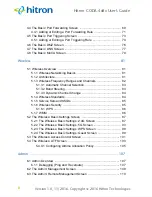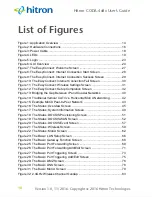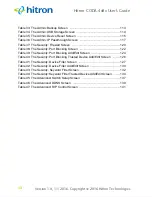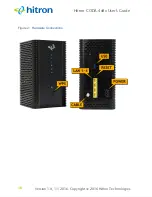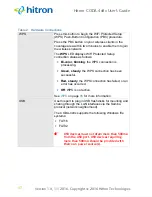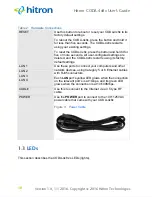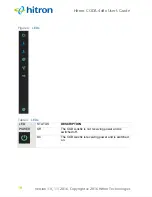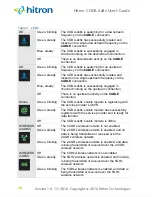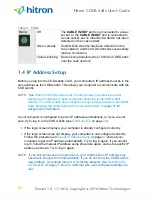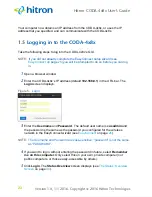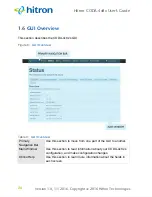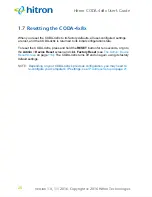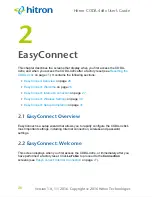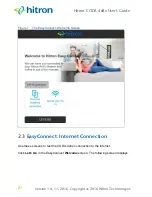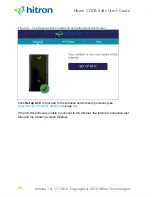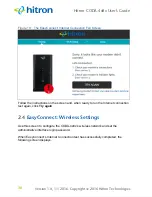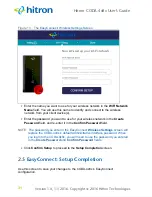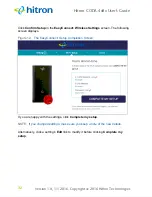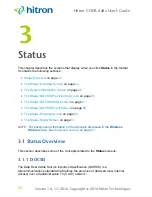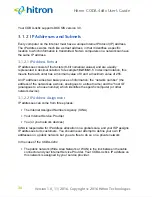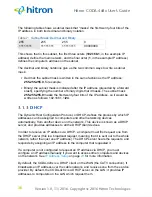Version 1.0, 11/2016. Copyright 2012 Hitron Technologies
22
Version 1.0, 11/2016. Copyright 2016 Hitron Technologies
22
Hitron CODA-4x8x User’s Guide
1.4.1
Manual IP Address Setup
By default, your CODA-4x8x’s local IP address is
192.168.0.1
. If your CODA-4x8x is
using the default IP address, you should set your computer’s IP address to be
between
192.168.0.2
and
192.168.0.254
.
Take the following steps to manually set up your computer’s IP address to connect to
the CODA-4x8x:
NOTE:
This example uses Windows 7; the procedure for your operating system may
be different.
1
Click the
Start Orb
, then click
Control Panel
.
2
In the window that displays, double-click
Network And Sharing Center
.
3
In the left-hand panel, click
Change Adapter Settings
.
4
Right-click your network connection (usually
Local Area Connection
) and click
Properties
.
5
In the
Networking
tab’s
This connection uses the following items
list, scroll
down and select
Internet Protocol (TCP/IPv4)
. Click
Properties
.
6
You can get an IP address automatically, or specify one manually:
If your network has an active DHCP server, select
Get an IP address
automatically
.
If your network does not have an active DHCP server, select
Use the
following IP address
. In the
IP address
field, enter a value between
192.168.0.2
and
192.168.0.254
(default). In the
Subnet mask
field, enter
255.255.255.0
(default). In the
Default Gateway
field, enter
192.168.0.1
(default).
NOTE:
If your CODA-4x8x is not using the default IP address, enter an IP address
and subnet mask that places your computer in the same subnet as the
CODA-4x8x.
7
Click
OK
. The
Internet Protocol (TCP/IP)
window closes. In the
Local Area
Connection Properties
window, click
Close
.