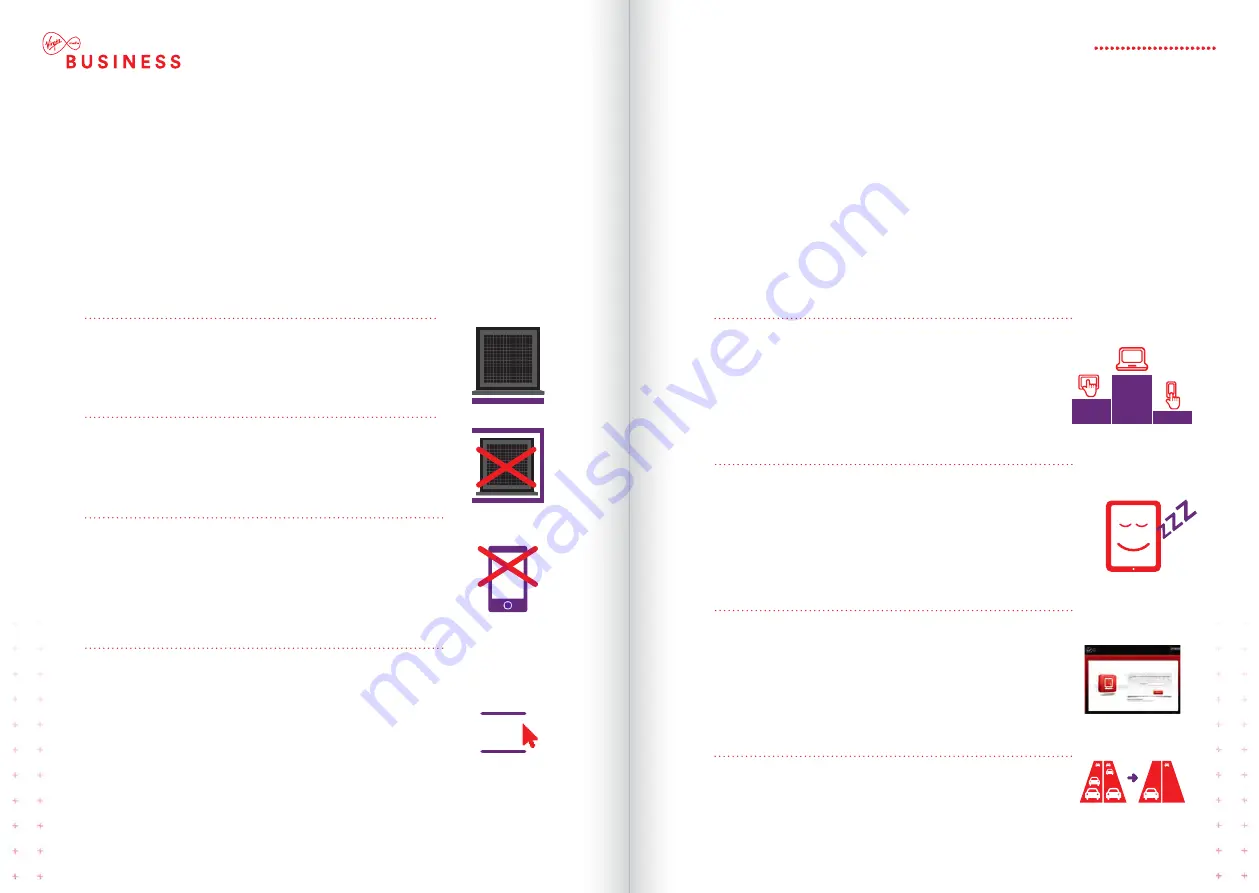
2.
Don’t hide your router away
Putting it inside a filing cabinet or closed shelving
can block your wireless signal.
3.
Get a clearer signal
Keep your router away from other electrical devices
and remember the more space around it the better
the signal. Your computer or device may also perform
better by changing from 2.4GHz to 5GHz if your
device is compatible with 5GHz functionality.
4.
Switch channel by rebooting
Your router transmits a radio signal on a particular
wireless channel within the 2.4GHz band. If another
nearby wireless device is transmitting on the same
channel, the two will be fighting it out for the airwaves.
By rebooting your router it will automatically pick the
least congested channel, so it’s a good idea to do this
every now and again just in case a new wireless device
is competing for the airwaves.
10
11
12
6.
You can add additional devices to your
wireless network
If you use all your WiFi devices at the same time,
your speed is shared across all of them and your
broadband speed might suffer. Try to stagger
downloading large files or run updates outside
office hours to ease congestion.
8.
Taking advantage of dual concurrent WiFi
If your device is compatible you’ll see the WiFi
network name finishing with 5G (e.g. VM123456-5G).
2.4GHz
5GHz
T O G E T T H E B E S T W I R E L E S S C O N N E C T I O N ,
Y O U N E E D T O M A K E S U R E I T ’ S I N A H A P P Y
P L A C E . H E R E ’ S H O W T O M A K E S U R E Y O U R
K I T W O R K S AT I T S B E S T.
T O P T I P S
1.
Stand your router upright
Stand your router on its back with the lights on
the front facing into the room.
5.
Some devices are better for wireless than others
For example, the more modern your computer the
better the wireless performance is likely to be.
But it isn’t just about how old your device is.
Tablets and smartphones are a brilliant way to
access the Internet, but they can’t give you the same
wireless performance as modern computers just yet.
7.
Access your Hitron Network Manager to personalise
your settings to suit your business’ needs
Connect your device to the router wirelessly or using
an Ethernet cable. In your web browser address bar,
enter ‘ADMIN’. Enter your password in the Hitron
Network Manager, which will be your WPS PIN and
click the
Sign In
button.
9
H I T R O N C G N V 4

















