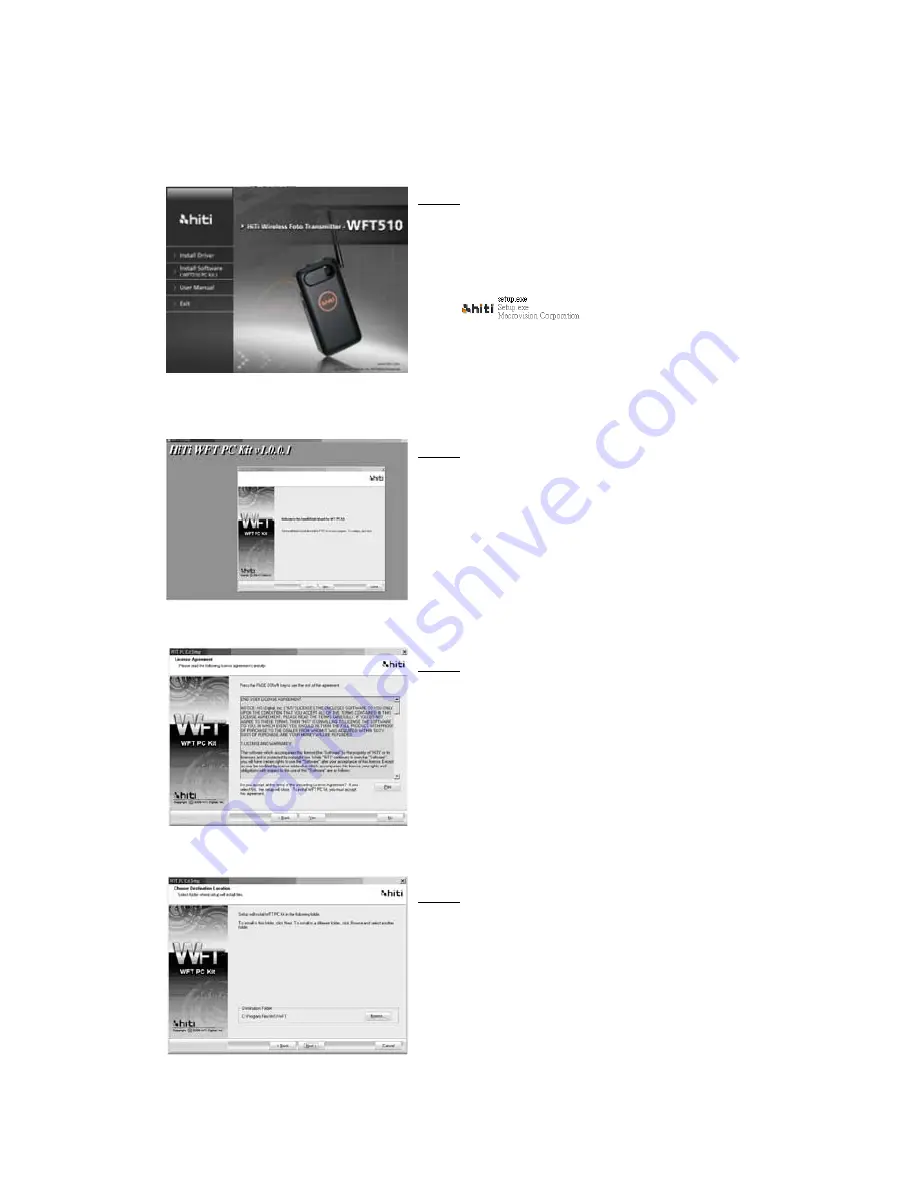
11
6. How to Transmit Image from WFT 510 to PC via WFT510
6-1. Installing WFT PC Kit
Important: if you are 1
st
time user of WFT PC Kit, please install Driver before
installing WFT PC Kit
Step 1
Insert the CD into CD/DVD ROM, and then the
computer will automatically star the installation. If the
installation does not star automatically, please double
click
in the CD
Step 2
Click [Next]
Step 3
After reading license agreement, click [Yes] to accept
and proceed with installation
Step 4
Select installation location and click [Next]


























