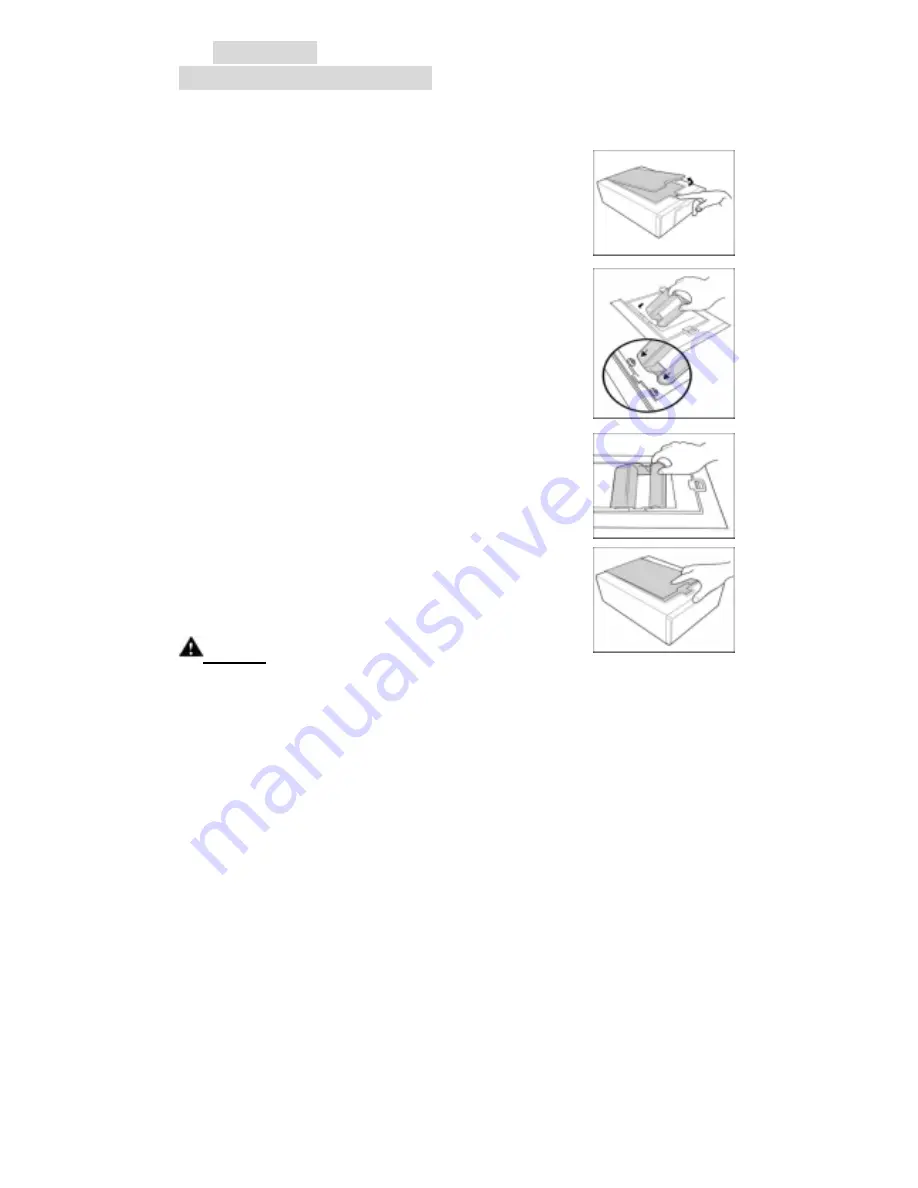
Quick Start
Installing Ribbon Cartridge
You may install ribbon cartridge by following process.
1. Move the slider to open the top cover of the printer.
2. Hold the ribbon cartridge as the figure illustrated.
Be sure to point the arrow sign towards the
left-hand side of the printer.
3. Insert the cartridge all the way into the printer until
it is completely installed.
4. Close the top cover.
Notice!!
1. Make sure the purple parts on ribbon cartridge and printer are touched,
then you may close ribbon door.
2. Check LED is green after door closed, if LED is orange, try to close door
again.



















