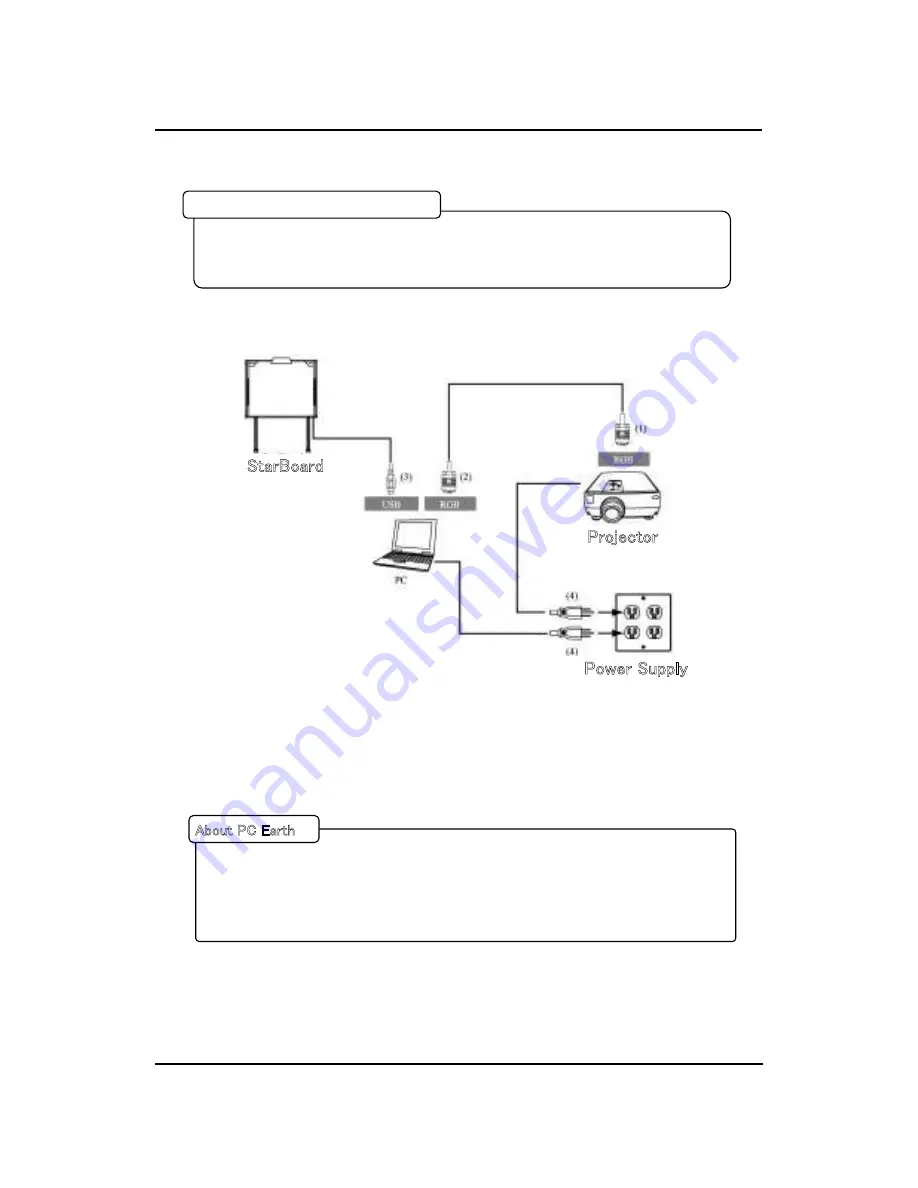
㩷
㩷
㪈㪄㪈㪌㩷
StarBoard FX-TRIO Series
Introduction
English
㩷
㪈㪅㪋㪅㪋㩷㪜㫈㫌㫀㫇㫄㪼㫅㫋㩷㪚㫆㫅㫅㪼㪺㫋㫀㫆㫅㩷㪤㪼㫋㪿㫆㪻㩷
㩷
㩷
㩷
㩷
㩷
㩷
㪚㫆㫅㫅㪼㪺㫋㩷㫋㪿㪼㩷㪧㪚㪃㩷㫇㫉㫆㫁㪼㪺㫋㫆㫉㩷㪸㫅㪻㩷㪪㫋㪸㫉㪙㫆㪸㫉㪻㩷㪸㪺㪺㫆㫉㪻㫀㫅㪾㩷㫋㫆㩷㫋㪿㪼㩷㪽㫆㫃㫃㫆㫎㫀㫅㪾㩷㫇㫉㫆㪺㪼㪻㫌㫉㪼㪅
㩷
㩷
㩷
(1) Connect the RGB cable to the projector's RGB connector, and fasten with screws.
(2) Connect the opposite side of the RGB cable to the PC's RGB connector, and fasten with
screws.
(3) Connect the USB cable from the lower right of the StarBoard to a USB port on the PC.
(4) Connect the power supply cables of the PC and projector to the power supply.
㩷
㩷
㩷
㩷
㩷
㩷
㩷
㩷
㪛㪼㫇㪼㫅㪻㫀㫅㪾㩷㫆㫅㩷㫐㫆㫌㫉㩷㪧㪚㪃㩷㪸㫅㩷㫀㫅㪺㫆㫉㫉㪼㪺㫋㩷㫆㫇㪼㫉㪸㫋㫀㫆㫅㩷㫄㫀㪾㪿㫋㩷㪹㪼㩷㪺㪸㫌㫊㪼㪻㩷㪹㫐㩷㪧㪚㩷㫅㫆㫀㫊㪼㩷㫍㫀㪸㩷㫋㪿㪼㩷
㪬㪪㪙㩷㪺㪸㪹㫃㪼㪅㩷㪠㪽㩷㫋㪿㫀㫊㩷㪿㪸㫇㫇㪼㫅㫊㪃㩷㫍㪼㫉㫀㪽㫐㩷㫋㪿㪸㫋㩷㫋㪿㪼㩷㪼㪸㫉㫋㪿㩷㫆㪽㩷㫐㫆㫌㫉㩷㪧㪚㩾㫊㩷㫇㫆㫎㪼㫉㩷㫊㫌㫇㫇㫃㫐㩷㪺㪸㪹㫃㪼㩷㫀㫊㩷
㪺㫆㫅㫅㪼㪺㫋㪼㪻㪅㩷
㪠㪽㩷㫋㪿㪼㩷㪼㪸㫉㫋㪿㩷㫀㫊㩷㫅㫆㫋㩷㪺㫆㫅㫅㪼㪺㫋㪼㪻㪃㩷㫀㫋㩷㫄㫀㪾㪿㫋㩷㪺㪸㫌㫊㪼㩷㪸㫅㩷㫀㫅㪺㫆㫉㫉㪼㪺㫋㩷㫆㫇㪼㫉㪸㫋㫀㫆㫅㪅㩷
㪘㪹㫆㫌㫋㩷㪧㪚㩷㪜㪸㫉㫋㪿㩷
㪠㫅㫊㫋㪸㫃㫃㩷㫋㪿㪼㩷㪪㫋㪸㫉㪙㫆㪸㫉㪻㩷㪪㫆㪽㫋㫎㪸㫉㪼㩷㫆㫅㩷㫐㫆㫌㫉㩷㪧㪚㩷㪹㪼㪽㫆㫉㪼㩷㫊㫋㪸㫉㫋㫀㫅㪾㩷㫋㫆㩷㪺㫆㫅㫅㪼㪺㫋㩷㪼㫈㫌㫀㫇㫄㪼㫅㫋㪅㩷
㪫㪿㪼㩷㪼㫈㫌㫀㫇㫄㪼㫅㫋㩷㫄㫀㪾㪿㫋㩷㫅㫆㫋㩷㫆㫇㪼㫉㪸㫋㪼㩷㪺㫆㫉㫉㪼㪺㫋㫃㫐㩷㫀㪽㩷㫀㫋㩷㫀㫊㩷㪺㫆㫅㫅㪼㪺㫋㪼㪻㩷㫎㫀㫋㪿㫆㫌㫋㩷㫋㪿㪼㩷㫊㫆㪽㫋㫎㪸㫉㪼㩷
㪹㪼㫀㫅㪾㩷㫀㫅㫊㫋㪸㫃㫃㪼㪻㪅㩷
Before Starting to Connect Equipment
㩷
㪧㫉㫆㫁㪼㪺㫋㫆㫉㩷
㪧㫆㫎㪼㫉㩷㪪㫌㫇㫇㫃㫐㩷
㪪㫋㪸㫉㪙㫆㪸㫉㪻㩷
Содержание StarBoard FX-TRIO Series
Страница 1: ...StarBoard FX TRIO Series...
Страница 2: ......
Страница 3: ...StarBoard FX TRIO Series English...
Страница 5: ...StarBoard FX TRIO Series English...
Страница 6: ...StarBoard FX TRIO Series Safe Handling English CTMKPIU CPF 5 ODQNU...
Страница 14: ...StarBoard FX TRIO Series English Contents 3 6 REPLACEABLE PARTS 3 9 3 7 PRODUCT WARRANTY POLICY 3 10...
Страница 15: ...StarBoard FX TRIO Series English...
Страница 16: ...StarBoard FX TRIO Series Introduction English 1 2 1 StarBoard...
Страница 17: ...StarBoard FX TRIO Series Introduction English 0Q 0COG 3V...
Страница 18: ...StarBoard FX TRIO Series Introduction English...
Страница 20: ...StarBoard FX TRIO Series Introduction English Select Solid Pen black...
Страница 21: ...StarBoard FX TRIO Series Introduction English...
Страница 23: ...StarBoard FX TRIO Series Introduction English Be sure to use two or more people for this work...
Страница 27: ...StarBoard FX TRIO Series Introduction English 1 4 3 Pen Holder Setup Method...
Страница 30: ...StarBoard FX TRIO Series English...
Страница 31: ...StarBoard FX TRIO Series How to use English...
Страница 32: ...StarBoard FX TRIO Series How to use English...
Страница 33: ...StarBoard FX TRIO Series How to use English...
Страница 36: ...StarBoard FX TRIO Series How to use English Customizing the Electronic Pen...
Страница 39: ...English StarBoard FX TRIO Series 3 1 Troubleshooting 4GEQIPKVKQP 4GNCVGF 2TQDNGOU...
Страница 40: ...English StarBoard FX TRIO Series...
Страница 41: ...English StarBoard FX TRIO Series...
Страница 43: ...English StarBoard FX TRIO Series...
Страница 44: ...English StarBoard FX TRIO Series...
Страница 45: ...English StarBoard FX TRIO Series...
Страница 46: ...English StarBoard FX TRIO Series q q q q I...
Страница 49: ...English StarBoard FX TRIO Series...



































