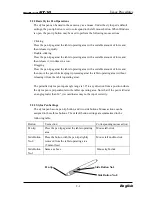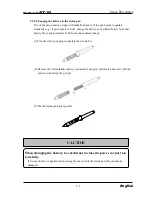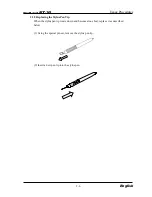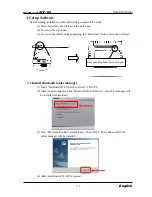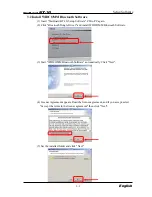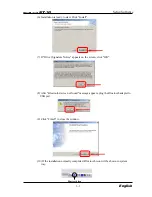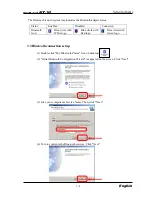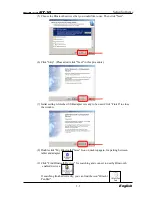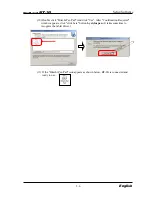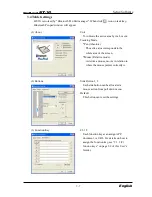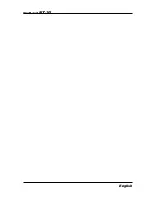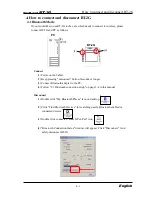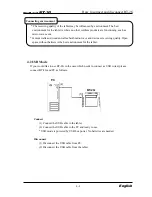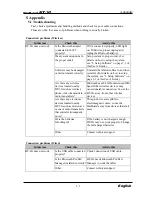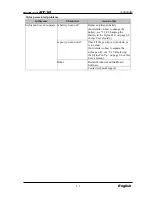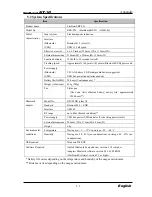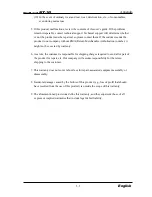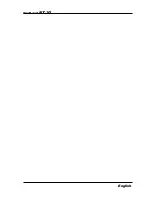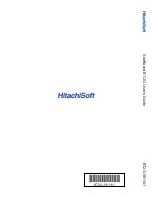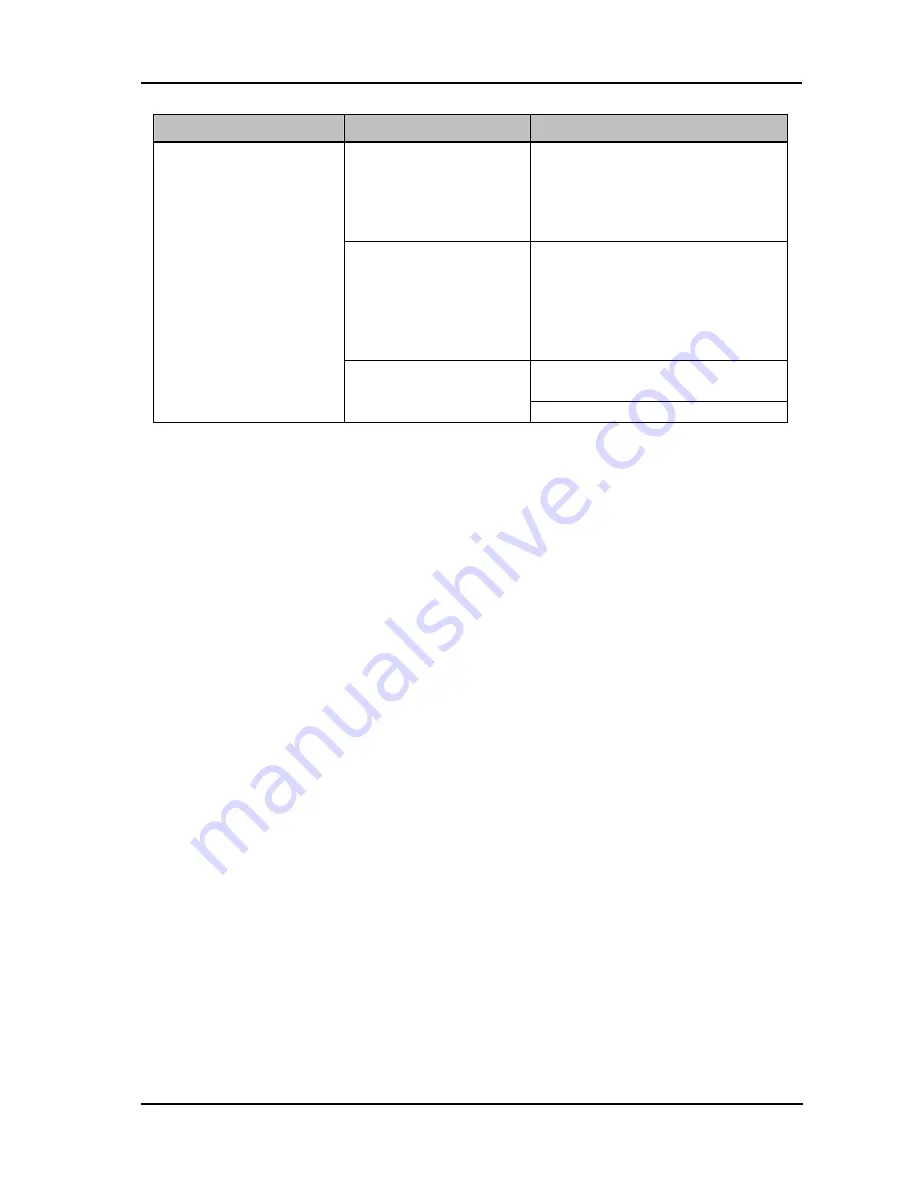
5-2
StarBoard
BT-2G
Appendix
English
Stylus pen-related problems
In this case
Check this
And do this
Is battery worn out?
Replace stylus pen battery.
(For details on how to change the
battery, see “2.2.4 Changing the
Battery in the Stylus Pen” on page 2-5
of this User’s Guide.)
Is pen tip worn down?
Check if the pen tip is worn down or
is too short.
(For details on how to replace the
stylus pen tip, see “2.2.5 Replacing
the Stylus Pen Tip” on page 2-6 of this
User’s Guide.)
Restart Windows and StarBoard
Software.
Stylus pen does not operate.
Other
Contact technical support.
Содержание StarBoard BT-2G
Страница 2: ......
Страница 6: ......
Страница 16: ...StarBoard BT 2G English ...
Страница 30: ...English StarBoard BT 2G ...
Страница 38: ...StarBoard BT 2G English ...
Страница 39: ......
Страница 40: ...StarBoard BT 2G User s Guide BT2G 061101 BT2G 061101 ...