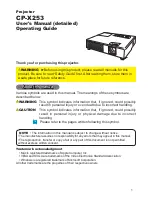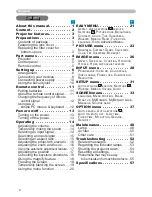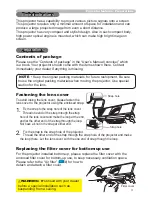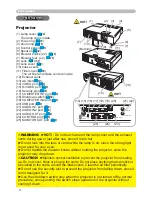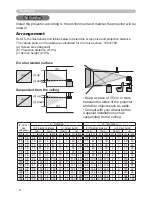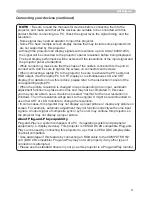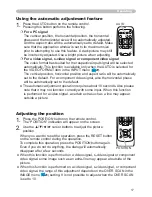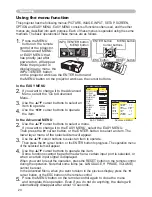5
Part names
Control panel
(1) STANDBY/ON button (
13
)
(2) INPUT/ENTER button (
14, 20
)
(3) MENU button (
20
)
It consists of four cursor buttons.
(4) POWER indicator (
13, 53)
(5) TEMP indicator (
53
)
(6) LAMP indicator (
53
)
Remote control
(1) VIDEO button (
15
)
(2) COMPUTER/STORAGE button (
14
)
(3) SEARCH button (
15
)
(4) STANDBY/ON button (
13
)
(5) ASPECT button (
15
)
(6) AUTO button (
17
)
(7) BLANK button (
19
)
(8) MAGNIFY - ON button (
18
)
(9) MAGNIFY - OFF button (
12, 18
)
(10) HOME button (
12
)
(11) END button (
12
)
(12) PAGE UP button (
12
)
(13) PAGE DOWN button (
12
)
(14) VOLUME button (
14
)
(15) MUTE button (
12, 14
)
(16) FREEZE button (
19
)
(17) MY BUTTON - 1 button (
39
)
(18) MY BUTTON - 2 button (
39
)
(19) KEYSTONE button (
18
)
(20) POSITION button (
17
)
(21) MENU button (
20
)
(22) ▲/▼/◄/► cursor buttons (
12, 20
)
(23) ENTER button (
12, 20
)
(24) ESC button (
12, 20
)
(25) RESET button (
12, 20
)
(26) Battery cover (
11
)
HOME
PAGE UP
PAGE DOWN
END
VIDEO
SEARCH
FREEZE
OFF
ON
MAGNIFY
ASPECT
AUTO
BLANK
MUTE
VOLUME
KEYSTONE
MY BUTTON
POSITION
1
2
ESC
ENTER
MENU
RESET
COMPUTER/
STORAGE
(2)
(1)
(5)
(10)
(8)
(9)
(11)
(16)
(17)
(20)
(22)
(24)
(3)
(4)
(6)
(7)
(12)
(14)
(15)
(13)
(19)
(18)
(21)
(23)
(25)
(26)
Back of
the remote control
MENU
LAMP
TEMP
POWER
STANDBY/ON
INPUT/
ENTER
(1)
(2)
(3) (4) (5) (6)
NOTE
• The COMPUTER/STORAGE button on the
remote control is button for selecting only a PC input. This
model does not have any function about STORAGE device.