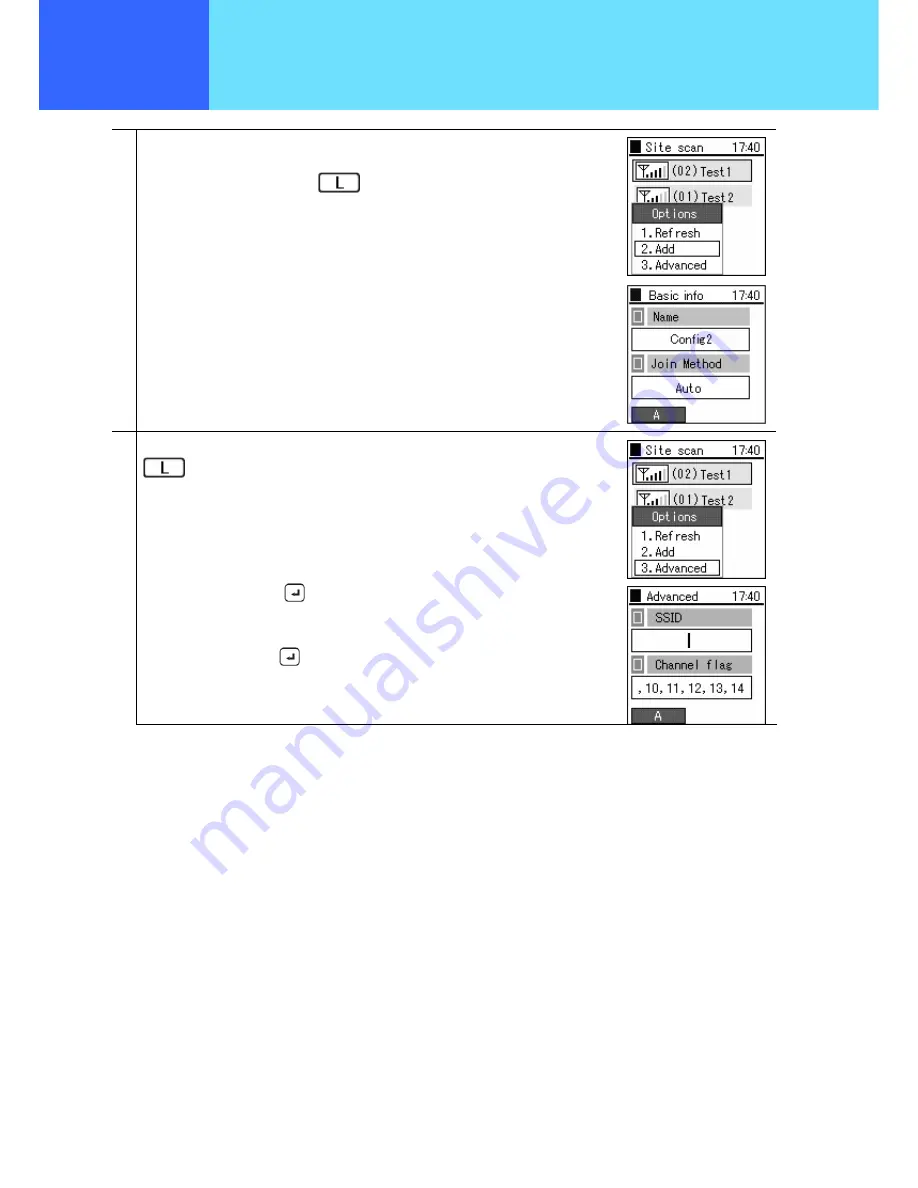
- 1-26 -
Chapter 1
Administrator
Settings
Network
4
Refer to the list of SSIDs for detected access points,
select the SSID to be connected to,
select submenu by pressing the
key,
and select “2. Add”.
Follow the wizard as in the screen displayed to the right, and each of the network
settings can be performed in order.
5
When checking specific SSID and channel, select the submenu by pressing the
key, and select “3. Advanced”.
For example, inputting the detected SSID into the “SSID” column in the right-hand
diagram and pressing the
key starts the search for that SSID, and the result is
displayed.
In addition, inputting the channel number to be checked into the “Search channel”
column and pressing the
key starts the search for that channel, and the result is
displayed.
Содержание WirelessIP 3000
Страница 4: ... 1 1 Chapter 1 Administrator Settings ...
Страница 41: ... 2 1 Chapter 2 Web Settings ...
Страница 49: ... 3 1 Chapter 3 Appendix ...






























