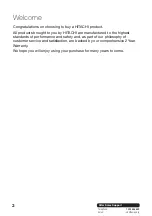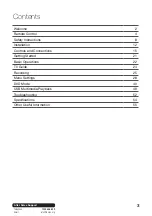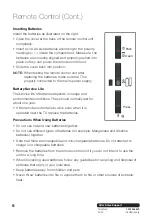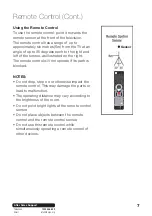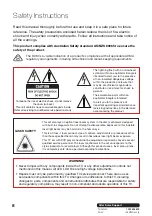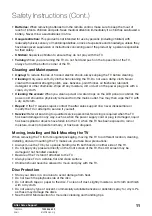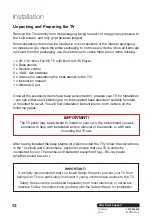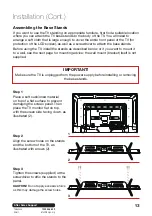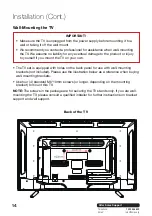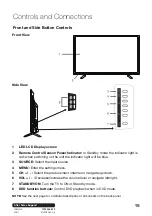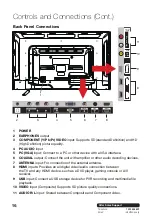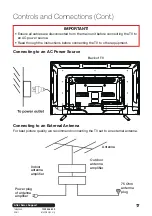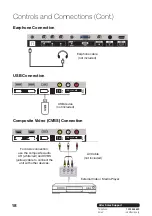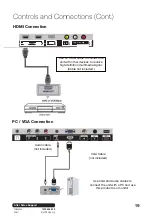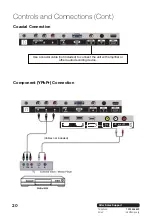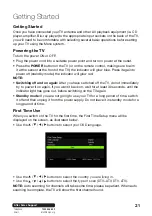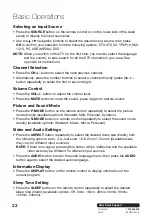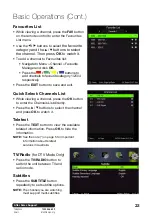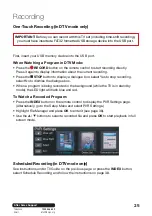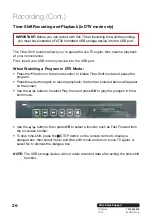After Sales Support
Telephone:
1300 886 649
Email:
13
Step 1
Place a soft cushioned material
on top of a flat surface to prevent
damaging the screen panel. Then
place the TV monitor flat on top,
with the screen side facing down, as
illustrated (2).
Step 2
Align the screw holes on the stands
and the bottom of the TV, as
illustrated with arrows (2).
Step 3
Tighten the screws (supplied) with a
screwdriver to affix the stands to the
panel.
CAUTION! Do not apply excessive force
as this may damage the screw holes.
Installation (Cont.)
Assembling the Base Stands
If you want to use the TV standing on appropriate furniture, first find a suitable location
where you can attach the TV base stands to the body of the TV. You will need to
arrange a soft cloth that is large enough to cover the entire front panel of the TV (for
protection of the LCD screen), as well as a screwdriver to attach the base stands.
Before using the TV, install the stands as described below, or if you want to mount it
to a wall, see the next page for mounting advice; the wall mount (bracket) itself is
not
supplied.
IMPORTANT!
Make sure the TV is unplugged from the power supply before installing or removing
the base stands.
3
2
1
Содержание VZC40FHD5300
Страница 1: ...OWNER S GUIDE MODEL VZC40FHD5300 40 Full HD LED LCD TV with Built In DVD Player ...
Страница 56: ......