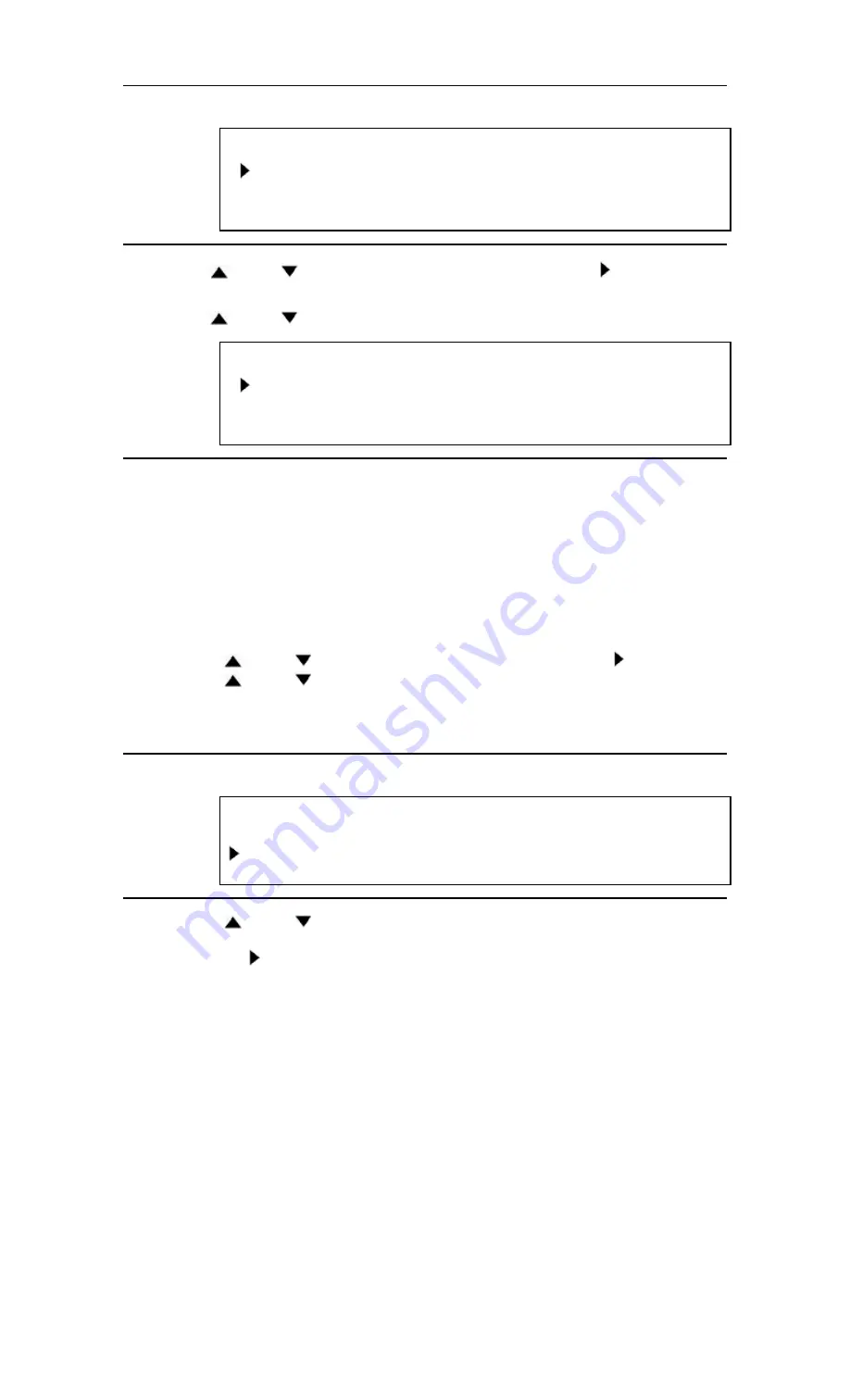
TO SELECT THE HIFI MODE
1 Select main menu
Press the MENU button until the MENU 2 appears.
MENU 2
AUDIO OUT
TV STEREO [ON]
SAP
2 Select "AUDIO OUT"
Press the PLAY/
or STOP/
button to point to "AUDIO OUT". Then, press the F.FWD/
button.
3 Select "HIFI"
Press the PLAY/
or STOP/
button to point to "HIFI".
AUDIO OUT
HIFI [ON]
MONO
4 To return to TV mode
Press the RESET/EXIT button.
NOTES:
• Normally, "HIFI" should be selected for playback with HIFI sound.
• When you play non-HIFI tapes, the VCR will play automatically in the monaural mode.
• The VCR records automatically MTS broadcasts in HIFI stereo sound unless you select SAP mode recording before
you begin recording.
TO SELECT MONO MODE
You can change the selection to "MONO" if you want to listen to HIFI tapes in normal audio playback.
1) Press the MENU button until the MENU 2 appears.
2) Press the PLAY/
or STOP/
button to point to "AUDIO OUT". Then, press the F.FWD/
button.
3) Press the PLAY/
or STOP/
button to point to "MONO".
4) Press the RESET/EXIT button to return to TV mode.
TO SELECT STEREO OR SAP MODE
1 Select main menu
Press the MENU button until the MENU 2 appears.
MENU 2
AUDIO OUT
TV STEREO [ON]
SAP
2 Select "TV STEREO" or "SAP"
2) Press the PLAY/
or STOP/
button to point to "TV STEREO" or "SAP" (depending which one you would
prefer to select).
Then, press the F.FWD/
button.
3 To return to TV mode
Press the RESET/EXIT button.
NOTES:
• You must select the recording mode, either TV STEREO or SAP when you record a broadcast.
Refer to "MTS RECORDING/MONITOR MODE" on previous page.
When you play the tape on the VCR later, it will be in stereo or SAP.
• If you select second audio when second audio is not available, the VCR will record normal audio.
















































