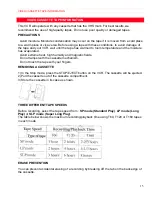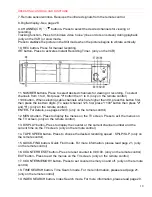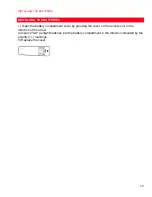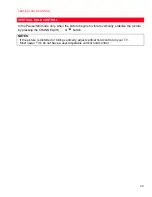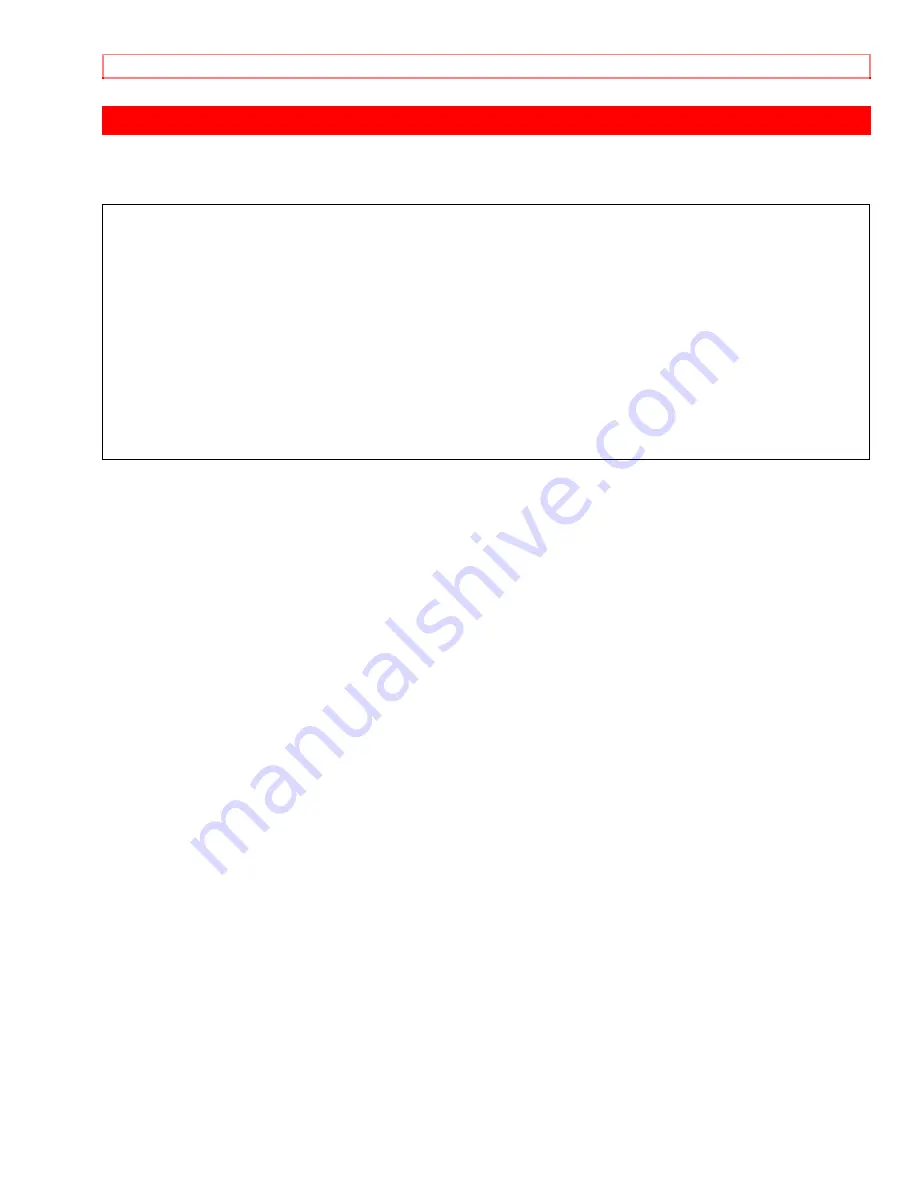
SET UP FOR USE
29
SET UP FOR USE
You can program the tuner to scan only the channels you receive in your area. You must use
the remote control for this procedure.
NOTES:
· Channel memory programming is NOT needed when connected to a cable box or
satellite box as in Fig 4 on page 11 or Fig 5 on page 12 In this case with your remote,
select the VCR to channel 3 or 4 the same channel as located on the back of VCR (CH3
or CH4). Then the channel you wish to record or view may be selected on the cable box
or satellite box.
· Follow the steps below once. Repeat it only if there is a power failure or if the VCR is
unplugged for more than 30 seconds. (In these cases, the programmed channels are erased.)
· You must follow the steps below before attempting to play or record a video tape. If you want
to play or record a video tape BEFORE programming the tuner, you must first turn off the VCR.
Then, press the POWER button again to turn it back on. To program the tuner again, see
"CHANNEL SET UP AGAIN" on page 16.
Содержание VT-MX431A
Страница 20: ...PREPARATION FOR USE 20 PREPARATION FOR USE ...
Страница 36: ...PLAYBACK 36 PLAYBACK ...
Страница 56: ...TIMER RECORDING 56 TIMER RECORDING ...