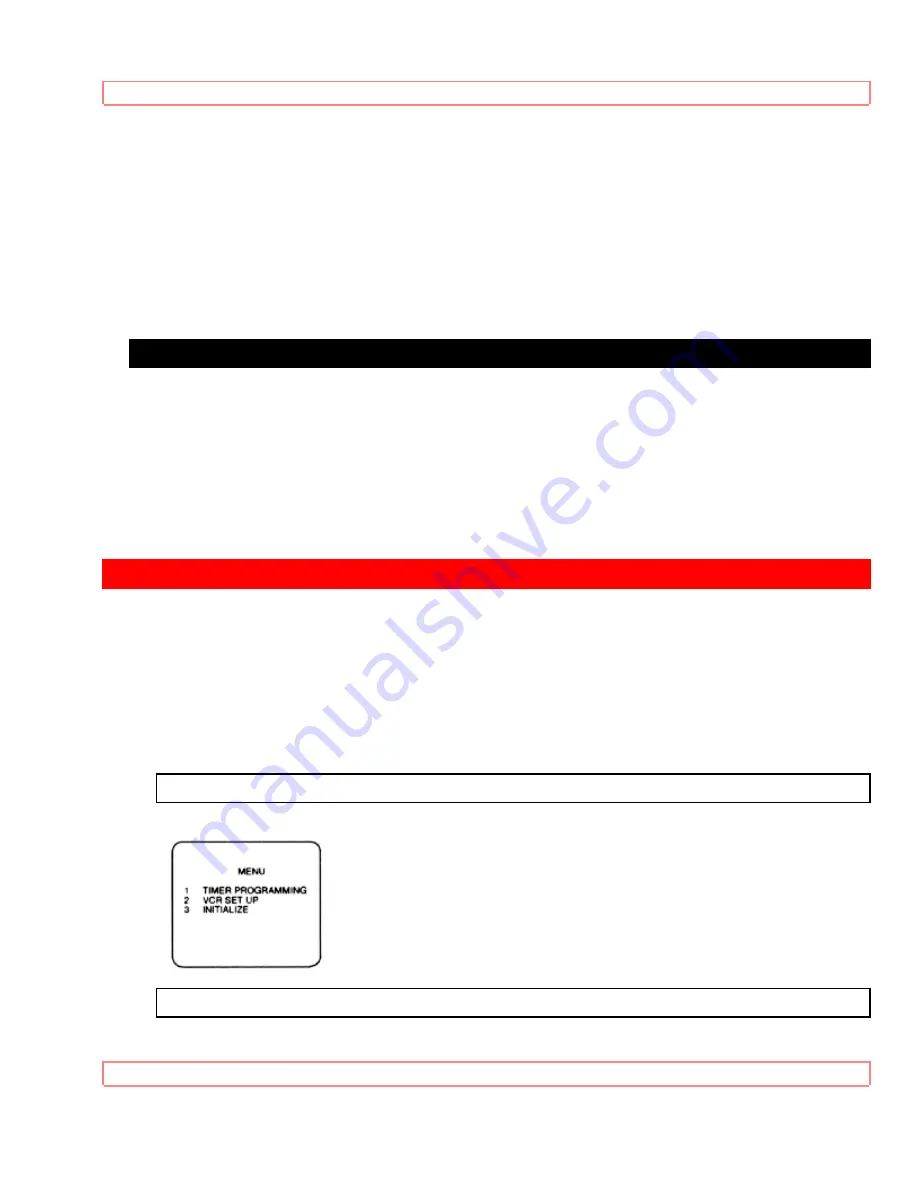
TO CHANGE THE LANGUAGE
31
2 Turn on the TV and set the TV channel to the same video output channel located on
the back of the VCR. (CH3 or 4)
3 Press VCR/TV button on the remote control so that "VCR" appears on the display.
4 Press MENU button. Select item 3(INITIALIZE) with number buttons.
5 Select item 2(SETTING CLOCK) with number buttons.
6 Select desired digit with SELECT button.
7 Enter correct numbers with number buttons.
8 Press MENU button to return to original mode.
CHECKING THE REMAIN, COUNT, CLOCK AND CHANNEL NUMBER
To check the Remain, Count, Clock and Channel number on the TV screen or display,
press SELECT button.
Each time you press SELECT button, TV screen or display will change as follows:
See diagram.
TO CHANGE THE LANGUAGE
VCR Power must be on.
Turn on the TV and set the TV channel to the same video output channel located on
the back of the VCR.(CH3 or 4).
Press VCR/TV button on the remote control so that "VCR" appears on the display.
You must use remote control for this procedure.
1
Press MENU button on the remote control. The main menu appears on the TV screen.
2






























