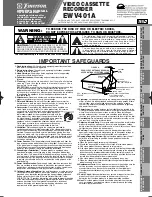Getting Started
15
• Connect the yellow VIDEO OUT jack on the VCR (bottom row of jacks) to the VIDEO
IN jack on the TV.
This direct video input will give you the best picture. It will also let you play videos in a
"picture in picture" feature, if your TV has it.
• Then connect the white AUDIO OUT jack on the VCR to the AUDIO IN jack on the TV.
This audio hookup will give you better sound than the RF signal hookup, because the
electronic signal won't have to go through a conversion process.
Capabilities:
The audio and video signal connections are all you need to play back a
prerecorded tape. If you do not intend to record on your VCR from your antenna/cable,
then you're all hooked up now. Otherwise, continue with Step 4, which will let you
record off TV channels.
4 Hook Up the RF Signal
Look at the back of your TV for a connector that looks like
one of these, and follow the corresponding hookup option. If you have any sort of cable
box, see the hookup options in Advanced Operations (page 38)
Simple Antenna/Cable 75 Ohm Hookup
This is an easy hookup that you can use if your cable or antenna has a 75 ohm round
wire connector. You will need the 75 ohm cable supplied with your VCR. It looks like
this:
(Refer to page 12 for 300 ohm UHF connection to the TV and antenna.)
If you have been watching the TV in your home before getting the VCR, you will already
have a round wire attached to your TV. Otherwise, look for a cable connection coming
in through the wall from outside. (If you find this connection, remember to call your local
cable company to start the service.)