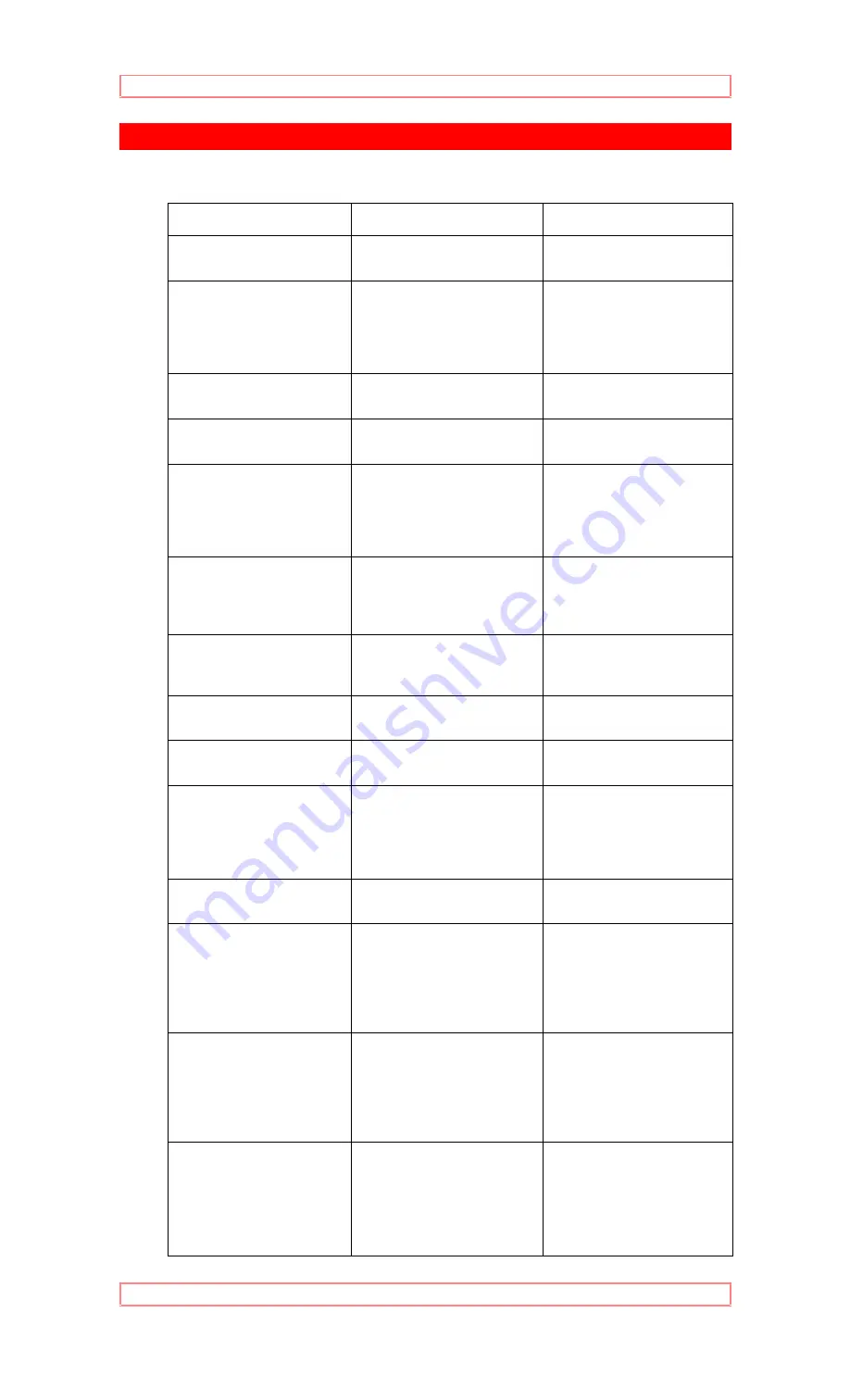
Care and Servicing (Problems)
51
Care
and
Servicing
(Problems)
Often Encountered Problems
PROBLEM
THINGS TO CHECK
SOLUTION
NO POWER
POWER CORD PLUGGED
IN?
CONNECT THE POWER
CORD TO AC OUTLET
DELAYED RECORDING
PROGRAM SET TO THE
CORRECT CHANNEL?
RESET THE DELAYED
RECORDING. IF USING
VCR PLUS+, CHECK
DOES NOT WORK THE
CHANNEL SETUP.
PROGRAM TIME AND
DATE SET CORRECTLY?
RESET THE DELAYED
RECORDING/
VCR POWER TURNED
OFF?
TURN POWER OFF TO
ACTIVATE THE TIMER?
SAFETY TAB REMOVED
FROM THE
VIDEOCASSEETTE?
PUT CELLOPHANE TAPE
OVER THE TAB AREA, OR
USE A VIDEOCASSETTE
WITH THE SAFETY TAB
INTACT.
TV PROGRAM CANNOT
BE VIEWED OR
RECOREDED?
LOOSE OR
INAPPROPRIATE
CONNECTIONS BETWEEN
VCR AND TV?
REVIEW HOOKUP
DIRECTIONS AND MAKE
CORRECT FRIM
CONNECTIONS.
POOR PICTURE
QUALITY.
TV CHANNEL SELECTOR
ON THE PROPER
CHANNNEL?
SET TV TO CHANNEL 3
OR 4 AS CORRECT FOR
YOUR AREA/
IS TV CORRECTLY
TUNED?
FINE TUNE THE TV.
STATIC LINES THROUGH
THE PICTURE?
PRESS 1 OR 4 BUTTON
TO ADJUST TRACKING.
NOISY PICTURE DESPITE
ALL PREVIOUS
ADJUSTMENTS, EVEN
WHEN PLAYING
DIFFERENT CASSETTES?
HAVE VIDEO HEADS
CLEANED BY A
QUALIFIED SERVICE
TECHNICIAN.
NO PICTURE DURING
PLAYBACk?
TV SET TO THE CORRECT
VIEWING CHANNEL?
SET TV TO CHANNEL 3
OR 4.
TV CANNOT BE
OPERATED BY THE
VCR’S REMOTE
CONTROL.
IS VCR REMOTE
CONTROL PROGRAMMED
FOR YOUR TV?
FOLLOW INSTRUCTIONS
IN ADVANCED
OPERATIONS TO
PROGRAM THE REMOTE
TO SIGNALS THAT YOUR
TV CAN RECOGNIZE.
IS REMOTE CONTROL
SET TO CONTROL THE
TV.
PRESS THE TV DEVICE
BUTTON, THEN PRESS
THE BUTTON
CORRESPONDING TO
THE TV FUNCTION YOU
WANT.
MECHANICAL SOUNDS
DURING PLAYBACK.
HAS A LOADED CASSETTE
BEEN STOPPED MORE THAN
5 MINUTES?
NOTHING IS WRONG. THE
TAPE PROTECTION
MECHANISM IS WORKING.
EJECT THE CASSETTE IF
YOU ARE DONE VIEWING
OTHERWISE NO ACTION IS
NECESSARY


































