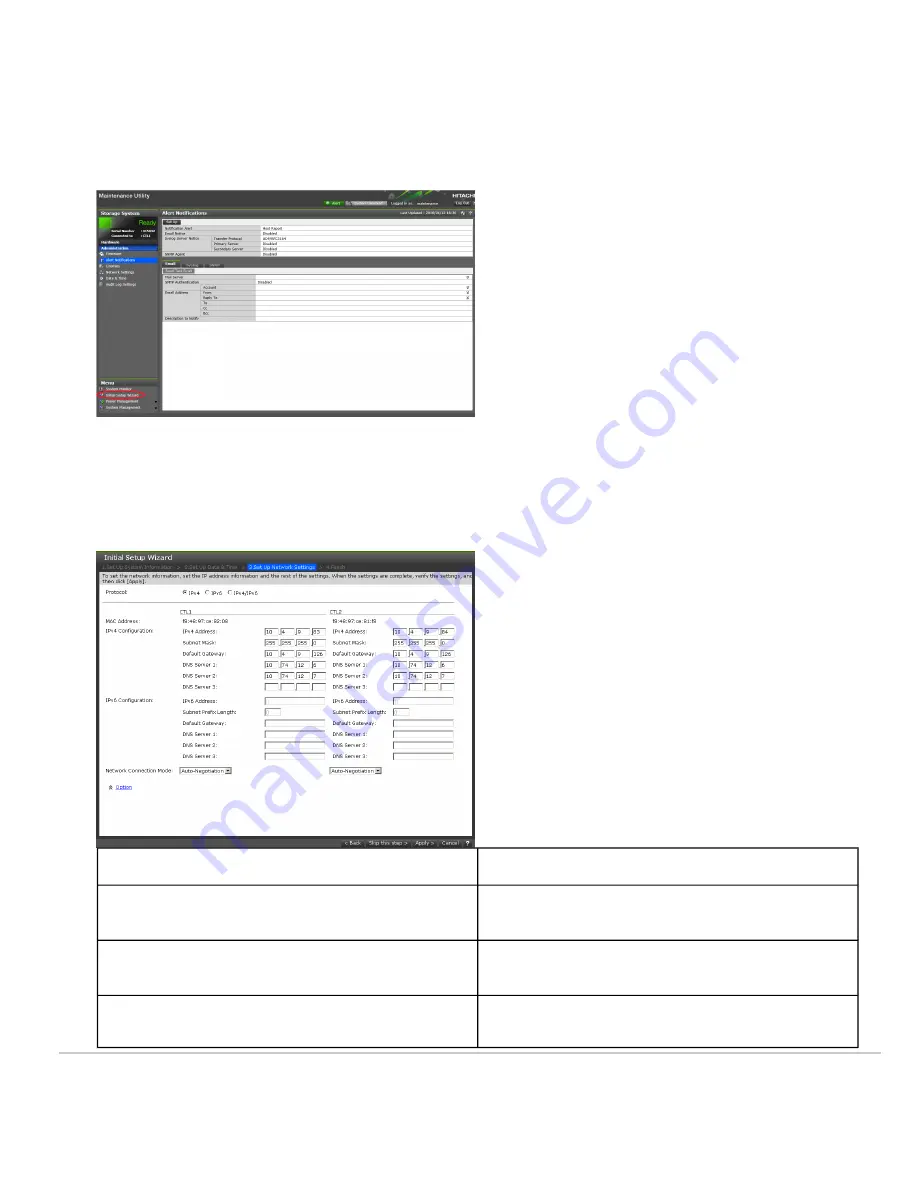
Procedure
1. In the maintenance utility navigation tree, under Menu, click Initial Setup Wizard.
TipInitial Setup Wizard is near the bottom of the navigation tree. If you do not see this selection, scroll down the
tree.
2. At the bottom, click Skip this step two times to bypass the Set Up System Information and Set Up Date & Time
screens.
3. In the Set Up Network Settings screen, enter the IPv4 or IPv6 configuration settings for the production network to
which the storage system will be connected. For example:
Setting
Description
Protocol
IP addressing method to be used for configuring the
storage system.
MAC Address
Read-only field that shows the MAC address for
controllers 1 and 2.
IPv4 Configuration/ IPv6 Configuration
◦ IPv4 Address: IPv4 address of the production
Updated: Wed, 12 Jan 2022 17:18:35 GMT
Powered by
15






















