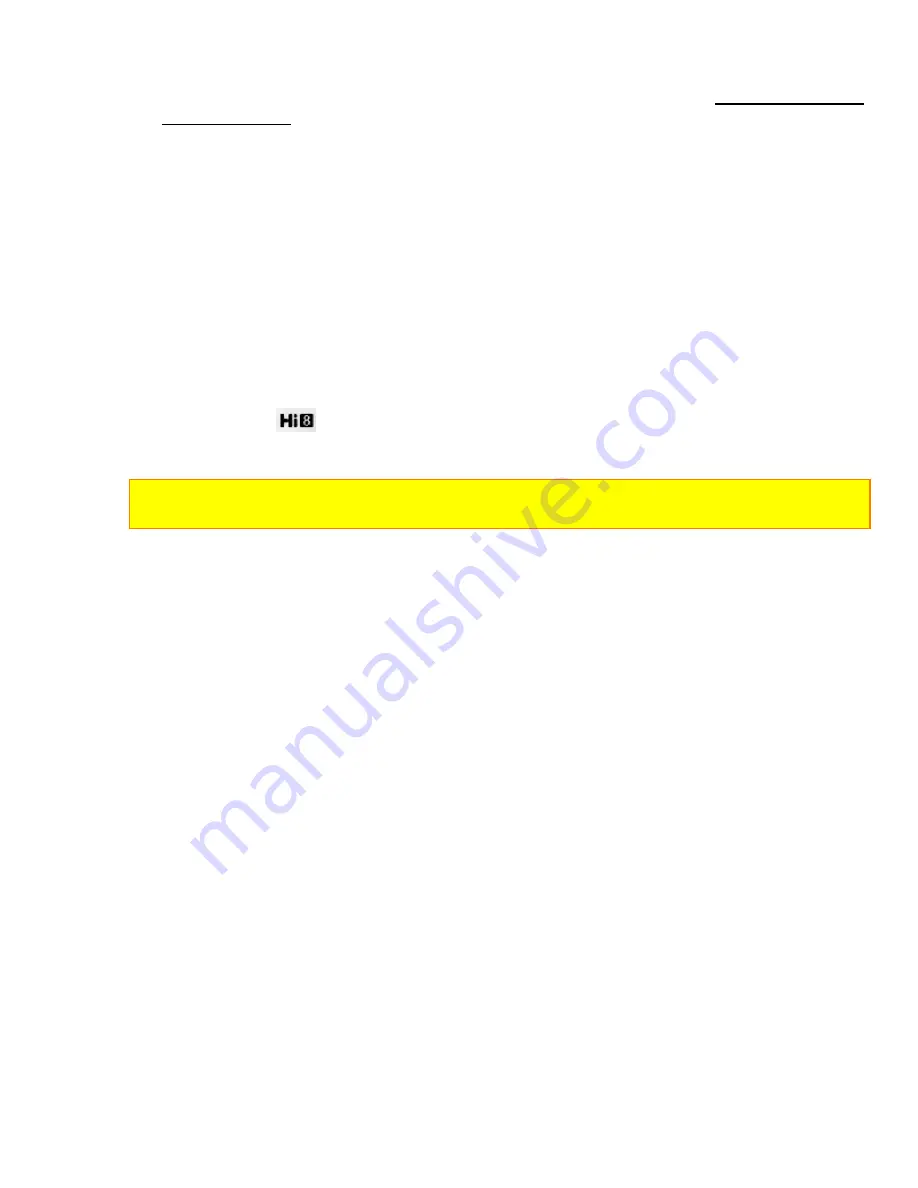
IMPORTANT SAFEGUARDS
6
Any problems that occur as a result of any of the following conditions will not be covered
by our warranty.
Be careful that no water, dust or sand enters the camera/recorder.
When you are not using the camera/recorder, switch off the power and attach the lens
cap.
When you shoot at a scene which contains an extremely bright object such as the sun
or a light source, a bright vertical bar may appear in the picture. Your camera/recorder
is functioning properly, but the solid-state pickup device (C.C.D.) usually causes this as
an inherent characteristic. Try to avoid shooting an excessively bright object directly.
Be sure not to leave it in a place where the temperature exceeds 120ºF, or the pickup
device may be damaged. Dangerous includes:
• Inside a car with the windows closed and in direct sunshine.
• Near heating appliances.
Do not leave the viewfinder lens facing sunlight for a prolonged period, or the
phosphorescent surface of the cathode ray tube may be damaged.
Thank you for buying the
video camera/recorder. For maximun pleasure and convenience please read
these simple instructions before operating your camera/recorder.
WARNING: Many television programs and films are copyrighted. In certain circumstances,
copyright law may apply to private in-home video taping of copyrighted materials.
Содержание VMH-39A - Camcorder
Страница 5: ...IMPORTANT SAFEGUARDS 5 PRECAUTIONS ...
Страница 62: ...AUDIO VIDEO DUBBING 62 ...







































